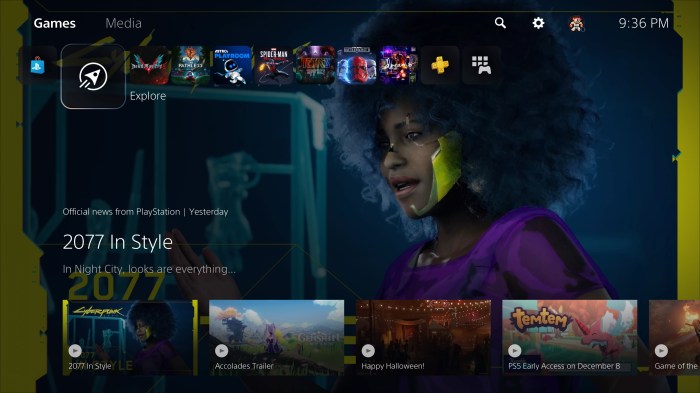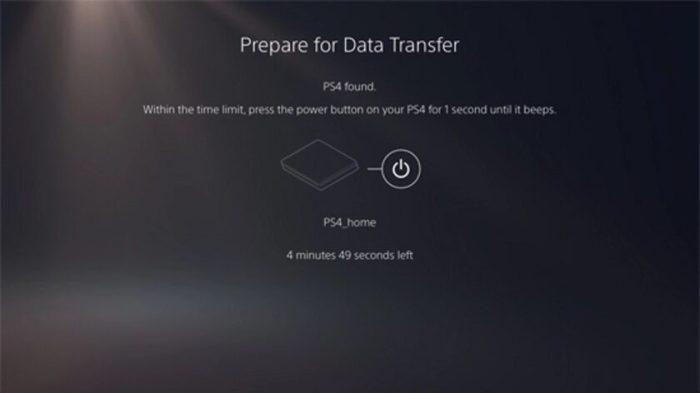Data Transfer Methods
Transferring your data from one PS4 to another can be a daunting task, but Sony has made it easier than ever with various methods. Whether you’re upgrading to a new console or simply want to share your progress with a friend, these methods offer different levels of convenience and speed.
Using a USB Drive
This method is the most straightforward option for transferring your data. It’s perfect for moving a smaller amount of data, such as game saves or a few specific applications. However, it’s not ideal for transferring large amounts of data, like entire game libraries.
-
Pros:
- Simple and easy to use
- No internet connection required
-
Cons:
- Slow transfer speeds
- Limited to smaller amounts of data
Step-by-step guide:
- Connect a formatted USB drive to your PS4.
- Navigate to Settings > System > Backup and Restore.
- Select “Backup PS4” and choose the data you want to transfer.
- Once the backup is complete, connect the USB drive to your new PS4.
- Go to Settings > System > Backup and Restore and select “Restore PS4.”
- Choose the data you want to restore from the USB drive.
Using a Wired Network Connection
For larger amounts of data, transferring your data over a wired network connection is the fastest and most efficient option. This method requires both PS4 consoles to be connected to the same network via an Ethernet cable.
-
Pros:
- Fastest transfer speeds
- Can transfer large amounts of data
-
Cons:
- Requires both consoles to be connected to the same network
- Requires an Ethernet cable
Step-by-step guide:
- Connect both PS4 consoles to the same network via an Ethernet cable.
- On the source PS4, navigate to Settings > System > Backup and Restore.
- Select “Backup PS4” and choose the data you want to transfer.
- On the destination PS4, go to Settings > System > Backup and Restore and select “Restore PS4.”
- Choose the data you want to restore from the source PS4.
Using a Wireless Network Connection
While not as fast as a wired connection, transferring data over a wireless network is still a viable option. This method is convenient if you don’t have an Ethernet cable or prefer a wireless setup.
-
Pros:
- No Ethernet cable required
- Convenient for wireless setups
-
Cons:
- Slower transfer speeds compared to a wired connection
- May be affected by network interference
Step-by-step guide:
- Connect both PS4 consoles to the same wireless network.
- On the source PS4, navigate to Settings > System > Backup and Restore.
- Select “Backup PS4” and choose the data you want to transfer.
- On the destination PS4, go to Settings > System > Backup and Restore and select “Restore PS4.”
- Choose the data you want to restore from the source PS4.
Transferring Game Data
Moving your game data from one PS4 to another is a breeze. Whether you’re upgrading to a newer console or just want to play on a different TV, Sony makes the process simple. This guide will walk you through the steps, ensuring your precious game saves, licenses, and DLC are all transferred safely.
Ensuring Compatibility
It’s important to note that not all game data is compatible between PS4 consoles. Here’s a breakdown:
- Game Saves: These are usually compatible, but some games might have specific restrictions. It’s always a good idea to check the game’s official website or documentation for any compatibility notes.
- Game Licenses: These are linked to your PSN account, so they’ll transfer automatically when you sign in on your new PS4.
- DLC: DLC is also tied to your PSN account, so it will be available on your new PS4.
Backing Up Game Data
Before transferring, it’s wise to back up your game data. This ensures that you have a copy of your progress, just in case something goes wrong during the transfer process. Here’s how to back up your game data:
- Connect a USB drive to your PS4. Make sure it’s formatted to FAT32 or exFAT.
- Go to Settings > System > Backup and Restore.
- Select “Backup PS4.”
- Choose the data you want to back up. You can select all data or specific applications.
- Start the backup process.
Transferring Game Licenses and DLC
Once you’ve set up your new PS4, you’ll need to transfer your game licenses and DLC. This is a simple process:
- Sign in to your PSN account on your new PS4.
- Go to the PlayStation Store.
- Navigate to the “Library” section.
- You should see all your purchased games and DLC listed here.
- Select the games or DLC you want to download and install.
Transferring User Profiles
Transferring your user profile to a new PS4 console is a simple process that allows you to take your saved preferences, game progress, and other settings with you. This includes your PlayStation Network account, game saves, screenshots, and even your custom themes.
Transferring User Profiles and Settings
The process of transferring a user profile is straightforward. You’ll need both your old and new PS4 consoles, a USB drive, and a stable internet connection.
- On your old PS4, go to Settings > System > Backup and Restore.
- Select Backup System and choose the USB drive you want to use. This will create a backup of your entire system, including your user profile.
- On your new PS4, go to Settings > System > Backup and Restore.
- Select Restore System and choose the USB drive that contains the backup.
- The console will then restore your user profile, including your saved preferences, game progress, and other settings.
Managing Multiple Profiles
If you have multiple user profiles on your old PS4, you can choose which ones to transfer to the new console. You can also create new user profiles on the new console and transfer data to them individually.
Implications of Transferring a User Profile
Transferring a user profile means transferring all the data associated with that profile, including:
- Saved game progress
- Game settings
- Trophies
- Screenshots and videos
- Custom themes
- PlayStation Network account information
- Downloaded games and applications
This means that you can continue playing your games and using your applications on your new console just like you did on your old one.
Creating a New User Profile on a New PS4 Console
To create a new user profile on a new PS4 console, follow these steps:
- Go to Settings > Users and Accounts > Create User.
- Choose a username and avatar for your new profile.
- You can choose to create a new PlayStation Network account or use an existing one.
Once you have created a new user profile, you can start transferring data to it from your old console or from a USB drive.
Troubleshooting Data Transfer Issues: Sony Makes Transferring Data Between Ps4s Really Easy
While Sony makes transferring data between PS4s incredibly easy, there are times when things might not go as smoothly as planned. This section will discuss common issues that might arise during data transfer and offer solutions to help you get back on track.
Identifying and Resolving Common Issues
Transferring data between PS4s is usually a straightforward process. However, several factors can cause hiccups during the transfer, leading to frustration. Here are some common issues you might encounter:
- Connection Problems: A stable internet connection is crucial for a successful data transfer. If your internet connection is unstable or slow, the transfer process might be interrupted or fail entirely.
- Data Corruption: In rare cases, data corruption can occur during the transfer process. This can happen due to a faulty USB drive or an unexpected interruption during the transfer.
- Insufficient Storage Space: The destination PS4 might not have enough storage space to accommodate the data you are transferring.
- Software Glitches: Occasionally, software glitches can occur on either the source or destination PS4, hindering the data transfer process.
Troubleshooting Tips
Here are some tips to help you troubleshoot and resolve data transfer issues:
- Ensure a Strong Internet Connection: Before starting the transfer, ensure you have a stable and fast internet connection. Consider using a wired connection for better stability.
- Check for Sufficient Storage Space: Verify that the destination PS4 has enough free storage space to accommodate the data being transferred. Delete unnecessary files to free up space if needed.
- Restart Your PS4s: Restarting both the source and destination PS4s can often resolve minor software glitches and refresh the system.
- Use a Different USB Drive: If you are using a USB drive for the transfer, try using a different USB drive to rule out any issues with the current one.
- Format the USB Drive: Formatting the USB drive before using it for the transfer can help eliminate potential errors caused by previous data.
- Check for System Updates: Ensure both PS4s are running the latest system software updates. Outdated software can sometimes cause compatibility issues.
- Contact Sony Support: If you have tried all the troubleshooting steps and are still facing issues, contacting Sony support is the best course of action. They can provide tailored assistance and guidance based on your specific situation.
Benefits of Easy Data Transfer
Imagine switching to a new PS4 console and effortlessly transferring all your games, saves, and user profiles without any hassle. That’s the power of Sony’s easy data transfer feature, which makes the transition seamless and enjoyable.
This feature offers numerous advantages, simplifying the process of transferring data and enhancing the overall user experience. It eliminates the need for manual copying, tedious setup, or potential data loss, ensuring a smooth and efficient transfer.
Convenience and Continuity, Sony makes transferring data between ps4s really easy
Easy data transfer ensures a seamless transition between PS4 consoles, eliminating the need to manually copy or re-download games, saves, and user profiles. This convenience saves time and effort, allowing users to quickly resume their gaming experience on a new console.
- Time-saving: Imagine transferring your entire library of games and saves in a matter of minutes, instead of spending hours downloading them again. Easy data transfer saves valuable time, allowing you to get back to playing sooner.
- Effortless transition: No more tedious manual copying or complicated setup processes. Easy data transfer simplifies the process, making it easy for users of all technical skill levels to switch consoles.
- Continuity of gameplay: With your game saves and progress transferred, you can pick up right where you left off on your new console. This continuity ensures a smooth and uninterrupted gaming experience, enhancing overall enjoyment.
Enhanced User Experience
Easy data transfer significantly enhances the user experience by simplifying the process of switching consoles or sharing data with others. It allows users to seamlessly transfer their gaming data, settings, and user profiles, making the transition effortless and enjoyable.
- Simplified console switching: When upgrading to a new PS4 console or sharing your console with a friend or family member, easy data transfer makes the process straightforward and hassle-free.
- Data sharing: Sharing your PS4 console with others becomes easier, allowing them to access their games, saves, and profiles without needing to start from scratch.
- Streamlined setup: The data transfer process is automated, eliminating the need for manual configuration or troubleshooting, resulting in a smoother and faster setup experience.
Real-World Examples
Easy data transfer has proven to be a valuable feature for many PS4 users, providing numerous benefits in real-world scenarios.
- Upgrading to a new PS4 Pro: Gamers who upgraded to the PS4 Pro could easily transfer their game library and saves, ensuring a seamless transition and allowing them to enjoy enhanced graphics and performance without any hassle.
- Sharing a PS4 console with family members: Families who share a PS4 console can easily transfer their individual game saves and profiles, ensuring everyone can enjoy their personalized gaming experience without conflicts.
- Moving to a new home: When moving to a new location, users can easily transfer their PS4 data to their new console, ensuring a smooth transition and avoiding the need to re-download games and saves.
Sony makes transferring data between ps4s really easy – With its user-friendly approach to data transfer, Sony empowers PS4 users to enjoy a seamless transition between consoles. Whether you’re upgrading to a newer model, sharing your game library with friends, or simply want to keep your game saves safe, the process is simple and efficient. So, go ahead and embrace the world of PS4 data transfer with confidence, knowing that Sony has made it easier than ever before.
Remember those days of painstakingly transferring save files on your PS4? Sony’s made things a breeze now, letting you easily move your data between consoles. Speaking of easy transitions, the Sling TV Windows 10 app is now available, making it even easier to enjoy your favorite shows on your PC. So whether you’re gaming on the go or streaming your favorite shows, you can easily transfer your progress and entertainment experiences with a few simple steps.
 Standi Techno News
Standi Techno News