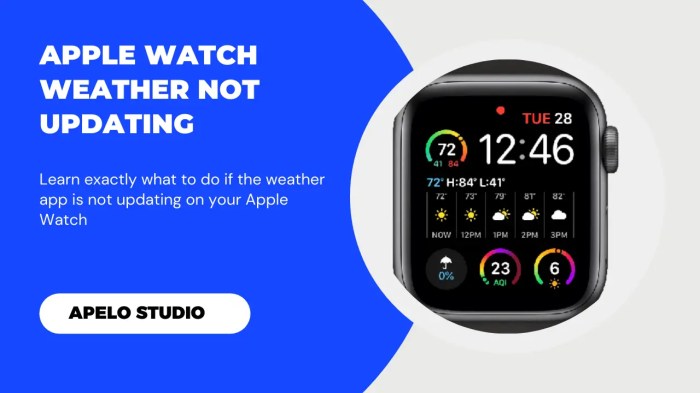Apple Watch Crashing
An Apple Watch crashing can be frustrating, especially when you’re in the middle of using it. There are several reasons why your Apple Watch might be crashing, ranging from software glitches to hardware issues. Understanding the common causes can help you troubleshoot and potentially prevent future crashes.
Software Glitches
Software glitches are a common culprit behind Apple Watch crashes. These glitches can occur due to bugs in the watchOS operating system or within specific apps. Sometimes, these glitches can be temporary, but in other cases, they might require a software update or a complete reset of your watch.
- WatchOS Updates: Apple regularly releases watchOS updates to improve performance, add new features, and fix bugs. However, some updates have been known to introduce new bugs or cause compatibility issues with certain apps, leading to crashes. For example, watchOS 7 was initially reported to cause crashes for some users, particularly when using certain fitness tracking apps.
- App Issues: Apps that are not properly coded or that are incompatible with your Apple Watch’s hardware or software can also cause crashes. If you notice your watch crashing frequently after installing a new app, the app itself might be the culprit.
Hardware Issues
While software glitches are more common, hardware problems can also lead to Apple Watch crashes.
- Battery Issues: A low battery level can cause your Apple Watch to become sluggish and prone to crashing. If your watch is running low on power, it might be unable to handle the demands of certain apps or tasks, leading to unexpected shutdowns or freezes.
- Storage Space: Similar to battery issues, limited storage space can also impact your Apple Watch’s performance. If your watch is running out of storage, it may struggle to run smoothly and could crash more frequently.
- Physical Damage: If your Apple Watch has been dropped or damaged, it could be experiencing hardware problems that are causing crashes.
Crashing When Checking the Weather
It’s frustrating to have your Apple Watch crash when you’re simply trying to check the weather. While Apple Watch crashes are a common issue, there seems to be a correlation between checking the weather and the device freezing up. This could be due to a number of factors, including the weather app itself, the watch’s processing power, or even the way the watch interacts with your iPhone.
Weather Apps Involved
The weather app on your Apple Watch might be the culprit behind the crashes. Several users have reported experiencing crashes with specific weather apps. Here are some of the most common:
- The default Apple Weather app
- Third-party weather apps like AccuWeather and WeatherBug
It’s important to note that not everyone using these apps experiences crashes. It seems that the issue is more prevalent on certain models of Apple Watch or with older versions of the watchOS software.
Potential Connection Between Weather and Crashes
There could be a few reasons why checking the weather might lead to your Apple Watch crashing. One possibility is that the weather app is simply demanding too much processing power from the watch. Weather apps often require a lot of data to display accurate information, including current conditions, forecasts, and even radar images. This data needs to be downloaded and processed by the watch, which can strain its resources.
Weather App Overloading the Watch’s Resources
Another possibility is that the weather app is overloading the watch’s resources. This could happen if the app is poorly optimized or if there’s a bug in the code. In these cases, the app might be trying to access more data or perform more complex calculations than the watch can handle. This could lead to the watch crashing or freezing.
Troubleshooting Steps
If your Apple Watch is crashing, especially when checking the weather, don’t panic! It’s a common issue, and there are several troubleshooting steps you can take to resolve it. This guide will walk you through the process, step by step.
Troubleshooting Steps
Troubleshooting your Apple Watch crashing can involve various methods. The steps below are a comprehensive guide to help you identify and fix the issue.
| Step | Description | Example | Potential Outcome |
|---|---|---|---|
| 1 | Restart your Apple Watch. This simple step can often resolve minor software glitches. | Press and hold the side button until the power off slider appears. Drag the slider to turn off your Apple Watch. After it turns off, press and hold the side button again until the Apple logo appears. | The Apple Watch may restart and function normally. |
| 2 | Force restart your Apple Watch. If a simple restart doesn’t work, a force restart can help resolve more serious issues. | Press and release the Digital Crown. Then, press and release the side button. Finally, press and hold the side button until the Apple logo appears. | The Apple Watch may restart and function normally. |
| 3 | Update your Apple Watch to the latest software version. Outdated software can cause compatibility issues and crashes. | Open the Apple Watch app on your iPhone. Go to “General” > “Software Update.” If an update is available, follow the onscreen instructions to install it. | The Apple Watch may be more stable and less prone to crashing. |
| 4 | Check your Apple Watch’s storage space. Insufficient storage can lead to performance issues and crashes. | Open the Apple Watch app on your iPhone. Go to “General” > “iPhone Storage.” If your Apple Watch is running low on storage, delete unnecessary apps or data. | The Apple Watch may run smoother and have fewer crashes. |
| 5 | Remove and re-pair your Apple Watch with your iPhone. This can help resolve connection issues that might be causing crashes. | Open the Apple Watch app on your iPhone. Go to “General” > “About.” Tap on “Unpair Apple Watch.” Follow the onscreen instructions to unpair and re-pair your Apple Watch. | The Apple Watch may reconnect to your iPhone and function normally. |
| 6 | Reset your Apple Watch to factory settings. This is a last resort, but it can help resolve serious issues. | Open the Apple Watch app on your iPhone. Go to “General” > “Reset.” Choose “Erase All Content and Settings.” | The Apple Watch will be restored to its original factory settings. You will need to set it up again. |
User Experiences and Solutions: Apple Watch Crashing Ask About The Weather
Many Apple Watch users have encountered frustrating crashes when checking the weather. These crashes can be disruptive, interrupting their daily routines and leaving them without essential information. This section explores real-world examples of these issues and the solutions that worked for users.
Troubleshooting Approaches
Understanding the different approaches to troubleshooting is crucial for resolving Apple Watch crashes. Here are some common methods and their effectiveness:
- Restarting the Apple Watch: This is often the first line of defense for many users. A simple restart can resolve temporary glitches and refresh the operating system, potentially fixing the crashing issue. It’s a quick and easy solution that often proves effective.
- Updating the Weather App: Outdated apps can be a source of instability and crashes. Updating the Weather app ensures you have the latest bug fixes and performance improvements, potentially eliminating the crashing issue. Regularly updating apps is essential for optimal functionality.
- Uninstalling and Reinstalling the Weather App: If updating the app doesn’t solve the problem, reinstalling it can help. This process removes any corrupted data or configurations associated with the app, allowing for a fresh start. While slightly more time-consuming than updating, it can be a valuable troubleshooting step.
- Contacting Apple Support: For persistent issues, reaching out to Apple Support is recommended. They can provide personalized assistance and help diagnose the problem, offering solutions tailored to your specific situation. Apple Support can also guide you through more advanced troubleshooting steps or recommend a repair if necessary.
User Examples and Solutions
Here are real-life examples of users experiencing weather app crashes and the solutions they found:
- Sarah: Sarah’s Apple Watch repeatedly crashed when she tried to check the weather. She initially restarted her watch, which temporarily resolved the issue. However, the crashes returned after a few days. Sarah then updated the Weather app, and the crashes stopped. This demonstrates the effectiveness of app updates in resolving crashing issues.
- John: John’s Apple Watch crashed every time he opened the Weather app. He tried restarting the watch and updating the app, but the crashes continued. He contacted Apple Support, who suggested reinstalling the Weather app. After reinstalling, the crashes stopped, highlighting the importance of a clean installation in resolving persistent problems.
- Emily: Emily’s Apple Watch crashed intermittently when checking the weather. She tried restarting the watch and updating the app, but the crashes persisted. She contacted Apple Support, who determined that the issue was related to a software bug. Apple Support advised her to wait for a software update to fix the bug. This example illustrates the importance of patience and waiting for official software updates to address underlying software issues.
Prevention Strategies
Nobody wants their Apple Watch to crash, especially when they’re trying to check the weather. But by taking some preventative measures, you can keep your watch running smoothly and avoid those frustrating crashes. These strategies focus on maintaining your watch’s health and optimizing its performance, ensuring a seamless user experience.
Keeping Your Watch Updated
Software updates for your Apple Watch are crucial for maintaining optimal performance and addressing potential bugs. Updates often include bug fixes, security enhancements, and new features that can improve the overall stability of your watch.
- Regularly check for updates. To do this, open the Watch app on your iPhone, tap on “General,” and then “Software Update.” If an update is available, follow the on-screen instructions to download and install it.
- Ensure you have sufficient storage space before installing an update. Updates can be large files, so make sure you have enough space on your iPhone and Apple Watch.
- Connect to a reliable Wi-Fi network for faster and more stable update downloads.
Managing Storage Space
Just like your iPhone, your Apple Watch has limited storage space. If you’re running low on storage, it can lead to performance issues, including crashes.
- Regularly check your storage space. You can do this by opening the Watch app on your iPhone, tapping on “General,” and then “Storage.” The storage screen displays a breakdown of storage usage by app.
- Delete unused apps. If you haven’t used an app in a while, consider deleting it to free up space. You can always re-download it later if you need it.
- Manage your music library. If you store a lot of music on your Apple Watch, consider reducing the amount of music you have downloaded or streaming it instead. This can significantly reduce storage usage.
Avoiding Excessive App Usage, Apple watch crashing ask about the weather
While apps are a big part of the Apple Watch experience, using too many apps simultaneously can strain your watch’s resources and lead to crashes.
- Close unnecessary apps. After using an app, close it to free up resources. You can do this by swiping up from the bottom of the watch face and then swiping left or right to find the app you want to close. Then tap the red “X” to close it.
- Limit background app refresh. Background app refresh allows apps to update in the background, but it can consume battery life and resources. To manage this, open the Watch app on your iPhone, tap on “General,” and then “Background App Refresh.” You can choose which apps are allowed to refresh in the background.
Regular Watch Maintenance and Cleaning
Like any electronic device, your Apple Watch needs regular maintenance to keep it running smoothly.
- Clean your watch regularly. Dust, dirt, and sweat can accumulate on your watch, affecting its performance and even causing it to overheat. Use a soft, damp cloth to clean your watch, avoiding harsh chemicals or abrasives.
- Remove your watch before showering or swimming. Water and moisture can damage your watch’s sensors and other components. If your watch does get wet, dry it off thoroughly.
- Keep your watch band clean. Watch bands can collect dirt and sweat, which can transfer to your skin. Regularly clean your watch band with a damp cloth.
Apple watch crashing ask about the weather – Navigating the world of Apple Watch crashes can feel like a tech-filled maze, but with a little patience and troubleshooting, you can conquer these glitches. Remember, keeping your watch updated, managing storage space, and choosing compatible apps are all crucial steps in preventing future crashes. So, the next time your Apple Watch throws you a curveball, don’t panic – use these tips to get back on track and enjoy a seamless weather experience.
Ever had your Apple Watch crash while you’re trying to check the weather? It’s like the watch is saying, “Nope, you’re not getting your forecast today!” But hey, at least you can still enjoy Netflix, which now has audio description for visually impaired viewers, making movies and shows more accessible. Maybe after you’ve caught up on your favorite shows, your Apple Watch will magically decide to cooperate and show you the weather again!
 Standi Techno News
Standi Techno News