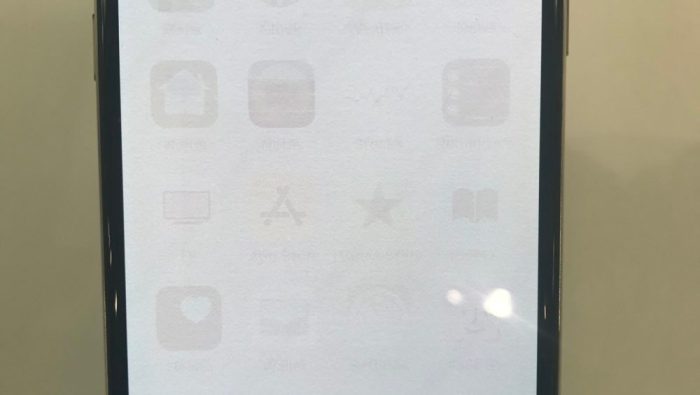Pixel 2 Display Technology
The Pixel 2, released in 2017, boasted a vibrant and sharp display that was a key selling point. However, like many AMOLED displays, it faced potential issues with screen burn-in. Understanding the display technology and its vulnerabilities is crucial for appreciating the Pixel 2’s strengths and limitations.
AMOLED Display Technology
AMOLED (Active Matrix Organic Light-Emitting Diode) technology utilizes organic materials that emit light when an electric current passes through them. This allows for deeper blacks, higher contrast, and wider viewing angles compared to traditional LCD displays. However, AMOLED panels are susceptible to burn-in, a phenomenon where static images leave permanent marks on the screen.
Burn-in Vulnerability
Burn-in occurs when the organic materials in an AMOLED panel degrade over time due to prolonged exposure to static content. This degradation leads to permanent discoloration or ghosting of the affected area. Static elements like navigation bars, on-screen buttons, or even persistent notifications can contribute to burn-in.
Comparison with Other Smartphones
At the time of its release, the Pixel 2’s AMOLED display was comparable to other high-end smartphones like the Samsung Galaxy S8 and Note 8, which also utilized AMOLED technology. These devices shared the potential for burn-in, but manufacturers implemented various software and hardware measures to mitigate the risk.
Mitigation Strategies
To address the burn-in concern, Google implemented features like “Adaptive Brightness” and “Ambient Display” on the Pixel 2. These features dynamically adjust the display’s brightness and content based on ambient lighting conditions, potentially reducing the likelihood of burn-in. Additionally, Google recommended users to avoid prolonged exposure to static content and to utilize the “Dark Mode” option when available.
Real-world Examples
While burn-in was a potential issue, real-world reports of burn-in on the Pixel 2 were relatively infrequent. Many users reported no noticeable burn-in even after extended use. However, there were some cases where prolonged exposure to static elements, such as the navigation bar or persistent notifications, did lead to slight burn-in.
Understanding Display Burn-in
Display burn-in, also known as image retention or ghosting, is a permanent damage to a display panel, resulting in the lingering of static images even after the original content is removed. This phenomenon primarily affects older display technologies like CRT (Cathode Ray Tube) and older LCD (Liquid Crystal Display) screens, but it can also occur on OLED (Organic Light-Emitting Diode) displays, although to a lesser extent.
Causes of Display Burn-in
Burn-in occurs when static images are displayed on a screen for prolonged periods, causing the pixels in the affected areas to degrade and lose their ability to switch off completely. The intensity and duration of the static image are crucial factors determining the severity of burn-in.
Mechanisms of Burn-in on Pixel 2
The Pixel 2 features an AMOLED display, which uses organic materials that emit light when an electric current is applied. Over time, these organic materials can degrade and become less efficient in switching on and off, leading to burn-in. While AMOLED displays are generally more susceptible to burn-in than LCD displays, Google has implemented measures to mitigate this issue on the Pixel 2.
Examples of Burn-in
Burn-in often manifests as faint, persistent images of icons, toolbars, or other static elements that have been displayed for a significant amount of time. For example, a navigation bar that remains in the same position for extended periods could leave a faint imprint on the display. Similarly, a game with a static HUD (Heads-Up Display) might cause burn-in of the HUD elements if played for many hours.
Pixel 2 Update Impact on Display Profiles
Software updates play a crucial role in enhancing the performance and functionality of smartphones, including the Pixel 2. These updates often introduce new features, bug fixes, and security patches, and they can also have an impact on the display profiles of the device.
The Pixel 2, like many other smartphones, utilizes display profiles to optimize the screen’s color accuracy, brightness, and contrast for different usage scenarios. These profiles can be adjusted by users to suit their preferences or specific needs.
Impact of Software Updates on Pixel 2 Display Profiles
Software updates can potentially affect the Pixel 2’s display profiles in several ways:
* Changes to Display Settings: Updates may introduce new display settings or modify existing ones, affecting the default profile settings. This could include adjustments to color temperature, brightness levels, or contrast ratios.
* Improved Display Technology: Updates might incorporate improvements to the underlying display technology, leading to enhanced color accuracy, wider color gamut, or better response times. These changes could indirectly impact the display profiles by offering more options for customization.
* Bug Fixes and Optimizations: Updates often address bugs and optimize the performance of various system components, including the display. This could lead to more consistent display behavior and improved image quality, indirectly affecting the effectiveness of display profiles.
Addressing Burn-in Concerns
Burn-in is a phenomenon that can occur on OLED displays, where persistent images or icons can become permanently etched onto the screen. While the Pixel 2’s display is not immune to burn-in, software updates can play a role in mitigating this issue.
* Burn-in Prevention Features: Some updates may introduce features specifically designed to prevent or minimize burn-in. This could include automatic pixel shifting, which constantly moves the display’s pixels to reduce the risk of static images causing burn-in.
* Display Calibration: Updates might include improved display calibration algorithms that help to maintain consistent color accuracy and reduce the likelihood of burn-in. This could involve fine-tuning the display’s white balance and other color parameters.
* Adaptive Brightness Control: Updates might enhance adaptive brightness control mechanisms, which automatically adjust the display’s brightness based on ambient lighting conditions. This can help to reduce the risk of burn-in by minimizing the amount of time spent displaying static content at high brightness levels.
Effectiveness of Updates in Mitigating Burn-in
The effectiveness of software updates in mitigating burn-in can vary depending on the specific update and the underlying display technology. While updates can help to reduce the risk of burn-in, they cannot completely eliminate it.
* Limited Impact: Some updates may only offer minor improvements in burn-in prevention, while others may have a more significant impact. The effectiveness of any given update will depend on the specific features it introduces and the extent to which it addresses the underlying causes of burn-in.
* User Behavior: User behavior also plays a significant role in preventing burn-in. Avoiding prolonged display of static content at high brightness levels can significantly reduce the risk of this issue.
* Display Technology: The underlying display technology also plays a crucial role in burn-in susceptibility. OLED displays are generally more prone to burn-in than LCD displays, but newer OLED panels with improved burn-in resistance are becoming more common.
User Experiences and Reports
The Pixel 2, despite its acclaimed camera and performance, has faced some user concerns regarding display burn-in. This section explores user experiences and reports related to this issue, aiming to understand common patterns and potential correlations with software updates.
User Reports and Common Patterns
The online community, including forums and social media platforms, has been a rich source of user reports regarding display burn-in on the Pixel 2. Analyzing these reports reveals several recurring themes and patterns.
- Static Content: A significant portion of reports involve burn-in caused by static content displayed for extended periods. This includes elements like navigation bars, clock widgets, and even notification icons. The persistent display of these elements, particularly in dark mode, appears to contribute to burn-in formation.
- Gaming: Some users have reported burn-in related to extended gaming sessions, especially with games featuring static HUD elements or persistent in-game menus. The prolonged display of these elements, combined with the potential for higher screen brightness during gameplay, may accelerate burn-in.
- Software Updates: While not a direct cause of burn-in, some users have observed potential correlations between software updates and the appearance or worsening of burn-in. This suggests that updates may introduce changes to display settings or software behavior that indirectly impact burn-in susceptibility.
Potential Correlations with Software Updates, Pixel 2 update display profiles burn in
While burn-in is primarily a hardware issue, some user reports suggest potential correlations with software updates. Here’s a breakdown of potential connections:
- Display Settings: Software updates could introduce changes to display settings, such as default brightness levels or color profiles, that might inadvertently increase burn-in susceptibility. For instance, an update might unintentionally increase default brightness, leading to a higher risk of burn-in, especially with static content.
- Software Behavior: Software updates could also introduce changes to software behavior that impact display usage patterns. For example, an update might introduce a new feature that requires a persistent notification bar, increasing the risk of burn-in from static elements.
- Bug Fixes: While less common, software updates could potentially fix bugs related to display behavior that might have contributed to burn-in. For instance, an update could address a bug that caused excessive screen brightness or prolonged display of static elements.
Prevention and Mitigation Strategies: Pixel 2 Update Display Profiles Burn In
Screen burn-in, a persistent display issue, can affect Pixel 2 users, especially those who frequently engage with static content. However, proactive measures and a mindful approach to device usage can significantly reduce the risk of burn-in. This section will provide actionable strategies and tips to help you prevent screen burn-in and manage existing issues.
Best Practices for Pixel 2 Usage
Understanding the factors that contribute to screen burn-in is essential for developing preventive measures. The prolonged display of static elements, such as navigation bars, icons, or game interfaces, can lead to the degradation of pixels over time. To minimize these risks, consider implementing the following best practices:
- Reduce Static Content Display Time: Limit the duration of static elements on your screen. If you frequently use navigation bars or game interfaces, take periodic breaks to allow the pixels to rest. This can be achieved by minimizing the use of static elements or by using a screen dimmer to reduce the brightness of the display.
- Utilize Dynamic Content: Opt for dynamic content, such as videos or slideshows, to prevent static elements from staying on the screen for extended periods. The constant movement of pixels helps to reduce the risk of burn-in.
- Adjust Brightness Levels: Lowering the screen brightness can help minimize the impact of static content on the display. The reduced brightness levels lessen the strain on pixels, decreasing the potential for burn-in.
- Enable Automatic Brightness: Utilizing the automatic brightness feature allows the device to adjust brightness levels based on ambient lighting conditions. This dynamic adjustment helps prevent excessive brightness levels that can contribute to burn-in.
- Utilize Screen Timers: Setting screen timers can help you limit the duration of screen usage, promoting healthier screen habits and reducing the risk of burn-in.
Solutions for Existing Burn-in Issues
While preventative measures are crucial, some users may already experience burn-in on their Pixel 2 displays. While a complete reversal of burn-in is unlikely, certain strategies can help minimize its visibility:
- Use Dark Mode: Switching to dark mode, where the background is dark and text is white, can significantly reduce the visibility of burn-in. The contrast between the dark background and the burned-in elements becomes less pronounced.
- Utilize Screen Protectors: Applying a screen protector can help to shield the display from direct contact with static elements, potentially reducing the severity of burn-in.
- Adjust Display Settings: Some users have reported that adjusting display settings, such as color temperature or contrast, can help minimize the appearance of burn-in. Experiment with these settings to find a configuration that suits your preferences and minimizes the visibility of burn-in.
Comparison to Other Devices
The Pixel 2’s susceptibility to burn-in is a topic of interest, especially when compared to other flagship smartphones released around the same time. This comparison helps us understand the relative performance of different display technologies in preventing burn-in and how it impacts the user experience.
Burn-in Susceptibility Across Devices
This section explores the burn-in susceptibility of the Pixel 2 compared to other flagship smartphones from the same era.
- Pixel 2 vs. Samsung Galaxy S8/S8+: The Samsung Galaxy S8 and S8+ utilized Samsung’s own Super AMOLED display technology, known for its vibrant colors and deep blacks. While AMOLED displays are generally susceptible to burn-in, Samsung implemented various mitigation strategies, including a “burn-in prevention” feature, which dynamically adjusts pixel brightness to minimize the risk. However, reports of burn-in on the S8 and S8+ still surfaced, indicating that the technology wasn’t foolproof.
- Pixel 2 vs. iPhone X: The iPhone X featured an OLED display from Samsung, but Apple implemented a different approach to burn-in prevention. Apple’s display technology, while susceptible to burn-in, was reportedly less prone to it compared to Samsung’s AMOLED displays. This was likely due to Apple’s stricter quality control measures and its focus on minimizing static elements on the display.
- Pixel 2 vs. LG V30: The LG V30, equipped with an OLED display from LG Display, was also susceptible to burn-in, although reports were less frequent compared to the Samsung Galaxy S8/S8+. This could be attributed to LG’s own burn-in prevention measures and the specific implementation of OLED technology in the V30.
Effectiveness of Display Technologies in Preventing Burn-in
This section explores the effectiveness of different display technologies in preventing burn-in, highlighting their strengths and weaknesses.
- AMOLED (Active-Matrix Organic Light-Emitting Diode): AMOLED displays offer vibrant colors, deep blacks, and high contrast ratios, making them popular for smartphones. However, the organic materials used in AMOLED panels are prone to degradation over time, leading to burn-in. Manufacturers implement various techniques to mitigate burn-in, such as dynamic pixel adjustment and image shifting, but the risk remains.
- OLED (Organic Light-Emitting Diode): OLED technology is similar to AMOLED, but with a different substrate material. While OLED displays also exhibit burn-in susceptibility, they are generally considered more resistant than AMOLED displays. This is attributed to the use of a more stable substrate material and improved burn-in prevention techniques.
- LCD (Liquid Crystal Display): LCD displays, while not as vibrant as AMOLED or OLED, are known for their high durability and resistance to burn-in. This is because LCD displays use a backlight system, where the light source is separate from the pixels, reducing the risk of degradation. LCD displays are less prone to burn-in, making them a preferred choice for devices where static content is frequently displayed, such as televisions.
Long-Term Impact of Burn-in on Display Quality and User Experience
Burn-in can significantly impact the display quality and user experience over time.
- Reduced Display Clarity: Burn-in can result in permanent ghost images or shadows on the display, affecting the overall clarity and visual appeal. The affected area may appear darker or brighter than the rest of the screen, making it difficult to discern content.
- Distorted Colors and Contrast: Burn-in can also lead to distorted colors and contrast, especially in areas where static content is frequently displayed. This can make images and videos appear washed out or overly saturated, diminishing the visual experience.
- Impaired Functionality: In extreme cases, burn-in can affect the functionality of the display. For example, if a persistent ghost image appears over the navigation buttons, it can interfere with user interaction.
Pixel 2 update display profiles burn in – The Pixel 2’s burn-in saga is a cautionary tale about the complexities of display technology. While Google’s software updates aimed to address the problem, the effectiveness varied. Some users saw improvement, while others still faced the issue. Ultimately, the Pixel 2’s burn-in issue highlights the importance of understanding the limitations of display technology and the need for manufacturers to prioritize long-term display health.
The Pixel 2 update’s display profiles are supposed to help with burn-in, but honestly, it feels like a band-aid on a gaping wound. Maybe if they focused on bigger issues, like the fact that you can barely fit a decent-sized carry-on in the overhead bins these days, we’d be in better shape. Speaking of which, check out these new Boeing cabin bins that can hold even more luggage ! Maybe they can get on that Pixel 2 burn-in problem next, eh?
 Standi Techno News
Standi Techno News