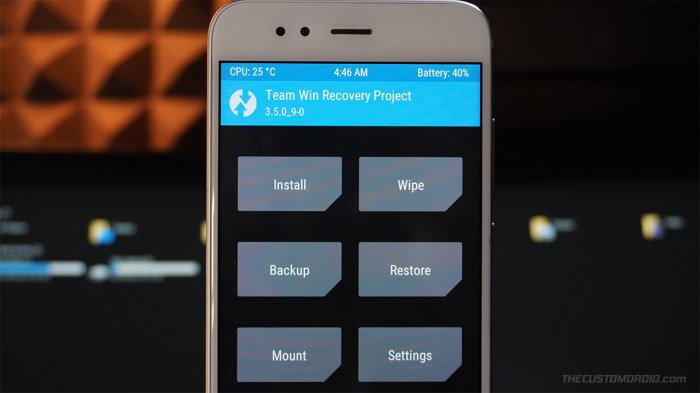Introduction to TWRP Recovery
TWRP Recovery, short for Team Win Recovery Project, is a custom recovery image that replaces the stock recovery on your Android device. It provides a user-friendly interface for performing various tasks related to your device’s operating system, such as installing custom ROMs, backing up your data, and flashing custom kernels.
TWRP Recovery is a popular choice among Android users due to its ease of use and the wide range of features it offers. It allows you to take control of your device and customize it to your liking.
Benefits of Using TWRP Recovery
TWRP Recovery offers several advantages over the stock recovery that comes pre-installed on your device. Here are some of the key benefits:
- Custom ROM Installation: TWRP allows you to install custom ROMs, which are modified versions of Android that offer new features, improved performance, and a unique user experience.
- Data Backup and Restore: You can create full backups of your device’s data, including your system, apps, and user data, and restore them whenever needed. This is crucial for protecting your data during ROM flashing or system modifications.
- Custom Kernel Flashing: TWRP enables you to flash custom kernels, which are the core software that manages your device’s hardware. Custom kernels can improve performance, battery life, and stability.
- Advanced System Modifications: TWRP provides access to advanced system modifications, allowing you to customize your device in ways that are not possible with the stock recovery. This includes rooting your device, installing custom themes, and managing partitions.
- File Management: TWRP offers a file manager that allows you to browse and manage files on your device’s storage. This is useful for transferring files, deleting unnecessary files, and organizing your data.
- Wipe Data and Cache: TWRP enables you to wipe your device’s data and cache partitions, which can be useful for troubleshooting problems or preparing your device for a fresh install.
Comparison to Other Recovery Methods
TWRP Recovery is a more advanced and user-friendly alternative to the stock recovery that comes pre-installed on most Android devices. Stock recovery is typically limited in its functionality and often lacks the features that TWRP offers.
Other recovery methods, such as ClockworkMod (CWM) Recovery, are also popular options. However, TWRP has gained widespread adoption due to its ease of use, extensive feature set, and active development community.
Verizon HTC One M8 and TWRP Recovery
The Verizon HTC One M8 is a popular smartphone that has a dedicated following. However, rooting and installing custom recovery on this device can be a bit more challenging than other HTC models due to Verizon’s modifications and security measures.
Unlocking the Bootloader
Unlocking the bootloader is an essential step before rooting or installing custom recovery on any Android device. It allows you to modify the system software and install custom ROMs, kernels, and recoveries. Unlocking the bootloader is also necessary to flash TWRP recovery.
Unlocking the bootloader will erase all data on your phone.
TWRP Recovery Image for Verizon HTC One M8
The specific TWRP recovery image compatible with the Verizon HTC One M8 is TWRP 3.0.2-0.
You can find the TWRP recovery image for the Verizon HTC One M8 on the official TWRP website or on popular Android development forums.
Installation Process
Installing TWRP recovery on your Verizon HTC One M8 involves unlocking the bootloader and flashing the TWRP recovery image. This process allows you to gain root access, install custom ROMs, and explore advanced features.
Unlocking the Bootloader
Unlocking the bootloader is essential for installing TWRP recovery and accessing the root directory of your device.
- Enable Developer Options: Navigate to Settings > About phone and tap on the Build number seven times. This will enable Developer options.
- Enable USB Debugging: In Developer options, enable USB debugging.
- Unlock Bootloader: Download the HTC Sync Manager software from HTC’s official website. Install it on your computer and connect your phone using a USB cable. In HTC Sync Manager, select the “Unlock Bootloader” option. Follow the on-screen instructions to unlock the bootloader.
Flashing TWRP Recovery Image, Twrp recovery for htc one m8 on verizon released
Once the bootloader is unlocked, you can flash the TWRP recovery image using fastboot commands.
- Download TWRP Recovery Image: Download the TWRP recovery image specifically designed for the Verizon HTC One M8 from a trusted source, such as XDA Developers.
- Install Fastboot Drivers: Install the necessary fastboot drivers on your computer. You can find them on the HTC website or the XDA Developers forum.
- Open Command Prompt: Open a command prompt window on your computer. Navigate to the folder where you saved the TWRP recovery image.
- Enter Fastboot Mode: Connect your phone to the computer using a USB cable. Turn off your phone and press and hold the Volume Down button. While holding the button, connect the phone to the computer. Your phone should enter fastboot mode.
- Flash TWRP: In the command prompt window, type the following command and press Enter:
fastboot flash recovery twrp.img(replace “twrp.img” with the actual filename of the TWRP recovery image). This command will flash the TWRP recovery image to your phone. - Reboot to Recovery: After flashing TWRP, type the following command in the command prompt window and press Enter:
fastboot reboot recovery. This will reboot your phone into TWRP recovery mode.
Potential Issues and Solutions
Installing TWRP Recovery on your Verizon HTC One M8 can be a straightforward process, but like any tech operation, it can sometimes come with its share of hiccups. Understanding potential issues and how to troubleshoot them can save you a lot of stress and frustration.
The most common issues usually arise from improper execution of the installation steps or compatibility problems. Here’s a breakdown of common problems and their solutions:
Common Issues During TWRP Installation
The installation process for TWRP Recovery on your Verizon HTC One M8 involves several steps, and any deviation from these steps can lead to issues.
- Device Not Recognized by PC: This is a frequent issue, especially when connecting your phone to a computer for the first time. This can happen if the USB drivers for your device are not installed correctly.
- Bootloop: This happens when your phone gets stuck on the boot screen and fails to load the operating system. It can occur due to an incomplete TWRP installation or if you accidentally flashed the wrong recovery image.
- Error Messages During Flashing: You might encounter error messages during the flashing process, indicating that something went wrong. These messages can be cryptic, but they often provide clues about the underlying problem.
Troubleshooting Steps
Let’s address those issues one by one:
- Device Not Recognized by PC:
- Install Correct USB Drivers: The first step is to make sure you have the correct USB drivers for your Verizon HTC One M8 installed on your computer. You can download these drivers from the HTC website or from a reputable third-party source.
- Enable USB Debugging: On your phone, go to Settings > Developer Options (if Developer Options is not visible, go to About Phone and tap on Build Number seven times) > USB Debugging and enable it.
- Try Different USB Ports: If your device still isn’t recognized, try connecting it to a different USB port on your computer.
- Bootloop:
- Try Rebooting: First, try rebooting your phone. If it’s a temporary glitch, this might fix it.
- Re-flash TWRP: If rebooting doesn’t work, you’ll need to re-flash TWRP. Make sure you’re using the correct image for your device.
- Use Fastboot Commands: If re-flashing TWRP doesn’t work, you can try using fastboot commands to restore your phone to its original state.
- Error Messages During Flashing:
- Check Connection: Make sure your phone is securely connected to your computer via USB.
- Verify Image File: Ensure that you’re using the correct TWRP image file for your Verizon HTC One M8.
- Check for Updates: Update your flashing software (like Fastboot or Odin) to the latest version.
Data Backup Before Installing TWRP Recovery
Before installing TWRP Recovery, it’s highly recommended to back up your data. This is a crucial step to protect your important files and information in case something goes wrong during the installation process.
- Use a Backup App: There are numerous backup apps available on the Google Play Store that can create backups of your data, including contacts, messages, photos, and more.
- Use Google Drive or Dropbox: These cloud storage services can automatically back up your data, providing an additional layer of protection.
- Manually Back Up Important Files: For critical files that you want to ensure are backed up, you can manually copy them to your computer or an external storage device.
Advanced TWRP Features
TWRP Recovery is more than just a tool for installing custom ROMs. It provides a range of advanced features that give you more control over your device and its data.
Flashing Custom ROMs and Kernels
Custom ROMs and kernels offer a unique way to personalize your Android experience. TWRP makes it easy to flash these modifications, allowing you to customize your device’s look, performance, and functionality.
- Custom ROMs: These are modified versions of the official Android operating system, often offering enhanced features, improved performance, or a different user interface.
- Custom Kernels: These are the core software that controls your device’s hardware, and custom kernels can optimize performance, unlock features, or improve battery life.
Backing Up and Restoring Data
TWRP allows you to create backups of your device’s entire system, including your apps, data, and settings. This is crucial for protecting your data and ensuring a smooth recovery process.
- Full System Backups: TWRP can create complete images of your device’s partitions, preserving all data and configurations.
- Selective Backups: You can choose to back up only specific partitions, such as your internal storage or app data, for a more targeted approach.
- Restoring Backups: TWRP allows you to restore your device to a previous state by flashing a previously created backup. This is invaluable for reverting to a working state or testing new ROMs without risking your data.
Security Considerations
Rooting your Verizon HTC One M8 and installing a custom recovery like TWRP can offer numerous benefits, but it also introduces potential security risks. Understanding these risks and taking appropriate precautions is crucial to protect your device and personal data.
Potential Security Risks
Rooting and using custom recovery can potentially expose your device to security vulnerabilities. Here’s a breakdown of some key risks:
- Increased vulnerability to malware: Rooting your device can weaken security measures, making it more susceptible to malicious software. This is because rooting often grants root access to apps, allowing them to access system files and potentially compromise your device.
- Data breaches: If your device is compromised, attackers could gain access to sensitive data stored on your device, such as passwords, financial information, and personal photos. This data could then be stolen or used for malicious purposes.
- Unintentional system modifications: Flashing incorrect or incompatible files can lead to system instability, data loss, or even a bricked device. It’s essential to use trusted sources for TWRP recovery images and other files.
Mitigating Security Risks
You can significantly reduce the security risks associated with rooting and custom recovery by taking these precautions:
- Use trusted sources: Always download TWRP recovery images and other files from reputable websites and forums. Avoid downloading files from unknown or suspicious sources, as they could contain malware.
- Keep your device and apps updated: Regularly update your Android operating system and apps to patch security vulnerabilities. Software updates often include fixes for known security flaws.
- Use a strong password: Set a strong and unique password for your device and avoid using the same password for multiple accounts. A strong password should be at least 12 characters long and include a combination of uppercase and lowercase letters, numbers, and symbols.
- Enable encryption: Enable device encryption to protect your data from unauthorized access. This will encrypt all data stored on your device, making it harder for attackers to access it.
- Be cautious with app permissions: Carefully review the permissions requested by apps before installing them. Avoid installing apps that request excessive permissions, as they could potentially access sensitive data.
- Use a security app: Consider using a reputable security app to detect and remove malware. These apps can scan your device for malicious software and provide real-time protection against threats.
Importance of Trusted Sources
Using trusted sources for TWRP recovery images and other files is paramount for ensuring the safety and stability of your device. Here’s why:
- Authenticity: Trusted sources guarantee that the files you download are genuine and haven’t been tampered with. This reduces the risk of installing malicious software or corrupted files.
- Compatibility: Reputable sources provide recovery images and other files specifically designed for your device model and Android version. This ensures compatibility and prevents potential system issues.
- Support and updates: Trusted developers provide ongoing support and updates for their recovery images, addressing any bugs or security vulnerabilities that may arise.
“Using trusted sources is a fundamental principle for safe and secure rooting and custom recovery usage.”
Community Resources: Twrp Recovery For Htc One M8 On Verizon Released
The HTC One M8 community is a valuable resource for users seeking support, guidance, and information about TWRP recovery and other aspects of their device. Engaging with this community can provide valuable insights, solutions to common issues, and a sense of belonging among fellow enthusiasts.
Online Forums and Communities
The HTC One M8 community thrives on online forums and dedicated groups where users can connect, share experiences, and seek assistance. These platforms offer a wealth of information, from troubleshooting tips to custom ROM recommendations.
- XDA Developers Forum: XDA Developers is a renowned platform for Android enthusiasts, hosting a dedicated forum for the HTC One M8. This forum provides a comprehensive resource for all things related to the device, including TWRP recovery discussions, custom ROM development, and troubleshooting guides.
- HTC One M8 Reddit: The HTC One M8 subreddit serves as a lively community for users to discuss various topics related to their device. You can find discussions on TWRP recovery, ROM installations, and general device-related queries.
- HTC One M8 Facebook Groups: Several Facebook groups are dedicated to HTC One M8 users, offering a platform for sharing experiences, asking questions, and connecting with other owners. These groups often provide a more casual and interactive environment for discussing TWRP recovery and other device-related topics.
Downloading TWRP Recovery Images and Other Files
Several reliable sources provide TWRP recovery images and other files for the HTC One M8. These sources often host updated versions of TWRP and other essential files, ensuring compatibility with different device variations and Android versions.
- TWRP Official Website: The official TWRP website is the primary source for downloading TWRP recovery images. The website offers a comprehensive list of supported devices, including the HTC One M8, and provides detailed instructions on installation.
- XDA Developers Forum: The XDA Developers forum is a popular destination for downloading TWRP recovery images and other custom ROMs. The forum’s dedicated sections for the HTC One M8 often feature updated TWRP versions and other essential files.
- Android File Host: Android File Host is a widely used platform for sharing Android-related files, including TWRP recovery images and custom ROMs. This platform offers a convenient way to download and access essential files for the HTC One M8.
Seeking Support from the Community
The HTC One M8 community is a valuable resource for seeking support and guidance when facing issues with TWRP recovery or other device-related challenges. Engaging with the community can provide valuable insights, troubleshooting tips, and solutions from experienced users.
- Clearly Explain Your Issue: When seeking help, provide a detailed description of the problem you’re facing. Include relevant details like the TWRP version you’re using, any error messages encountered, and any steps you’ve already taken to troubleshoot the issue.
- Be Patient and Respectful: Remember that the community members are volunteers offering their time and expertise. Be patient and respectful when seeking assistance, and acknowledge their contributions.
- Search Before Posting: Before posting a new question, take the time to search the forum or community for similar issues. This will help avoid duplicate posts and ensure you’re not asking a question that has already been answered.
Twrp recovery for htc one m8 on verizon released – TWRP Recovery for Verizon HTC One M8: With TWRP Recovery, the world of customization becomes your oyster. From flashing custom ROMs and kernels to managing your device’s storage and backing up essential data, TWRP empowers you to take control of your HTC One M8. While unlocking the bootloader and installing TWRP Recovery requires a certain level of technical understanding, the rewards are undeniable. With the right guidance and a little patience, you can unleash the full potential of your device and enjoy a truly personalized experience. So, embrace the possibilities and embark on your journey into the world of TWRP Recovery.
Finally, HTC One M8 users on Verizon can rejoice! TWRP recovery is now available, opening up a world of possibilities for customizing your phone. And while you’re exploring those new horizons, why not check out Hulu, the first major streaming service for Nintendo Switch ? After all, with a customized phone, you’ll need something awesome to watch on it, right?
Now you can finally root your HTC One M8 and unleash its full potential!
 Standi Techno News
Standi Techno News