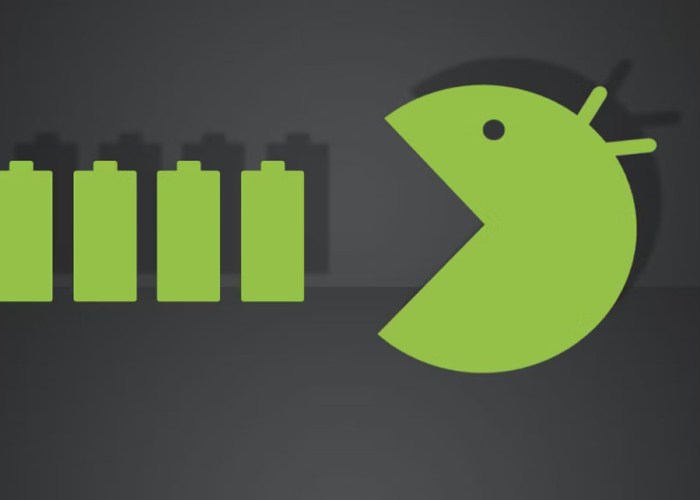Understanding Android 7.0 Nougat and Nexus 6P
The Nexus 6P, a flagship smartphone launched in 2015, was one of the first devices to receive Android 7.0 Nougat. This update brought several significant improvements and new features to the device, enhancing user experience and performance.
Android 7.0 Nougat Features
Android 7.0 Nougat introduced several key features that improved the user experience and performance of Android devices.
- Multi-window support: This feature allowed users to run two apps simultaneously in split-screen mode, increasing productivity and multitasking capabilities.
- Notification improvements: Nougat introduced bundled notifications, allowing users to group similar notifications from the same app. This provided a cleaner and less cluttered notification experience.
- Data Saver Mode: This feature helped users conserve mobile data by restricting background data usage for apps. This was particularly useful for users with limited data plans.
- Direct Reply: This feature allowed users to reply to notifications directly from the notification shade, without having to open the app. This streamlined communication and provided quick responses.
- Improved Doze Mode: Nougat enhanced Doze Mode, which automatically put the device into a low-power state when it was idle. This extended battery life by minimizing background activity.
Nexus 6P Hardware Specifications
The Nexus 6P boasts impressive hardware specifications, including a powerful processor, ample RAM, and a high-resolution display.
- Processor: Qualcomm Snapdragon 810
- RAM: 3GB
- Display: 5.7-inch AMOLED display with a resolution of 2560 x 1440 pixels
- Battery: 3450 mAh
The Nexus 6P’s battery capacity is crucial for its overall performance and user experience. A larger battery capacity allows for longer usage time before requiring a recharge.
Typical Battery Life
The battery life of the Nexus 6P running Android 7.0 Nougat can vary depending on usage patterns.
Under normal usage conditions, the Nexus 6P can provide a full day of battery life, which includes moderate browsing, messaging, social media usage, and occasional calls.
However, heavy usage patterns, such as gaming, video streaming, or continuous GPS navigation, can significantly drain the battery.
Identifying Common Battery Drain Issues
A dwindling battery life on your Nexus 6P running Android 7.0 Nougat can be frustrating. While the phone boasts impressive hardware, various factors can lead to excessive battery consumption. Understanding these common culprits will help you pinpoint the root of the problem and optimize your device’s performance.
Apps and Services Consuming Significant Battery Power
Certain apps and services are notorious for their battery-draining habits. These apps often run in the background, constantly refreshing data, or performing tasks even when you’re not actively using them. Here’s a list of common offenders:
- Social Media Apps: Apps like Facebook, Instagram, and Twitter are notorious for consuming significant battery power due to their constant background activity. They refresh feeds, send notifications, and update content even when you’re not actively using them.
- Navigation Apps: Navigation apps like Google Maps and Waze require continuous GPS and data usage, leading to a noticeable drain on your battery.
- Music Streaming Services: Apps like Spotify, Pandora, and Apple Music consume considerable battery power when playing music or podcasts, especially with the screen on and the volume high.
- Gaming Apps: Graphics-intensive games, especially those with online features, are known to drain your battery quickly due to their demanding processing power.
- Messaging Apps: Messaging apps like WhatsApp, Messenger, and Telegram can drain your battery due to constant notifications, background syncing, and media downloads.
Background Processes and App Permissions
Background processes, apps running in the background, can contribute significantly to battery drain. These processes can include:
- Location Services: Apps that require location data, like weather apps or navigation apps, will constantly use GPS and drain your battery.
- Data Syncing: Apps that sync data in the background, like email apps or cloud storage apps, can drain your battery.
- Notifications: Apps that constantly send notifications, even for minor updates, can contribute to battery drain.
- Wi-Fi and Bluetooth Connectivity: Keeping Wi-Fi or Bluetooth enabled when not in use can drain your battery.
App permissions play a crucial role in battery consumption. By granting unnecessary permissions, you’re essentially giving apps the freedom to access your device’s resources, including battery power. For instance, if you grant an app permission to access your location, it can drain your battery even when you’re not using the app.
Troubleshooting Battery Drain
Battery drain on the Nexus 6P running Android 7.0 Nougat can be a frustrating experience. Fortunately, there are several troubleshooting steps you can take to identify and resolve the issue. This guide will walk you through a systematic approach to pinpoint the cause of excessive battery consumption and regain optimal battery life.
Identifying and Disabling Battery-Draining Apps
Excessive battery usage by certain apps can significantly impact your device’s overall battery life. To identify and disable these apps, you can utilize the built-in battery usage monitor within Android 7.0.
- Access Battery Usage Monitor: Navigate to Settings > Battery. This will display a list of apps and their respective battery usage over a specific time period.
- Identify Battery-Draining Apps: Analyze the battery usage data. Apps with unusually high battery consumption are likely contributing to the drain. Look for apps that have been running in the background or have been active for extended periods.
- Disable or Uninstall Apps: For apps that are not essential or are consuming excessive battery, you can either disable them temporarily or uninstall them completely. Disabling an app will prevent it from running in the background, while uninstalling will remove it from your device.
- Use App Restrictions: If you need certain apps but want to limit their battery usage, you can use Android’s app restrictions. For example, you can restrict an app’s background data access or limit its notifications.
Troubleshooting Steps, Android 7 0 nexus 6p battery drain
Here’s a table outlining common troubleshooting steps for battery drain on the Nexus 6P running Android 7.0 Nougat:
| Step | Description | Expected Outcome |
|---|---|---|
| 1. Reboot Your Device | Restarting your Nexus 6P can often resolve temporary software glitches that may be causing excessive battery drain. | Improved battery life, as temporary software errors are cleared. |
| 2. Update Your Software | Ensure your device is running the latest Android 7.0 Nougat software update. Updates often include bug fixes and performance enhancements that can address battery drain issues. | Potential resolution of battery drain issues caused by software bugs or inefficiencies. |
| 3. Check for Background Apps | Identify apps running in the background and consuming battery. Disable or uninstall apps that are not essential. | Reduced battery consumption by eliminating unnecessary background processes. |
| 4. Adjust Screen Brightness | Lowering the screen brightness can significantly conserve battery life. | Extended battery life, as the screen is a major battery consumer. |
| 5. Disable Location Services | If you’re not actively using location services, disable them to save battery. | Reduced battery drain, as location services can constantly use GPS and other sensors. |
| 6. Disable Wi-Fi and Bluetooth When Not in Use | Turn off Wi-Fi and Bluetooth when you’re not actively using them. These features can consume battery even when not connected to a network. | Improved battery life by eliminating unnecessary wireless connections. |
| 7. Reduce Data Usage | Limit your data usage by using Wi-Fi whenever possible and avoiding unnecessary data-intensive tasks. | Extended battery life by minimizing data transfer, which can be a significant battery drain. |
| 8. Factory Reset | As a last resort, you can factory reset your device. This will erase all data from your phone, so make sure to back up your important files before proceeding. | Potentially resolve battery drain issues caused by corrupted software or settings. |
Understanding Battery Usage Statistics
Android 7.0 provides detailed battery usage statistics that can help you identify the root cause of excessive battery drain.
- Battery Usage by App: This section displays the battery consumption of each app over a specific period. It shows the total time each app has been running and the percentage of battery it has used.
- Battery Usage by System Components: This section breaks down battery usage by system components such as the screen, Wi-Fi, and cellular data. This information can help you identify which system functions are consuming the most battery.
- Battery Usage by Feature: This section provides a breakdown of battery usage by specific features, such as location services, Bluetooth, and NFC. This information can help you identify features that are consuming unnecessary battery.
Using Battery Saving Mode
Android 7.0 Nougat offers a battery saving mode that can extend your device’s battery life. This mode limits background activity, reduces screen brightness, and disables certain features to conserve battery.
- Activate Battery Saving Mode: To activate battery saving mode, navigate to Settings > Battery and toggle the Battery Saver switch on. This will enable the battery saving mode and automatically optimize your device’s settings to conserve battery.
- Customize Battery Saving Mode: You can customize the battery saving mode by adjusting the settings. For example, you can choose to automatically activate battery saving mode when your battery reaches a certain percentage or manually adjust the level of battery saving.
Identifying and Resolving Hardware Issues
In some cases, battery drain may be caused by a hardware issue. If you’ve tried all the troubleshooting steps above and the problem persists, it’s possible that your Nexus 6P’s battery or charging port is faulty.
- Check for Physical Damage: Inspect your device’s battery and charging port for any signs of physical damage. If you notice any cracks, dents, or other damage, it could be causing battery drain or preventing your device from charging properly.
- Use a Different Charger: Try using a different charger and cable to rule out any issues with your current charger. If the battery drains quickly even with a different charger, the problem may be with the battery itself.
- Contact Support: If you suspect a hardware issue, contact Google or a certified repair center for assistance. They can diagnose the problem and recommend the appropriate solution.
Optimizing Battery Life: Android 7 0 Nexus 6p Battery Drain
The Nexus 6P, despite its powerful hardware, can experience battery drain issues, especially when running Android 7.0 Nougat. Understanding how different features and settings affect battery life is crucial for maximizing your phone’s usage time. This section explores practical tips and techniques for extending your Nexus 6P’s battery life.
Display Brightness, Screen Timeout, and Wi-Fi/Bluetooth Usage
These factors significantly impact battery consumption. A brighter display, longer screen timeout, and continuous Wi-Fi/Bluetooth connections consume more power.
A higher display brightness level translates to increased power consumption, especially in outdoor environments. Similarly, a longer screen timeout keeps the display active for an extended period, draining the battery.
Battery-Saving Features in Android 7.0 Nougat
Android 7.0 Nougat offers several features designed to conserve battery life. These features can significantly reduce battery drain, allowing you to enjoy extended usage times.
Doze Mode
Doze mode is a power-saving feature that automatically activates when your phone is idle and stationary. It reduces background activity, limiting network access and app updates, thereby extending battery life.
Doze mode is a powerful tool for conserving battery life, especially when your phone is not in use. It limits background processes and network activity, minimizing battery drain.
App Standby
App Standby identifies apps that you rarely use and limits their background activity. This reduces unnecessary power consumption by these apps, contributing to better battery life.
App Standby is designed to manage apps that you seldom use. It limits their background activity, thereby reducing battery drain and extending your phone’s battery life.
Battery Saver Mode
Battery Saver mode is a feature that further reduces power consumption by limiting background activity, reducing display brightness, and limiting data usage.
Activating Battery Saver mode prioritizes essential functions, such as calls and messaging, while limiting background activity and data usage to conserve battery life.
Location Services
Location services, while useful for navigation and location-based apps, can consume a significant amount of battery. You can optimize battery life by limiting the use of location services or using the battery-saving “High Accuracy” mode.
By adjusting location services settings, you can minimize battery drain and optimize battery life. Consider using the “High Accuracy” mode for battery savings while still maintaining accurate location services.
Potential Solutions and Workarounds
Battling persistent battery drain on your Nexus 6P running Android 7.0 Nougat can be frustrating, but there are several potential solutions and workarounds you can try to get your battery life back on track. Here are some steps you can take to address the issue:
Software Updates and Bug Fixes
Software updates are often released to address known bugs and improve performance, including battery life. Check for updates regularly by going to Settings > System > System update. If an update is available, download and install it. This might fix any software-related issues causing battery drain.
Managing Battery Consumption
There are several ways to manage battery consumption on your Nexus 6P. Here are some strategies:
Using Battery-Saving Apps
Battery-saving apps can help identify and manage apps that are consuming excessive power. These apps often provide insights into your battery usage patterns and suggest optimizations. Popular options include:
* AccuBattery: This app analyzes your battery’s health and provides charging recommendations to extend its lifespan.
* Greenify: This app hibernates apps that are running in the background, reducing their battery consumption.
* Battery Doctor: This app offers a range of features, including battery optimization, app management, and power-saving modes.
Power-Saving Modes
Android 7.0 Nougat includes a built-in power-saving mode that can help extend your battery life. You can activate this mode by going to Settings > Battery > Battery Saver. When activated, this mode limits background activity and reduces screen brightness, which can significantly reduce battery drain.
Optimizing App Settings
Review your app settings to ensure they are not consuming unnecessary power. Consider disabling or limiting background data usage for apps you rarely use. You can also adjust location settings and notifications to reduce battery drain.
Disabling Unnecessary Features
Some features, such as Wi-Fi, Bluetooth, and GPS, can consume significant power when not in use. Disable these features when you don’t need them to conserve battery.
Using a Dark Theme
Using a dark theme can help save battery life, especially on AMOLED screens. The pixels on AMOLED screens use less power when displaying dark colors.
Alternative Methods
If software updates and battery management techniques don’t resolve the issue, consider these alternative methods:
Factory Reset
A factory reset can sometimes fix software-related issues causing battery drain. Before performing a factory reset, back up your data to avoid losing it.
Replacing the Battery
If you suspect a faulty battery is the culprit, consider replacing it with a genuine battery from a reputable source.
Seeking Professional Help
If you’ve tried all of the above solutions and still experience persistent battery drain, consider seeking professional help from a certified repair technician. They can diagnose the issue and recommend appropriate solutions.
Case Studies and User Experiences
This section delves into real-world scenarios where Nexus 6P users encountered battery drain issues on Android 7.0 Nougat. By analyzing these cases, we can understand how different troubleshooting methods were applied and their effectiveness.
Experiences of Users with Battery Drain Issues
These case studies showcase the diverse battery drain issues faced by Nexus 6P users on Android 7.0 Nougat and the solutions they found.
- Case 1: Excessive Background App Activity – A user noticed a significant drop in battery life, particularly when the phone was idle. Troubleshooting revealed that several apps were running in the background, consuming substantial battery power. Disabling unnecessary background app activity significantly improved battery life.
- Case 2: Wi-Fi Connectivity Issues – A user reported experiencing rapid battery drain when connected to Wi-Fi. Investigation indicated that the phone was constantly searching for and connecting to weak or unstable Wi-Fi networks. Disabling Wi-Fi scanning and optimizing network settings resolved the issue.
- Case 3: Faulty Battery – A user experienced consistent battery drain, even after applying various troubleshooting methods. Replacing the battery with a new one resolved the issue, confirming that the original battery was faulty.
Solutions and Their Effectiveness
The table below summarizes the experiences of different users and the effectiveness of various troubleshooting methods.
| User | Battery Drain Issue | Troubleshooting Methods Applied | Effectiveness |
|---|---|---|---|
| User A | Excessive background app activity | Disabling unnecessary background app activity | Significant improvement in battery life |
| User B | Wi-Fi connectivity issues | Disabling Wi-Fi scanning, optimizing network settings | Resolved the issue |
| User C | Faulty battery | Replacing the battery with a new one | Resolved the issue |
Android 7 0 nexus 6p battery drain – While a few cases may require more complex solutions, understanding the common culprits and implementing the tips Artikeld in this guide can significantly improve your Nexus 6P’s battery life. Remember, with a little detective work and a few tweaks, you can reclaim those precious battery hours and enjoy your Nexus 6P without the constant worry of a dying phone.
Dealing with an Android 7.0 Nexus 6P battery drain? It’s a common issue, but remember, sometimes it’s not just your phone acting up. Think about where you’ve been lately – if you’ve stayed at a Hyatt, Starwood, or Marriott hotel, you might want to check your credit card statements. Malware at these hotels exposed customer card data , so it’s possible your phone was infected while you were away.
And that could be the real reason for your battery drain.
 Standi Techno News
Standi Techno News