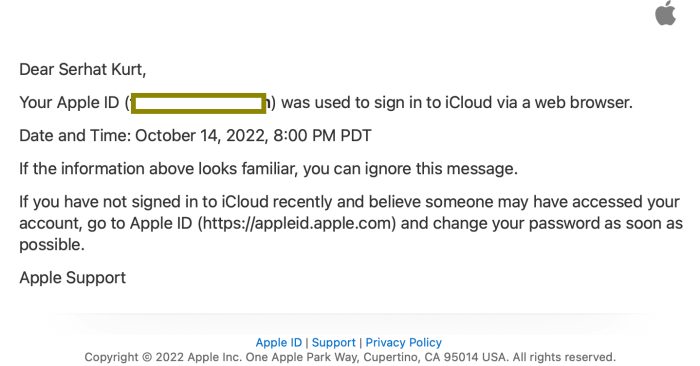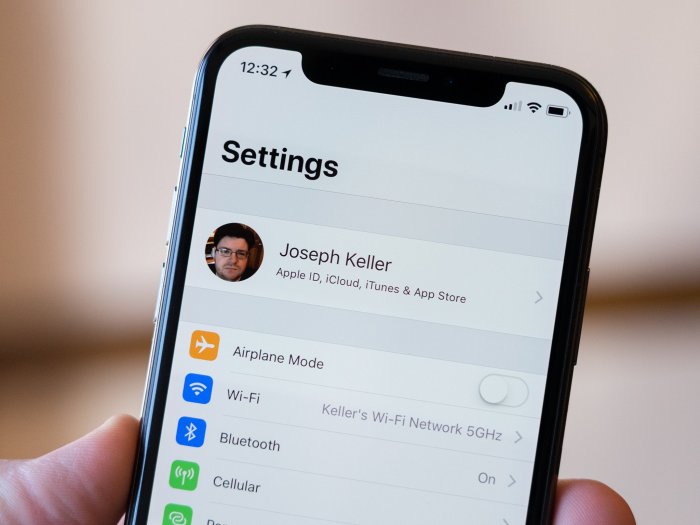Apple ID Security
Your Apple ID is the key to unlocking your entire Apple ecosystem, from your iPhone and iPad to your Mac and Apple Watch. It’s essential to keep your Apple ID secure to protect your personal information and prevent unauthorized access to your devices and data.
Importance of a Strong Password
A strong password is the first line of defense against unauthorized access to your Apple ID. A weak password can easily be guessed or cracked by hackers, putting your entire Apple ecosystem at risk.
- Avoid using common words, names, or dates.
- Use a combination of uppercase and lowercase letters, numbers, and symbols.
- Make your password at least 12 characters long.
- Don’t use the same password for multiple accounts.
Security Risks of Third-Party Email Addresses
While using a third-party email address for your Apple ID might seem convenient, it can create security vulnerabilities.
- Third-party email providers may be less secure than Apple’s own email service, iCloud Mail.
- If your third-party email account is compromised, hackers can gain access to your Apple ID.
- If you forget your third-party email password, you might lose access to your Apple ID.
Protecting Your Apple ID
To protect your Apple ID from unauthorized access, follow these tips:
- Enable two-factor authentication. This adds an extra layer of security by requiring you to enter a code from your trusted device in addition to your password.
- Review your Apple ID security settings regularly. Make sure your email address, phone number, and other information are up-to-date.
- Be cautious of phishing scams. Never click on suspicious links or provide your Apple ID information to unknown sources.
- Use a strong password manager to store and manage your passwords securely.
Benefits of Using an Apple Email
Using an @icloud.com email address for your Apple ID offers a plethora of advantages that enhance your overall Apple experience. It seamlessly integrates with various Apple services, improves privacy and data security, and simplifies account management.
Seamless Integration with Apple Services
Using an Apple email address creates a unified ecosystem, making it effortless to access and manage your Apple services.
- iCloud Storage: With an Apple email, you gain access to iCloud storage, allowing you to seamlessly sync your data across all your Apple devices, including photos, documents, and other files.
- Apple Music: Apple Music subscribers using an Apple email enjoy a streamlined experience, accessing their music library and playlists across all their Apple devices.
- Apple Pay: Using an Apple email for your Apple ID simplifies Apple Pay setup and management, enabling you to make secure and convenient payments on your Apple devices.
- Apple TV+: Accessing Apple TV+ content becomes more straightforward with an Apple email, allowing you to watch movies and TV shows on your Apple devices.
Enhanced Privacy and Data Security
Apple prioritizes user privacy and data security, and using an Apple email address strengthens these measures.
“Apple is committed to protecting your privacy and data security. Using an Apple email address for your Apple ID enhances these measures by providing a secure and encrypted communication channel.”
- End-to-End Encryption: Apple’s email service employs end-to-end encryption, ensuring that your emails are protected from unauthorized access, even during transit.
- Two-Factor Authentication: Using an Apple email address enables two-factor authentication for your Apple ID, adding an extra layer of security by requiring a verification code sent to your email address.
- Spam Filtering: Apple’s email service utilizes advanced spam filtering techniques to minimize unwanted emails and protect your inbox from phishing attempts.
Updating Your Apple ID Email Address: Apple Id Third Party Updated To Apple Email
Changing your Apple ID email address is a simple process that can be done directly from your Apple device or through the Apple website. This allows you to keep your account secure and ensure you receive important notifications and updates.
Updating Your Email Address
To update your Apple ID email address, you’ll need to follow these steps:
- Sign in to your Apple ID account on your device or through the Apple website.
- Go to your Apple ID account settings.
- Select “Edit” next to your current email address.
- Enter your new email address and click “Continue”.
- Verify your new email address by clicking on the verification link sent to your new email address.
Once you’ve verified your new email address, it will become your primary Apple ID email address. You can then use this email address to sign in to your Apple devices, apps, and services.
Verifying Your New Email Address
After you enter your new email address, Apple will send a verification email to that address. This email will contain a link that you need to click on to verify your new email address.
- Check your inbox for the verification email from Apple.
- Click on the verification link in the email.
Once you click on the link, your new email address will be verified, and you can start using it to sign in to your Apple ID account.
Potential Issues During the Update Process
There are a few potential issues that you might encounter when updating your Apple ID email address.
- You may not receive the verification email. If you don’t receive the verification email, check your spam or junk folder. If it’s not there, you can request a new verification email by following the instructions on the Apple website.
- You may have entered your new email address incorrectly. Double-check that you have entered the correct email address before clicking “Continue”.
- You may have an issue with your internet connection. Ensure you have a stable internet connection to receive the verification email and complete the verification process.
If you continue to experience issues, you can contact Apple Support for assistance.
Impact on Apple Services
Updating your Apple ID email address can have a significant impact on your access to various Apple services. This change affects how you manage your account and how your data synchronizes across your devices.
Account Management and Data Synchronization
Changing your Apple ID email address alters how you interact with your Apple account and how your data is managed. Here’s a breakdown of the changes:
- Login and Account Access: After updating your email address, you’ll need to use the new email to sign in to all Apple services, including the App Store, iCloud, and Apple Music. Your previous email address will no longer be recognized for login purposes.
- Password Reset and Security: If you forget your password, you’ll receive reset instructions at your new email address. This ensures that your account remains secure and that you have access to your data.
- Data Synchronization: Updating your email address doesn’t affect the synchronization of your data across your devices. Your data, including contacts, calendars, photos, and files, will continue to sync seamlessly across all your Apple devices.
- Notifications and Updates: You’ll receive important notifications and updates regarding your Apple ID at your new email address. This ensures you stay informed about any changes or security updates related to your account.
| Functionality | Before Updating Email Address | After Updating Email Address |
|---|---|---|
| Login and Account Access | Uses old email address for login | Uses new email address for login |
| Password Reset | Receives reset instructions at old email address | Receives reset instructions at new email address |
| Data Synchronization | Data syncs across devices using old email address | Data syncs across devices using new email address |
| Notifications and Updates | Receives notifications at old email address | Receives notifications at new email address |
Troubleshooting and Support
Updating your Apple ID email address is usually a smooth process, but sometimes you might encounter a few hiccups along the way. Don’t worry, these issues are generally easy to resolve. Let’s explore some common problems and how to troubleshoot them.
Troubleshooting Common Issues
Here’s a breakdown of common problems you might face while updating your Apple ID email address and their solutions:
- Error Message: “Incorrect Password”: This happens when you enter the wrong password for your existing Apple ID.
- Solution: Double-check your password and try again. If you’ve forgotten your password, you can reset it through Apple’s website or app.
- Error Message: “Email Address Already in Use”: This indicates that the new email address you’re trying to use is already linked to another Apple ID.
- Solution: You can either use a different email address or try to recover the existing Apple ID associated with the new email address. To recover the Apple ID, you’ll need to provide information like the associated phone number or security questions.
- Error Message: “Verification Code Not Received”: If you’re not receiving the verification code to your new email address, there could be a few reasons.
- Solution:
- Check your spam or junk folder.
- Make sure you’ve entered the correct email address.
- Try requesting the verification code again.
- If you still haven’t received the code, contact Apple Support for assistance.
- Solution:
- Error Message: “Unable to Update Apple ID”: This could be due to a temporary server issue or a problem with your Apple ID account.
- Solution: Try updating your Apple ID later. If the issue persists, contact Apple Support for assistance.
Apple Support Resources, Apple id third party updated to apple email
If you’re facing difficulties updating your Apple ID email address, Apple offers various support resources to help you out:
- Apple Support Website: Visit the Apple Support website for comprehensive information, troubleshooting guides, and FAQs. You can search for specific issues or browse through relevant topics.
- Apple Support App: The Apple Support app provides a convenient way to access support resources, contact Apple Support, and manage your Apple ID.
- Contact Apple Support: You can contact Apple Support directly through their website or phone. They offer live chat, email, and phone support options.
- Apple Communities: The Apple Communities forum is a great place to connect with other Apple users and get help from experienced members. You can post questions, share solutions, and participate in discussions.
Apple id third party updated to apple email – Updating your Apple ID to an Apple email is a smart move that simplifies your digital life, strengthens security, and enhances your overall Apple experience. It’s a win-win situation that gives you peace of mind and a smoother digital journey. So, ditch the third-party email and embrace the seamless world of Apple email. Your digital self will thank you.
Switching your Apple ID to your primary email address is a smart move, especially with the recent news that Amazon Cloud Drive is now offering unlimited storage. Imagine the possibilities – all your photos, videos, and files, backed up and readily accessible. With a streamlined Apple ID, managing your digital life across devices becomes a breeze, freeing up space for all those amazing memories.
 Standi Techno News
Standi Techno News