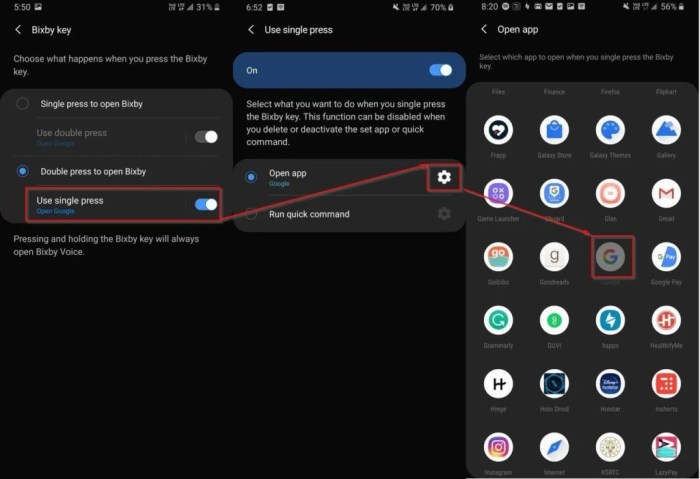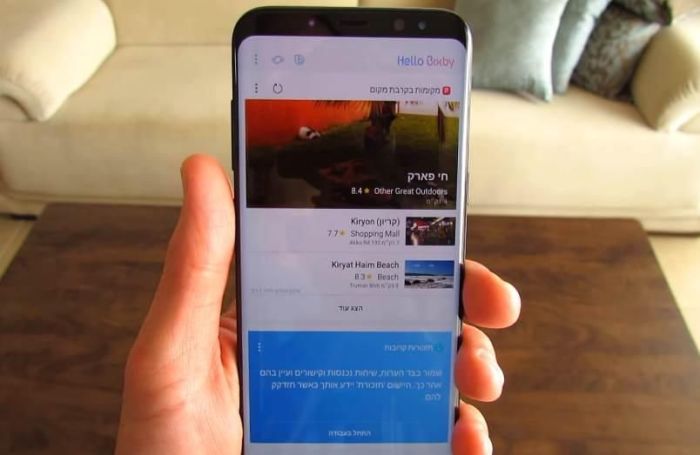Understanding Bixby and Hardware Button Interaction: Bixby Update Disable Hardware Button
Samsung devices often come equipped with a dedicated hardware button, typically positioned below the volume buttons, which is specifically designed to activate Bixby, Samsung’s virtual assistant. This button offers a convenient and quick way to access Bixby’s features and functionalities.
The Bixby Button’s Default Functionality
When you press the Bixby button, it activates Bixby, bringing up the Bixby interface. This interface allows you to interact with Bixby using your voice or text to perform various tasks.
- You can ask Bixby to make calls, send messages, set reminders, search the web, play music, and much more.
- Bixby can also be used to control your smart home devices, such as lights, thermostats, and appliances.
- The button can also be used to launch Bixby routines, which are automated sequences of actions that can be triggered by a specific event or command.
User Experience with the Bixby Button
The user experience with the Bixby button can vary depending on the user’s familiarity with Bixby and their preferred method of interaction.
- For users who are comfortable with voice commands, the Bixby button provides a convenient and quick way to access Bixby’s features.
- However, for users who prefer to interact with their devices using a touchscreen, the Bixby button can feel intrusive and unnecessary, especially if they are not frequent users of Bixby.
Scenarios for Disabling the Bixby Button
There are several scenarios where users might prefer to disable the Bixby button.
- Accidental Activation: Users might find themselves accidentally pressing the Bixby button, especially if they are not accustomed to its placement. This can be frustrating and disrupt their current activity.
- Preference for Other Assistants: Users who prefer to use a different virtual assistant, such as Google Assistant or Amazon Alexa, might find the Bixby button unnecessary and even annoying.
- Enhanced Control: Some users might prefer to have complete control over when they access Bixby and might prefer to use other methods, such as voice commands or the Bixby app.
Methods to Disable the Bixby Button
The Bixby button, a dedicated physical button on Samsung devices, can be a source of frustration for many users. Its default function, to launch Bixby, often interferes with the intended use of the device. Fortunately, there are various methods to disable this button, allowing you to reclaim control of your device.
Disabling the Bixby Button through Settings
The most straightforward method to disable the Bixby button is through the device’s settings menu. This method allows you to completely disable the button’s functionality without relying on third-party apps. Here’s a step-by-step guide:
- Navigate to the Settings app on your Samsung device. This can usually be found by swiping down from the top of the screen and tapping the gear icon.
- Scroll down and tap on “Advanced features”.
- Select “Bixby key”.
- Choose “Don’t open anything” from the list of options. This will completely disable the Bixby button, preventing it from launching any apps or functions.
Alternative Methods for Disabling the Bixby Button
While disabling the Bixby button through settings is the most direct approach, alternative methods exist, particularly for users who prefer greater customization or require additional features.
Third-Party Apps for Disabling the Bixby Button
Several third-party apps can be used to disable the Bixby button. These apps often offer more granular control over the button’s functionality, allowing you to customize its behavior based on your specific needs. Popular options include:
- Bixby Button Remapper: This app allows you to remap the Bixby button to launch any app or perform any action of your choice. It provides a wide range of customization options, allowing you to tailor the button’s behavior to your specific preferences.
- Tasker: A highly versatile automation app, Tasker can be used to disable the Bixby button, among other advanced automation tasks. It allows you to create complex automation profiles, triggering specific actions based on various conditions, including button presses.
Effectiveness and Limitations of Different Methods
The effectiveness and limitations of different methods for disabling the Bixby button vary based on the user’s requirements and the specific device model.
Disabling through Settings:
- Effectiveness: Completely disables the Bixby button, preventing any unintended actions.
- Limitations: Offers limited customization options; only allows disabling the button’s functionality.
Third-Party Apps:
- Effectiveness: Provides greater control over the button’s behavior, allowing for customization and remapping.
- Limitations: Requires installing additional apps, potentially consuming storage space and battery life. Some apps may require root access, which can be a complex process.
Impact of Disabling the Bixby Button
Disabling the Bixby button might seem like a simple tweak, but it can have a ripple effect on your overall smartphone experience. While it eliminates the accidental Bixby launches, it also comes with certain trade-offs. Understanding these implications can help you make an informed decision about whether disabling the button is right for you.
Consequences of Disabling the Bixby Button
Disabling the Bixby button primarily affects your access to Bixby features. While you can still access Bixby through other methods, like voice commands or the Bixby app, the dedicated hardware button offers a convenient shortcut. Here’s a breakdown of the potential consequences:
- Loss of Quick Access to Bixby Features: The Bixby button provides a swift way to launch Bixby and utilize its features, like setting reminders, controlling smart home devices, or making calls. Disabling it means you’ll need to rely on other methods to access these features, potentially adding extra steps to your workflow.
- Limited Use of Bixby Routines: Bixby Routines, which automate tasks based on your preferences, can be triggered by the Bixby button. Disabling the button means you’ll need to find alternative triggers for these routines, like specific times or locations.
Impact on User Experience
Disabling the Bixby button can impact your overall user experience, depending on your individual usage patterns and preferences.
- Reduced Convenience: The Bixby button provides a quick and easy way to interact with Bixby. Disabling it can make accessing Bixby features less convenient, especially if you frequently use them.
- Potential for Increased Frustration: If you’re accustomed to using the Bixby button, disabling it might lead to frustration as you adjust to using alternative methods to access Bixby.
- Improved User Experience for Some: For users who rarely use Bixby or find the button intrusive, disabling it can lead to a more streamlined and less distracting user experience.
Benefits and Drawbacks of Disabling the Bixby Button
| Benefits | Drawbacks |
|---|---|
| Eliminates accidental Bixby launches | Loss of quick access to Bixby features |
| Reduces distractions from Bixby | Limited use of Bixby Routines |
| More streamlined user experience for some | Potential for increased frustration |
Alternative Uses for the Hardware Button
After successfully disabling the Bixby button, you might be wondering what to do with this now-free hardware button. It’s a prime real estate on your phone, and there are several ways to repurpose it to your liking. Let’s explore the possibilities.
Customizing the Hardware Button for Productivity
The hardware button can be a valuable tool for boosting productivity. Consider assigning it to actions that you frequently use but find inconvenient to access through the usual methods. For instance, you could:
- Launch a Specific App: Assign the button to open your most frequently used apps, such as your email client, messaging app, or task manager. This can save you time and effort by eliminating the need to navigate through multiple menus.
- Activate a Shortcut: You can use the button to activate a specific shortcut. This could include a series of actions, such as turning on your phone’s flashlight, launching a specific website, or opening a specific file. This allows you to streamline repetitive tasks with a single press.
- Toggle a Setting: The hardware button can be configured to quickly toggle a setting like Wi-Fi, Bluetooth, or Do Not Disturb mode. This eliminates the need to go through the settings menu, making it convenient to adjust these settings on the fly.
The hardware button can also be used to enhance accessibility features on your phone. For individuals with mobility limitations, this button can provide a more accessible way to interact with their device. Consider assigning it to:
- Activate Voice Assistant: Instead of using Bixby, you can assign the button to activate a voice assistant of your choice, such as Google Assistant or Siri. This provides a convenient way to control your phone with your voice, particularly for users with limited dexterity.
- Trigger Accessibility Features: The button can be configured to trigger accessibility features like screen reader, magnifier, or color inversion. This can significantly improve the usability of your phone for individuals with visual impairments.
Leveraging the Hardware Button for Entertainment
The hardware button can also be used for entertainment purposes. You can configure it to:
- Control Music Playback: Assign the button to play, pause, skip tracks, or adjust the volume of your music player. This allows for convenient music control without needing to access the music player app.
- Activate a Camera Shortcut: You can use the button to quickly launch the camera app and capture photos or videos. This can be especially useful for situations where you need to capture a moment quickly, such as a fleeting event or a spontaneous photo opportunity.
Troubleshooting and FAQs
While disabling the Bixby button is generally straightforward, you might encounter some issues. This section addresses common problems and provides solutions. Additionally, we’ll delve into frequently asked questions regarding Bixby button disabling, offering explanations and solutions.
Troubleshooting Common Issues
Disabling the Bixby button can sometimes lead to unexpected behavior or glitches. Here’s a guide to troubleshoot common problems:
- Bixby button still activates: If you’ve followed the steps to disable the Bixby button, but it’s still activating, you might have a persistent app or service interfering. Check your background apps and ensure Bixby-related services are disabled. You can also try restarting your device to refresh the settings.
- Accidental button press: Disabling the Bixby button doesn’t prevent accidental presses. If you’re frequently triggering Bixby unintentionally, consider using a button cover or case to physically block the button.
- Issues with other apps: Some apps might rely on the Bixby button for specific functionality. Disabling the button might disrupt these apps. You can try re-enabling the Bixby button temporarily to see if the app works correctly. If the app depends heavily on the Bixby button, consider finding an alternative app that doesn’t rely on it.
Frequently Asked Questions
Here are answers to common questions about disabling the Bixby button:
- Will disabling the Bixby button affect my phone’s warranty? Disabling the Bixby button using software methods shouldn’t affect your phone’s warranty. However, physically modifying the button or using third-party tools might void your warranty. It’s best to consult your phone manufacturer’s warranty policy for specific details.
- Can I re-enable the Bixby button after disabling it? Yes, you can usually re-enable the Bixby button by reversing the steps you took to disable it. The specific method might vary depending on your phone model and Android version. Check your phone’s settings or consult online resources for guidance.
- What are the best alternatives to Bixby? Many alternatives to Bixby are available, including Google Assistant, Alexa, and Siri. These voice assistants offer similar features and functionalities, allowing you to control your phone with voice commands. You can choose the assistant that best suits your preferences and needs.
Bixby update disable hardware button – In the grand scheme of things, disabling the Bixby button might seem like a minor tweak. However, for many users, it can significantly enhance their everyday interactions with their Samsung device. By understanding the methods, potential consequences, and alternative uses, you can make an informed decision that aligns with your personal preferences and unlocks a more tailored smartphone experience.
So you’re finally getting rid of that Bixby button? We hear you! But before you ditch it, take a look at what LG’s cooking up. LG is expected to release another high-end smartphone after the G4 , and who knows, maybe it’ll have a super-smart button that actually does something you want! Meanwhile, let’s hope that Samsung’s Bixby update brings some much-needed functionality to that pesky hardware button.
 Standi Techno News
Standi Techno News