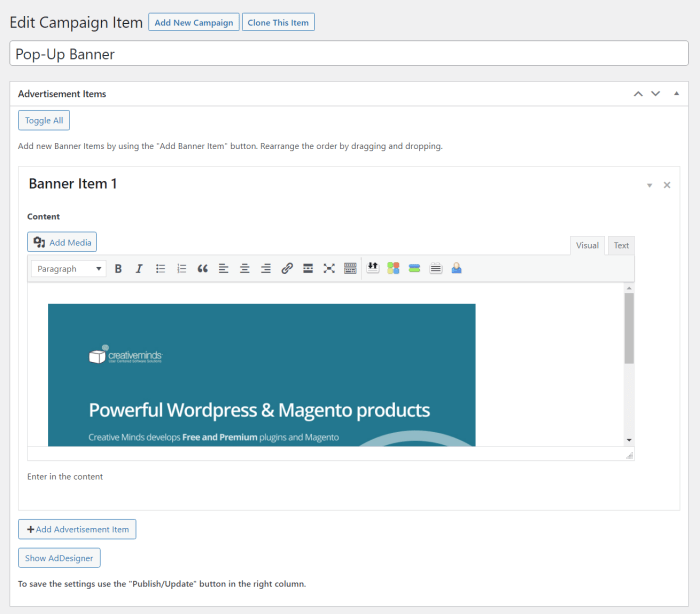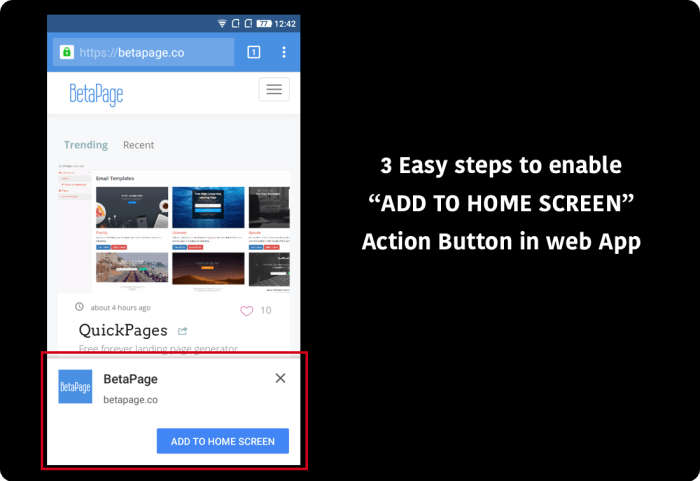Understanding the “Add to Home Screen” Banner Popup
The “Add to Home Screen” banner popup in Chrome for Android is a user-friendly feature that aims to streamline the browsing experience by offering a convenient way to access frequently visited websites directly from the device’s home screen. This popup acts as a gateway to a more personalized and efficient web browsing experience.
The banner popup is a visual prompt that appears within the Chrome app on Android devices. It is designed to be both noticeable and unobtrusive, ensuring that users are aware of the option to add a website to their home screen without interrupting their browsing flow. The popup typically appears at the bottom of the screen, displaying a concise message that encourages users to add the current website to their home screen. This message is usually accompanied by a visually appealing button that invites users to take action.
The User Experience of the Banner Popup
The user experience associated with the “Add to Home Screen” banner popup is designed to be intuitive and straightforward. The popup’s appearance is consistent with the overall aesthetic of Chrome for Android, ensuring that it blends seamlessly with the user interface. It typically features a light background with a clear call to action, ensuring that the message is easily readable and understandable.
The timing of the popup is strategically chosen to maximize its effectiveness. It usually appears after a user has spent a significant amount of time browsing a specific website, indicating that the website might be of interest for future access. This timing ensures that the popup is relevant and timely, reducing the likelihood of it being perceived as intrusive or disruptive.
The popup offers users two clear interaction options: “Add to Home Screen” and “Not Now.” The “Add to Home Screen” option, when tapped, initiates the process of creating a dedicated icon for the website on the device’s home screen. The “Not Now” option allows users to dismiss the popup and continue browsing without taking any immediate action. This approach provides users with control and flexibility, allowing them to choose whether or not they want to add the website to their home screen.
Examples of the Banner Popup in Different Scenarios
The “Add to Home Screen” banner popup can be encountered in various scenarios on an Android device. Here are some examples:
- Frequently Visited Website: When a user consistently visits a specific website, such as their favorite news portal or online shopping platform, the popup might appear, suggesting the convenience of having a dedicated shortcut on their home screen.
- Mobile-Optimized Website: If a user is browsing a website that is specifically designed for mobile devices, the popup might be triggered, recognizing the website’s suitability for frequent access on the go.
- Interactive Website: When a user is engaged with a website that offers interactive features, such as online games or social media platforms, the popup might appear, suggesting the benefits of quick access to the website’s content.
The “Add to Home Screen” banner popup serves as a helpful tool for both users and website developers. Users benefit from the convenience of accessing their favorite websites directly from their home screen, while website developers can encourage user engagement and increase website traffic by making it easier for users to access their content.
User Perspective and Interaction: Chrome For Android To Get Add To Home Screen Banner Popup
The “Add to Home Screen” banner popup is a familiar sight for many Android users. It’s a simple prompt, often appearing at the bottom of the screen, encouraging users to add a website to their home screen for quick and easy access. However, the effectiveness of this popup hinges on how users perceive and interact with it.
This section explores the user perspective and interaction with the “Add to Home Screen” banner popup, examining the factors that influence their decision to add a website to their home screen, and potential frustrations or challenges associated with the popup.
User Motivation and Decision Factors
Users are more likely to add a website to their home screen when they find it valuable and convenient. Several factors influence their decision, including:
- Frequency of Use: Users are more likely to add a website to their home screen if they frequently access it. This could be a news website, a social media platform, or an online shopping portal.
- Convenience: The popup aims to simplify access to websites by offering a one-click shortcut. This is especially appealing for users who value speed and efficiency.
- Personalization: Adding a website to their home screen allows users to personalize their mobile experience, creating a tailored interface that reflects their preferences and needs.
- App-Like Experience: Some websites offer a near-app-like experience when added to the home screen. This can be appealing for users who prefer the convenience of an app but are reluctant to download additional software.
User Frustrations and Challenges
While the “Add to Home Screen” banner popup is intended to enhance user experience, it can also be a source of frustration.
- Frequency: Repeated popups, especially for websites users don’t frequently access, can be annoying and intrusive. This can lead to users dismissing the popup without considering its value.
- Placement: The popup’s placement can be disruptive. If it obscures important content or interferes with user interaction, it can lead to negative feelings towards the website.
- Design: A poorly designed popup can be visually unappealing or difficult to understand. This can deter users from interacting with it, reducing its effectiveness.
- Limited Control: Users may feel frustrated if they have limited control over the popup’s frequency or appearance. The ability to customize or disable the popup can significantly improve user satisfaction.
Technical Implementation and Functionality
The “Add to Home Screen” banner popup, a familiar feature on Android, is a user-friendly way to quickly add a website or web app to the home screen. This functionality is achieved through a combination of browser features and web app manifest specifications. Let’s delve into the technical aspects of this feature, exploring its triggering mechanisms, data handling, and customization possibilities.
Trigger Conditions and Data Handling
The banner popup is triggered when the browser detects certain conditions, indicating that the website or web app is suitable for installation as a home screen shortcut. Here’s a breakdown of the key factors:
– User Interaction: The popup typically appears after the user has spent a significant amount of time on a website or web app. This could be measured by factors like page views, scroll depth, or time spent on the site.
– Website Manifest: The website or web app should include a valid `manifest.json` file. This file contains essential metadata about the web app, including its name, icons, and start URL. The browser uses this information to create the home screen shortcut.
– Browser Compatibility: The “Add to Home Screen” functionality is supported by most modern Android browsers. However, the specific implementation and trigger conditions may vary slightly between browsers.
The browser collects data from the website manifest and user interactions to determine when to display the banner popup. This data includes information like the web app’s name, icon, and start URL. The browser then uses this data to create the home screen shortcut.
Customization Options for Developers
Developers have some control over the appearance and behavior of the “Add to Home Screen” banner popup. These options are primarily controlled through the `manifest.json` file:
– App Name: The `name` property in the manifest file determines the name displayed on the home screen shortcut. Developers can customize this to reflect the web app’s branding.
– App Icon: The `icons` property in the manifest file specifies the icons used for the web app. Developers can provide multiple icon sizes to ensure optimal display across different devices.
– Start URL: The `start_url` property determines the initial page loaded when the home screen shortcut is launched. This can be used to direct users to a specific page within the web app.
Potential Implementation Issues
While the “Add to Home Screen” feature is generally straightforward to implement, developers may encounter certain issues in specific Android environments:
– Browser Compatibility: Older versions of Android or specific browsers may not support the `manifest.json` file or the “Add to Home Screen” feature. Developers should test their web app across different browsers and Android versions to ensure compatibility.
– User Permissions: Some Android versions require user permissions to install web app shortcuts. Developers should handle these permissions requests gracefully to avoid interrupting the user experience.
– Device-Specific Behavior: The behavior of the “Add to Home Screen” banner popup may vary slightly depending on the device manufacturer and Android version. Developers should test their web app on different devices to ensure consistent behavior.
Impact and Benefits of the Feature
The “Add to Home Screen” banner popup has the potential to significantly impact user engagement and website traffic. By offering users the convenience of accessing their favorite websites directly from their home screens, this feature can boost user retention and drive more frequent visits.
Providing users with the option to add websites to their home screens offers several benefits, ultimately leading to a more streamlined and personalized user experience.
- Enhanced Accessibility: Users can quickly and easily access their favorite websites without the need to open a browser or search for them. This convenience encourages frequent visits and reduces the time it takes for users to access desired content.
- Improved User Engagement: The ease of access provided by the feature can lead to increased engagement with the website. Users are more likely to explore different sections, interact with content, and return for more. This can translate to higher conversion rates and greater user satisfaction.
- Personalized User Experience: The “Add to Home Screen” feature allows users to personalize their home screens with the websites they use most frequently. This creates a more tailored and intuitive experience, making it easier for users to find the information or services they need.
- Increased Brand Visibility: When users add a website to their home screens, they are essentially creating a shortcut that prominently displays the brand’s logo or name. This increased visibility can lead to greater brand recognition and awareness.
Use Cases and Scenarios
The “Add to Home Screen” feature can be particularly beneficial in various use cases and scenarios.
- E-commerce Websites: Users can easily access their favorite online stores, browse products, and make purchases without having to navigate through multiple screens. This convenience can significantly increase conversion rates and boost sales.
- News and Media Websites: Users can stay updated with the latest news and events by accessing their preferred news sources directly from their home screens. This can increase readership and engagement with the website.
- Social Media Platforms: Users can quickly check their social media feeds, interact with friends and family, and share content without having to open a separate app. This convenience can lead to increased usage and engagement with the platform.
- Utility Websites: Websites offering services such as online banking, bill payments, or travel booking can benefit from increased accessibility through the “Add to Home Screen” feature. Users can easily manage their finances, book travel, or access other essential services with a single tap.
Design Considerations and Best Practices
The “Add to Home Screen” banner popup is a crucial element in enhancing user engagement and encouraging app adoption. Designing it effectively is paramount to maximizing its impact. This section delves into key design considerations and best practices for optimizing the popup’s user experience and engagement.
Clear and Concise Messaging
The message within the popup should be clear, concise, and immediately understandable. Users should grasp the value proposition and understand the action required within a few seconds.
- Avoid technical jargon or overly complex language.
- Use action-oriented verbs like “Add” or “Install” to encourage user interaction.
- Highlight the benefits of adding the app to the home screen, such as faster access or offline functionality.
Positioning, Styling, and Timing
Strategic positioning, styling, and timing are essential for maximizing the popup’s visibility and effectiveness.
- Positioning: Place the popup prominently on the screen, preferably at the bottom or top, to ensure it’s easily visible. Avoid placing it in areas that might obstruct important content or user interactions.
- Styling: Use a consistent design language that aligns with the app’s overall aesthetic. Ensure the popup’s colors, fonts, and button styles are visually appealing and easy to read.
- Timing: Display the popup at an appropriate time, such as after a user has completed a task or browsed a significant portion of the content. Avoid displaying it too frequently or interrupting the user’s flow.
Chrome for android to get add to home screen banner popup – The “Add to Home Screen” banner popup is a testament to Chrome’s commitment to user experience. By seamlessly integrating websites into the home screen, it streamlines access and encourages deeper engagement. It’s a win-win situation, empowering users with convenient access and driving more traffic to websites. So, next time you see that banner, take a moment to consider its benefits and explore the world of “app-like” web experiences. You might be surprised by how much it can enhance your digital life.
Ever get that annoying banner on your Android phone asking if you want to add Chrome to your home screen? It’s like the app is begging for attention, but sometimes we just want to browse without the extra hassle. While Chrome’s persistence might be a bit much, the Apple Watch continues to dominate the smartwatch market, apple watch continues to dominate mark , which might make you wonder if Chrome’s pushy tactics are even necessary.
Maybe they’re just trying to keep up with the big players, even if it means being a little bit pushy.
 Standi Techno News
Standi Techno News