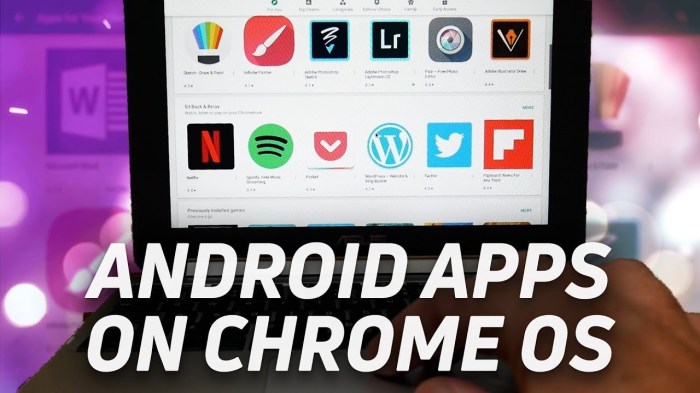Chrome OS Android App Background Processes
Chrome OS is a unique operating system that seamlessly integrates Android apps with its desktop environment. While this offers a wealth of functionality, understanding how Chrome OS manages background processes for Android apps is crucial for optimizing performance and battery life.
Background Process Handling
Chrome OS employs a different approach to managing background processes for Android apps compared to traditional Android devices. Instead of relying on a single, centralized process manager, Chrome OS leverages the power of its Linux kernel and utilizes a more resource-efficient system. This approach aims to prevent apps from hogging resources and impacting system performance.
Differences in Background Behavior
Here are some key differences in background behavior between Android apps on Chrome OS and traditional Android devices:
- Resource Allocation: On Chrome OS, Android apps are granted less background processing time and fewer resources compared to their counterparts on traditional Android devices. This ensures that the system remains responsive and that other processes, such as desktop applications, have access to the necessary resources.
- Background Activity Limits: Chrome OS restricts the types of background activities that Android apps can perform. For instance, apps might be limited in their ability to access location data, network connectivity, or other sensitive information while in the background.
- Process Termination: If an Android app on Chrome OS consumes excessive resources or remains idle for an extended period, the system may automatically terminate the app’s background processes to conserve battery life and maintain system stability.
Resource Consumption
Chrome OS Android apps generally consume fewer resources in the background compared to their counterparts on other platforms. This is largely attributed to the stricter background process limitations and the resource-efficient nature of the Chrome OS environment.
Factors Influencing Background Runtime
Several factors determine how long an Android app can run in the background on Chrome OS:
- App Type: Apps designed for specific tasks, such as music playback or navigation, may be allowed to run in the background for longer periods, while apps that require constant interaction, such as games or video conferencing, might have more limited background activity.
- User Activity: Apps that are actively used by the user are more likely to be allowed to run in the background for longer periods. This is because the system assumes that the user needs these apps to function properly.
- System Resources: If the system is under heavy load, Chrome OS may terminate background processes to ensure that essential system functions remain operational.
Examples of Effective Background Processes
Here are some examples of Chrome OS Android apps that utilize background processes effectively:
- Music Streaming Apps: Apps like Spotify and YouTube Music use background processes to continue playing music even when the app is not in the foreground. This allows users to listen to music while browsing the web or working on other tasks.
- Navigation Apps: Apps like Google Maps and Waze use background processes to provide turn-by-turn directions even when the app is not in the foreground. This allows users to navigate without having to constantly check the app.
- Messaging Apps: Apps like WhatsApp and Telegram use background processes to receive and deliver messages even when the app is not in the foreground. This ensures that users do not miss important messages.
Security and Privacy Considerations
Allowing Android apps to run in the background on Chrome OS introduces new security and privacy concerns. While Chrome OS offers a secure environment, the integration of Android apps necessitates careful consideration of potential risks and mitigation strategies.
Security Risks Associated with Background Processes
The ability of Android apps to run in the background on Chrome OS raises several security concerns. These background processes can potentially access sensitive data, execute malicious code, or drain system resources.
- Data Access: Background processes could potentially access sensitive user data stored on the device, such as contacts, messages, or financial information. This could lead to data breaches if the app is compromised or if it uses insecure practices.
- Malicious Code Execution: Malicious apps can exploit background processes to execute harmful code, potentially installing malware, stealing credentials, or compromising the system’s security.
- Resource Consumption: Background processes can consume significant system resources, such as battery life, processing power, and network bandwidth, impacting device performance and user experience.
Privacy Implications of Background Processes
The presence of background processes in Android apps raises privacy concerns, as these processes can potentially track user activities and collect sensitive information.
- Data Collection: Background processes can collect user data without their explicit consent, including location, browsing history, app usage patterns, and personal preferences. This data can be used for targeted advertising, profiling, or other purposes that may compromise user privacy.
- Surveillance: Some apps may use background processes to track user location or monitor their activities, potentially leading to privacy violations. This could include apps that collect location data for advertising purposes or those that monitor user behavior for research or analysis.
- Data Sharing: Background processes can potentially share collected user data with third parties, including advertisers, data brokers, or other organizations. This data sharing can occur without the user’s knowledge or consent, raising concerns about data misuse and privacy breaches.
Methods for Mitigating Security Risks
Chrome OS employs several mechanisms to mitigate security risks associated with background processes in Android apps. These include:
- Sandboxing: Android apps run in a sandboxed environment, isolating them from the core operating system and other apps. This limits their ability to access sensitive data or compromise the system.
- Permission Management: Users can grant or deny permissions to Android apps, allowing them to control which resources the apps can access. This helps to prevent unauthorized access to sensitive data and limit the potential impact of malicious apps.
- App Verification: Chrome OS verifies the authenticity and integrity of Android apps before they can be installed. This helps to prevent the installation of malicious or counterfeit apps.
- Regular Updates: Chrome OS and Android receive regular security updates to address vulnerabilities and patch security holes. This ensures that the system is protected against known threats and emerging vulnerabilities.
Examples of Chrome OS Background Process Management
Chrome OS implements various strategies to manage background processes and protect user data and privacy:
- Background Process Limits: Chrome OS limits the resources that background processes can consume, preventing them from draining battery life or impacting device performance. This ensures that the system remains responsive and efficient, even when multiple apps are running in the background.
- App Suspension: If an app is not actively being used, Chrome OS can suspend its background processes to conserve battery life and reduce resource consumption. This helps to extend battery life and improve overall device performance.
- Data Encryption: Chrome OS encrypts user data, including data stored by Android apps, to protect it from unauthorized access. This ensures that even if a device is lost or stolen, sensitive data remains secure.
Comparison with Other Operating Systems
Compared to other operating systems, Chrome OS generally takes a more restrictive approach to background processes in Android apps, prioritizing user privacy and security.
- Android: Android allows apps to run in the background more freely, which can lead to increased resource consumption and potential privacy risks. However, Android also offers features such as Doze Mode, which helps to reduce battery drain by limiting background processes when the device is idle.
- Windows: Windows has traditionally allowed apps to run in the background with fewer restrictions, which can result in performance issues and security vulnerabilities. However, recent versions of Windows have introduced features such as App Execution Alias (AppX) to improve security and reduce the impact of background processes.
- macOS: macOS provides a more controlled environment for background processes, allowing users to manage app permissions and limit resource consumption. This helps to improve security and privacy while maintaining a balanced user experience.
Developer Considerations
Developing Android apps for Chrome OS with background processes presents a unique set of challenges and opportunities. Understanding the nuances of the platform and implementing best practices is crucial for creating apps that are efficient, secure, and provide a seamless user experience.
Optimizing Android Apps for Background Processes
Optimizing Android apps for background processes on Chrome OS involves prioritizing efficiency and minimizing resource consumption. This ensures a smooth user experience and prevents battery drain.
- Minimize Background Activity: Developers should strive to limit the amount of work done in the background. This can be achieved by using WorkManager or JobScheduler to schedule tasks for execution when the device is idle or plugged in.
- Prioritize Battery Life: Implement strategies to conserve battery power. This includes utilizing background restrictions, minimizing network usage, and optimizing resource allocation.
- Use Efficient Data Handling: Employ techniques like data compression, caching, and efficient data transfer to minimize network usage and improve performance.
- Optimize Performance: Implement strategies to minimize memory consumption and improve app responsiveness. This can include using efficient data structures, optimizing code for performance, and avoiding unnecessary operations.
Tools and Resources for Managing Background Processes, Chrome os android apps run background
Developers have access to a variety of tools and resources to manage background processes effectively in Chrome OS Android apps.
- WorkManager: A library that allows developers to schedule tasks to run in the background. This provides flexibility and control over background operations.
- JobScheduler: An API that allows developers to schedule tasks to run at specific times or when certain conditions are met. This helps optimize battery usage and network consumption.
- Android Studio Profiler: A tool that provides insights into app performance and resource usage. This helps developers identify areas for optimization and improve the efficiency of background processes.
- Chrome OS Developer Documentation: Provides comprehensive information on developing Android apps for Chrome OS, including guidelines for managing background processes.
Implementing Background Processes
Implementing background processes in Android apps for Chrome OS requires careful consideration of user experience and battery life.
- Prioritize User Experience: Design background processes that do not disrupt the user’s workflow or impact app responsiveness. This can involve using notifications to inform users about ongoing background tasks.
- Optimize Battery Life: Implement strategies to minimize battery consumption. This includes using battery-efficient background services, scheduling tasks for idle times, and utilizing power management APIs.
- Implement Background Tasks: Use libraries like WorkManager or JobScheduler to schedule tasks for execution in the background. This allows for efficient management of background processes while minimizing impact on battery life.
Challenges and Opportunities
Developing Android apps for Chrome OS with background processes presents both challenges and opportunities.
- Limited Resources: Chrome OS devices may have limited resources compared to other platforms. This can necessitate optimization strategies to ensure smooth performance and battery life.
- Security and Privacy: Developing apps that handle sensitive data in the background requires careful consideration of security and privacy best practices. This involves implementing robust security measures to protect user data.
- User Expectations: Users expect Chrome OS apps to be fast, efficient, and responsive. Developers need to ensure that background processes do not negatively impact user experience.
- Platform Specific Considerations: Chrome OS has unique features and capabilities that developers need to consider when implementing background processes.
Common Background Process Scenarios
Developers often encounter common background process scenarios in Android apps.
- Background Sync: Apps often need to synchronize data with servers in the background. This can be achieved using libraries like WorkManager or JobScheduler, scheduling tasks for execution when the device is idle or connected to Wi-Fi.
- Push Notifications: Apps may need to receive and display notifications in the background. This can be implemented using the Firebase Cloud Messaging (FCM) service.
- Location Tracking: Apps that require location information may need to track the user’s location in the background. This should be done responsibly, using the user’s location only when necessary and obtaining explicit consent.
- Media Playback: Music or podcast apps may need to continue playing media in the background. This can be achieved using the Android MediaSession API.
Future Directions and Trends: Chrome Os Android Apps Run Background
The landscape of background processes in Chrome OS Android apps is constantly evolving, driven by advancements in mobile operating systems, user expectations, and security considerations. Understanding these trends is crucial for developers and users alike, as it allows for better optimization and a more secure mobile experience.
Trends in Mobile Operating Systems
The evolution of mobile operating systems is directly influencing how background processes are managed.
- Focus on Battery Life: Operating systems are increasingly prioritizing battery efficiency. This means more stringent background process restrictions to minimize power consumption. Chrome OS will need to adapt its background process management to align with these trends, ensuring apps can run efficiently without significantly impacting battery life.
- Enhanced Security: Security is paramount in the mobile landscape. Operating systems are implementing more robust security measures to protect user data. Chrome OS will need to integrate these measures into its background process management framework, ensuring that background tasks do not compromise user privacy or security.
- AI-Driven Optimization: Artificial intelligence is playing a growing role in mobile operating systems. AI can be used to optimize background process management, identifying patterns in user behavior and prioritizing tasks based on relevance. Chrome OS could leverage AI to enhance its background process management capabilities, providing a more personalized and efficient experience.
Chrome os android apps run background – Understanding how Chrome OS manages background processes in Android apps is crucial for both users and developers. By being aware of the trade-offs and potential risks, we can make informed decisions about how we utilize these apps and ensure a smooth and secure experience. As Chrome OS continues to evolve, we can expect further advancements in background process management, leading to a more optimized and user-friendly experience.
So, you’re wondering if those Android apps on your Chromebook can run in the background, right? Well, it’s not exactly like on a phone, but they can stay active and ready to go. Think of it like having a super-powered tablet, like the rumored upcoming HTC tablet with its 8.9-inch display and 16MP camera , that’s always on and ready to multitask.
Chrome OS is designed to make everything smooth and efficient, so even when you’re not directly using an app, it’s still there, quietly working in the background, ready to jump into action whenever you need it.
 Standi Techno News
Standi Techno News