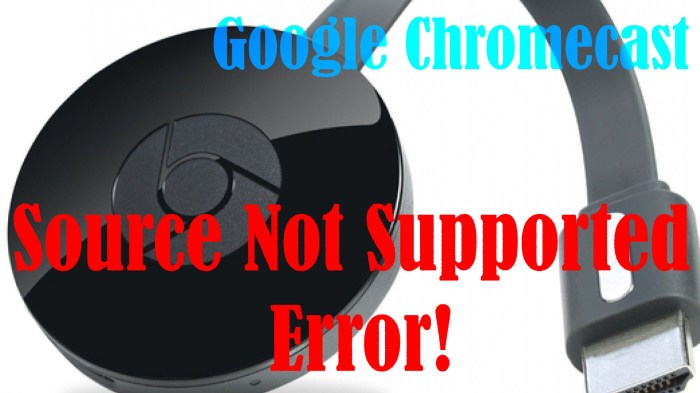Chromecast SDK Overview
The Chromecast SDK is a powerful toolkit that enables developers to create engaging and interactive applications for Chromecast devices. It allows developers to extend the functionality of Chromecast beyond simple video playback, opening up a world of possibilities for users.
The Chromecast SDK provides developers with the necessary tools and resources to build applications that can control Chromecast devices, cast content, and interact with the user interface. It simplifies the process of integrating Chromecast functionality into existing applications or creating entirely new Chromecast-enabled experiences.
Components of the Chromecast SDK
The Chromecast SDK consists of several key components that work together to enable developers to create Chromecast applications:
- Chromecast Receiver Application: This is the core component that runs on the Chromecast device and handles communication with the sender application. It receives cast requests, processes media playback, and displays content on the TV screen.
- Sender Application: This application runs on the user’s device, such as a smartphone, tablet, or computer. It sends cast requests to the Chromecast device and controls the playback experience.
- Cast API: This JavaScript library provides a standardized interface for communicating with Chromecast devices and managing the casting process. It simplifies the interaction between the sender and receiver applications, enabling developers to focus on the core functionality of their applications.
Benefits of Using the Chromecast SDK
Using the Chromecast SDK offers numerous benefits for developers, enabling them to create more engaging and immersive experiences for their users:
- Expand Application Reach: The Chromecast SDK allows developers to extend the reach of their applications to a wider audience, reaching users who own Chromecast devices.
- Enhance User Experience: Developers can create more engaging and interactive experiences by leveraging the capabilities of Chromecast, such as larger screen displays and immersive audio.
- Simplified Development: The Chromecast SDK provides a well-documented and easy-to-use framework that simplifies the development process, reducing the time and effort required to integrate Chromecast functionality into applications.
- Increased User Engagement: Chromecast applications can offer users a more immersive and engaging experience, potentially leading to increased user engagement and retention.
Supported Platforms and Languages
The Chromecast SDK empowers developers to extend the functionality of Chromecast devices, enabling them to create interactive experiences and applications. Understanding the platforms and languages supported by the SDK is crucial for developers to choose the most appropriate tools for their projects.
The Chromecast SDK provides a flexible and versatile approach to development, supporting a range of platforms and programming languages. This allows developers to leverage their existing skills and knowledge to build Chromecast applications.
Supported Platforms
The Chromecast SDK is compatible with a wide range of platforms, including:
- Android: The SDK is seamlessly integrated with the Android development environment, enabling developers to create Chromecast applications using Java or Kotlin. This platform offers extensive support for Chromecast features and provides a robust development experience.
- iOS: Developers can leverage the Chromecast SDK on iOS to create applications using Swift or Objective-C. This platform provides a similar level of support for Chromecast functionality, allowing developers to seamlessly integrate Chromecast into their iOS applications.
- Web: The SDK’s web-based support allows developers to create Chromecast applications using HTML, CSS, and JavaScript. This platform is ideal for developers who want to create applications that are accessible across various devices and platforms.
Supported Programming Languages
The Chromecast SDK offers support for a variety of programming languages, catering to different development preferences and expertise levels:
- Java: As a widely adopted language for Android development, Java is a natural choice for creating Chromecast applications. The SDK provides comprehensive Java APIs that simplify Chromecast integration and enable developers to utilize familiar programming constructs.
- Kotlin: Kotlin is a modern, concise, and expressive programming language that has gained popularity in the Android development community. The SDK offers full support for Kotlin, providing developers with a streamlined and efficient way to build Chromecast applications.
- Swift: Swift is a powerful and intuitive programming language developed by Apple for iOS and macOS development. The SDK provides comprehensive Swift APIs, allowing developers to seamlessly integrate Chromecast functionality into their iOS applications.
- Objective-C: While Swift is becoming increasingly popular, Objective-C remains a widely used language for iOS development. The SDK provides Objective-C APIs for developers who prefer to work with this language.
- JavaScript: JavaScript is a ubiquitous language for web development, and the Chromecast SDK offers extensive JavaScript APIs for creating web-based Chromecast applications. This enables developers to leverage their existing JavaScript skills to build interactive Chromecast experiences.
Setting Up the Development Environment
Building a Chromecast app requires a dedicated development environment. It’s your digital workshop where you’ll craft, test, and polish your app before it shines on the big screen.
Setting Up Your Development Environment
To build Chromecast apps, you’ll need a few key ingredients. These are the tools that will help you bring your app ideas to life.
- Chromecast SDK: The heart of your development, the Chromecast SDK provides the building blocks for your app’s functionality. It includes APIs for controlling Chromecast devices, sending media, and interacting with the user interface.
- Development IDE: Choose your favorite code editor or IDE (Integrated Development Environment). Popular choices include Visual Studio Code, Android Studio, or Xcode, depending on your preferred language and platform.
- Chromecast Device: You’ll need a Chromecast device to test your app in real-world conditions. This will allow you to see how your app interacts with the device and its user interface.
- Development Tools: Additional tools like a network debugger (like Chrome DevTools) can be helpful for understanding how your app communicates with the Chromecast device.
Installing the Chromecast SDK
The Chromecast SDK is available through various channels depending on your preferred programming language and platform.
- Android: For Android apps, you’ll need to include the Chromecast SDK in your Android project as a dependency. You can use the Android SDK Manager to install the SDK or add it directly to your project’s build.gradle file.
- iOS: iOS developers can integrate the Chromecast SDK into their Xcode projects by adding it as a framework. This can be done through CocoaPods or by directly including the framework files.
- Web: If you’re developing a web app, you can access the Chromecast SDK through the Chrome browser extension. This extension provides JavaScript APIs for controlling Chromecast devices and casting media.
Configuring Your Development Environment, Chromecast sdk available
Once you’ve installed the Chromecast SDK, you’ll need to configure your development environment to work with it. This involves setting up your project, configuring the necessary settings, and building your first Chromecast app.
- Project Setup: Create a new project in your IDE and set up the necessary project structure for your Chromecast app. This might involve creating folders for your code, resources, and configuration files.
- SDK Integration: Integrate the Chromecast SDK into your project. This might involve adding the SDK as a dependency, linking libraries, or configuring build settings.
- Device Discovery: Configure your app to discover and connect to Chromecast devices on the network. This typically involves using the SDK’s device discovery mechanisms.
Troubleshooting Common Setup Issues
Setting up a development environment can sometimes be a bumpy ride. Here are some common issues and solutions:
- SDK Installation Errors: Ensure you have the correct SDK version for your platform and that it’s installed correctly. Check for compatibility issues between the SDK and your development environment.
- Device Discovery Problems: Verify that your Chromecast device is on the same network as your development machine. Ensure your app has the necessary permissions to discover devices. Check for firewall or network settings that might be blocking communication.
- Connectivity Issues: Test the connection between your app and the Chromecast device. Use a network debugger to analyze network traffic and identify any connection problems.
Creating a Simple Chromecast App
Ready to dive into the world of Chromecast app development? Let’s create a basic Chromecast app that’ll help you understand the fundamental concepts and get you casting in no time. We’ll walk through the process of designing, building, and deploying a simple app that showcases the core features of the Chromecast SDK.
App Structure and Key Components
The structure of your Chromecast app will be built around two main components:
- Sender App: This is the app that runs on your mobile device or web browser and controls the casting experience. It initiates the casting process, sends media data, and manages playback.
- Receiver App: This is the app that runs on your Chromecast device and receives instructions from the sender app. It handles the actual playback of media and responds to commands from the sender app.
Think of the sender app as the remote control and the receiver app as the TV itself. They work together to create a seamless casting experience.
Building a Simple Media Casting App
Let’s create a simple app that casts a video to your Chromecast device. This app will demonstrate the core concepts of media casting using the Chromecast SDK.
1. Setting Up the Project
– Create a new project in your preferred development environment.
– Include the Chromecast SDK libraries in your project. You can find instructions for adding the SDK to your project in the official Chromecast SDK documentation.
2. Creating the Sender App
– Implement the sender app logic using the Chromecast SDK.
– Use the `CastContext` object to manage the connection to the Chromecast device.
– Utilize the `CastMediaControl` object to control playback, such as playing, pausing, and seeking.
3. Creating the Receiver App
– Create a receiver app that runs on your Chromecast device.
– Use the `CastReceiverContext` object to receive commands from the sender app.
– Handle media playback using the `CastMediaControl` object.
4. Casting Media
– In your sender app, use the `CastMediaControl` object to initiate media casting.
– Provide the URL of the media you want to cast.
– Specify the media type, such as video or audio.
5. Controlling Playback
– Use the `CastMediaControl` object to control playback from your sender app.
– Implement functionality for playing, pausing, seeking, and stopping media playback.
6. Handling Events
– Implement event listeners to handle events such as media loading, playback starting, and playback ending.
– Use these events to update the user interface in your sender app.
7. Testing Your App
– Connect your Chromecast device to your Wi-Fi network.
– Run your sender app on your mobile device or web browser.
– Initiate casting to your Chromecast device.
– Test the media playback and playback controls.
Code Example: Casting a YouTube Video
Let’s take a look at a code snippet that demonstrates how to cast a YouTube video using the Chromecast SDK:
“`javascript
// Sender app code
const castContext = CastContext.getInstance();
const mediaControl = castContext.getMediaControl();
// Start casting
mediaControl.loadMedia(
contentId: ‘https://www.youtube.com/watch?v=dQw4w9WgXcQ’,
contentType: ‘video/mp4’,
);
// Play the video
mediaControl.play();
“`
This code demonstrates the basic steps involved in casting a video using the Chromecast SDK. You can further enhance this example by adding more features like volume control, seeking, and event handling.
Example: Controlling Playback
Here’s an example of how you can control playback using the `CastMediaControl` object:
“`javascript
// Sender app code
// Pause the video
mediaControl.pause();
// Seek to a specific time
mediaControl.seek(30); // Seek to 30 seconds
// Stop the video
mediaControl.stop();
“`
This code demonstrates the fundamental functions for controlling playback in your Chromecast app. You can use these functions to create a user-friendly interface for controlling the media playback experience.
Important Considerations
– Media Types: The Chromecast SDK supports various media types, including video, audio, and images.
– Media Sources: You can cast media from various sources, such as YouTube, Vimeo, and local storage.
– User Interface: Design a user interface for your sender app that provides an intuitive way to control the casting experience.
– Error Handling: Implement error handling mechanisms to handle situations like network errors and casting failures.
– Security: Ensure that your app is secure and protects user data.
Remember, these are just basic examples to get you started. The Chromecast SDK offers a wide range of features and capabilities that you can explore to build more complex and interactive Chromecast apps.
Debugging and Testing Chromecast Apps: Chromecast Sdk Available
Debugging and testing are essential aspects of developing a successful Chromecast app. They allow you to identify and fix issues, ensure smooth functionality, and optimize the user experience. This section delves into the debugging tools, testing techniques, and best practices for creating stable and high-performing Chromecast apps.
Debugging Tools and Techniques
Debugging Chromecast apps involves identifying and resolving errors that may arise during development. The Chromecast SDK provides various tools and techniques to aid in this process.
- Chrome DevTools: Chrome DevTools offers a comprehensive suite of debugging tools that can be leveraged for Chromecast apps. These tools allow you to inspect the app’s code, network activity, and console logs, helping pinpoint and resolve issues.
- Chromecast Debugger: The Chromecast Debugger is a specialized tool that provides a dedicated environment for debugging Chromecast apps. It offers features like real-time code inspection, breakpoints, and step-by-step execution, enabling developers to analyze and fix code issues effectively.
- Logging: Implementing logging mechanisms within your Chromecast app is crucial for debugging. Logging allows you to track events, messages, and errors during app execution, providing valuable insights into the app’s behavior and helping identify potential issues.
Testing Chromecast App Functionality
Testing is an integral part of the development process, ensuring that the app functions as expected and meets user requirements. For Chromecast apps, testing involves verifying functionality, performance, and user experience across various devices and network conditions.
- Unit Testing: Unit testing involves testing individual components or modules of the app in isolation. This helps ensure that each component functions correctly and meets its intended purpose.
- Integration Testing: Integration testing involves testing the interaction between different components of the app. This helps verify that the app functions as a whole and that different components work seamlessly together.
- End-to-End Testing: End-to-end testing involves testing the entire app workflow, from user interaction to data processing and display. This helps ensure that the app meets user expectations and provides a seamless experience.
- Device Compatibility Testing: It’s essential to test the app on different Chromecast devices to ensure compatibility and optimal performance. This includes testing on various screen sizes, resolutions, and hardware configurations.
- Network Condition Testing: Testing the app under different network conditions, such as low bandwidth or unstable connections, is crucial. This helps ensure that the app functions reliably even in challenging network environments.
Best Practices for App Stability and Performance
Following best practices is essential for creating stable and high-performing Chromecast apps. These practices help ensure a smooth user experience and minimize the occurrence of errors or performance issues.
- Code Optimization: Optimizing code for efficiency is essential for ensuring smooth app performance. This involves reducing code complexity, minimizing resource usage, and avoiding unnecessary operations.
- Memory Management: Proper memory management is crucial for app stability. It involves allocating and deallocating memory efficiently to prevent memory leaks and ensure smooth app operation.
- Error Handling: Implementing robust error handling mechanisms is essential for preventing app crashes and providing informative feedback to users. This involves gracefully handling unexpected errors, logging them for debugging, and providing appropriate user messages.
- Regular Updates: Regularly updating the app with bug fixes, performance improvements, and new features is essential for maintaining app stability and user satisfaction.
Security and Privacy Considerations
Building Chromecast apps involves not just creating engaging experiences but also ensuring the safety and privacy of your users. This means understanding the security implications of developing Chromecast apps and implementing best practices to safeguard both your app and user data.
Security Best Practices for Chromecast Apps
It’s crucial to take proactive measures to secure your Chromecast app and protect user data. Here are some essential practices to follow:
* Secure Communication: Always use HTTPS for all communication between your app and the Chromecast device. This ensures data is encrypted and protected from eavesdropping.
* Authentication and Authorization: Implement robust authentication mechanisms to verify user identities and authorize access to sensitive data or features.
* Data Encryption: Encrypt sensitive user data both in transit and at rest. Use strong encryption algorithms and ensure proper key management.
* Regular Security Audits: Conduct regular security audits to identify vulnerabilities and address them promptly.
* Secure Coding Practices: Adhere to secure coding principles to minimize the risk of introducing vulnerabilities into your app.
Privacy Considerations in Chromecast App Development
Protecting user privacy is paramount in app development. Here are key considerations:
* Transparency and Consent: Clearly inform users about the data you collect, how you use it, and their rights to access, modify, or delete it. Obtain explicit consent for data collection and usage.
* Data Minimization: Collect only the data necessary for your app’s functionality. Avoid collecting unnecessary or sensitive information.
* Data Security: Implement strong security measures to protect user data from unauthorized access, use, disclosure, alteration, or destruction.
* User Control: Provide users with clear options to manage their privacy settings, such as opting out of data collection or sharing.
* Compliance with Regulations: Ensure your app complies with relevant privacy regulations, such as GDPR and CCPA.
Real-World Chromecast App Examples
Chromecast apps have revolutionized the way we consume media and interact with our TVs. These apps offer a seamless and engaging experience, allowing users to stream content from their mobile devices to their big screens. Let’s explore some popular and successful Chromecast apps and analyze their features, design, and functionality.
Popular Chromecast Apps and Their Features
Popular Chromecast apps have become integral to our daily lives, offering a wide range of features that cater to diverse needs.
- Netflix: Netflix is a streaming giant that provides access to a vast library of movies, TV shows, documentaries, and more. Its Chromecast app enables users to seamlessly stream their favorite content to their TVs with high-quality video and audio. The app also offers features like personalized recommendations, offline downloads, and multi-profile support.
- YouTube: YouTube, the world’s largest video-sharing platform, offers a comprehensive Chromecast app that allows users to stream videos from their mobile devices to their TVs. The app supports features like casting live streams, playing music in the background, and controlling playback from their mobile device.
- Spotify: Spotify, a leading music streaming service, provides a Chromecast app that allows users to stream music from their mobile devices to their TVs. The app supports features like casting playlists, albums, and podcasts, as well as controlling playback from their mobile device.
Design and Functionality of Chromecast Apps
The design and functionality of Chromecast apps are crucial for providing a user-friendly and engaging experience.
- Intuitive User Interface: Chromecast apps typically have a simple and intuitive user interface that is easy to navigate. The app should clearly display the available content and provide easy access to controls like play, pause, rewind, and fast-forward.
- Seamless Integration with Mobile Devices: Chromecast apps should seamlessly integrate with mobile devices, allowing users to control playback and select content from their smartphones or tablets. The app should provide a consistent experience across different platforms.
- High-Quality Video and Audio: Chromecast apps should deliver high-quality video and audio streaming, ensuring a smooth and enjoyable viewing experience. The app should support various video resolutions and audio formats.
Challenges and Opportunities in Developing Chromecast Apps
Developing Chromecast apps presents both challenges and opportunities.
- Performance Optimization: Chromecast apps need to be optimized for performance to ensure smooth streaming and minimal lag. The app should efficiently handle video and audio decoding, as well as network communication.
- Cross-Platform Compatibility: Chromecast apps should be compatible with different platforms, including Android, iOS, and web browsers. The app should provide a consistent experience across these platforms.
- Security and Privacy Considerations: Chromecast apps need to address security and privacy concerns. The app should protect user data and ensure secure communication between devices.
- Emerging Technologies: The Chromecast platform is constantly evolving, with new technologies emerging. Developers need to stay up-to-date with these advancements to create innovative and engaging apps.
Chromecast sdk available – The Chromecast SDK empowers developers to unlock a world of possibilities, allowing them to extend their apps to the big screen and create immersive experiences for users. With its ease of use, comprehensive features, and support for various platforms and languages, the Chromecast SDK is a valuable tool for any developer looking to take their app to the next level. So, dive in and explore the world of Chromecast development, where the power of casting is at your fingertips.
The Chromecast SDK is a powerful tool for developers, allowing them to create apps that can be cast to your TV. But if you’re experiencing issues with Chrome on Windows blocking apps from crashing, you might want to check out this article for some troubleshooting tips. Once you’ve got your Chrome setup running smoothly, you can start exploring the possibilities of the Chromecast SDK and bring your app ideas to life on the big screen.
 Standi Techno News
Standi Techno News