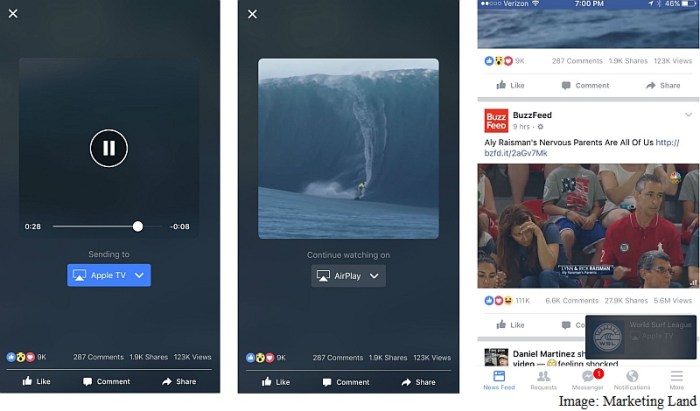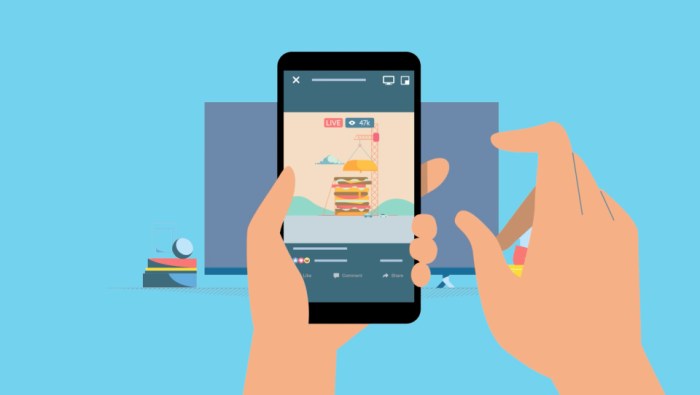Chromecast Setup and Compatibility
Setting up a Chromecast device for video streaming is a straightforward process, making it a popular choice for enjoying content from various platforms, including Facebook. Chromecast’s compatibility with Android devices and its ease of use contribute to its widespread adoption. Let’s delve into the steps involved in setting up a Chromecast device and explore its compatibility with Android devices.
Chromecast Setup
The process of setting up a Chromecast device is intuitive and user-friendly. The following steps guide you through the setup:
- Connect the Chromecast to your TV: Plug the Chromecast device into an HDMI port on your TV and connect it to a power source using the included USB cable or a power adapter.
- Download the Google Home app: Download the Google Home app on your Android device from the Google Play Store. This app acts as the control center for your Chromecast.
- Connect your Android device to the same Wi-Fi network as the Chromecast: Ensure both your Android device and Chromecast are connected to the same Wi-Fi network for seamless setup and streaming.
- Open the Google Home app and follow the on-screen instructions: The Google Home app will guide you through the setup process, including selecting your Wi-Fi network, setting up your Chromecast device, and configuring any desired settings.
Chromecast Compatibility with Android Devices
Chromecast is compatible with a wide range of Android devices. The minimum requirements for using Chromecast with an Android device are:
- Android 4.1 (Jelly Bean) or higher: This ensures that your device meets the minimum operating system requirements for Chromecast functionality.
- Wi-Fi connectivity: A stable Wi-Fi connection is essential for streaming content from your Android device to your TV using Chromecast.
- Google Home app: The Google Home app is required for setting up and controlling your Chromecast device.
Minimum Requirements for Streaming Facebook Videos on Chromecast
To stream Facebook videos on Chromecast, you need to ensure that your Android device and Chromecast meet the following requirements:
- Facebook app: The Facebook app on your Android device must be up to date to support Chromecast functionality.
- Chromecast support in the Facebook app: The Facebook app needs to have Chromecast integration enabled for you to cast videos to your TV.
- Stable Wi-Fi connection: A stable Wi-Fi connection is crucial for smooth streaming of Facebook videos to your Chromecast.
Streaming Facebook Videos
Casting Facebook videos from your Android device to a Chromecast is a straightforward process that lets you enjoy videos on a larger screen. This is a great option for watching videos with friends and family or for a more immersive viewing experience.
Casting Facebook Videos
To cast a Facebook video, follow these simple steps:
1. Open the Facebook app on your Android device and locate the video you want to watch.
2. Tap the “Share” button located below the video.
3. Select “Cast” from the list of sharing options.
4. Choose your Chromecast device from the list of available devices.
5. The video will start playing on your TV screen.
Streaming Quality and Resolution
The streaming quality and resolution of Facebook videos on Chromecast are influenced by several factors, including your internet connection speed, the original video quality, and your Chromecast device’s capabilities.
* Standard Definition (SD): This is the lowest resolution available, offering a pixel resolution of 480p. It is suitable for slower internet connections, but the video quality may appear grainy.
* High Definition (HD): This provides a higher resolution of 720p or 1080p, offering a clearer and more detailed viewing experience. It requires a faster internet connection for smooth streaming.
* Ultra High Definition (UHD): This is the highest resolution available, offering a stunning 4K resolution. However, it demands a very fast internet connection and a Chromecast Ultra device for optimal playback.
Limitations and Potential Issues, Chromecast video streaming facebook android
While streaming Facebook videos on Chromecast is generally seamless, some limitations and potential issues might arise:
* Internet Connection: A stable and fast internet connection is crucial for smooth streaming. A slow connection can lead to buffering and interruptions.
* Video Quality: The video quality may be limited by the original video source. Videos uploaded in lower resolutions may not stream in high definition.
* Device Compatibility: Ensure your Chromecast device is compatible with the Facebook app. Older Chromecast models might not support the latest features.
* Audio Issues: Occasionally, audio may be out of sync or experience interruptions during playback. This can be resolved by restarting the Chromecast device or the Facebook app.
* App Glitches: Like any app, the Facebook app may experience occasional glitches that can affect streaming. In such cases, restarting the app or your device can often resolve the issue.
Chromecast Features and Benefits
Chromecast offers a seamless and enjoyable way to stream Facebook videos on your Android device. By leveraging the power of your smartphone or tablet, you can enjoy a bigger screen experience, enhanced audio quality, and a variety of other features that elevate your Facebook video viewing.
Chromecast Features
Chromecast features several functionalities that make it a great choice for streaming Facebook videos.
- Casting from Android Devices: Chromecast seamlessly integrates with Android devices, allowing you to effortlessly cast Facebook videos to your TV. Simply tap the cast button in the Facebook app and select your Chromecast device.
- High-Quality Video and Audio: Chromecast supports high-definition video playback, ensuring a clear and vibrant visual experience. Additionally, it delivers crisp and immersive audio, enhancing your overall viewing pleasure.
- Multitasking: While casting Facebook videos, you can continue using your Android device for other tasks, such as browsing the web, sending messages, or playing games. Chromecast handles the streaming in the background, allowing you to multitask without interrupting your video playback.
- Control from Your Phone: Use your Android device as a remote to control playback, adjust volume, and navigate through the video. This eliminates the need for physical controls on your TV and provides a convenient way to manage your viewing experience.
Chromecast Benefits
Chromecast offers a number of advantages over traditional methods of streaming Facebook videos on your TV.
- Larger Screen Experience: Enjoy Facebook videos on a larger screen, enhancing the viewing experience and allowing you to share content with friends and family.
- Improved Audio Quality: Chromecast’s audio capabilities deliver a richer and more immersive sound experience, making the videos more engaging and enjoyable.
- Convenience and Flexibility: Chromecast offers a convenient and flexible way to stream Facebook videos. You can cast videos from anywhere in your home, eliminating the need to be physically near your TV.
- Cost-Effective: Chromecast is a relatively affordable streaming device, making it an accessible option for anyone looking to enhance their Facebook video viewing experience.
Comparison with Other Streaming Devices
While Chromecast offers a compelling solution for streaming Facebook videos, other streaming devices like Amazon Fire TV Stick and Roku Streaming Stick also offer similar functionalities.
- Amazon Fire TV Stick: Offers a wide range of streaming apps, including Facebook, and provides a user-friendly interface. It also supports 4K video playback and Alexa voice control.
- Roku Streaming Stick: Offers a vast selection of streaming channels and apps, including Facebook. It features a simple and intuitive interface and supports 4K video playback.
Troubleshooting Common Issues: Chromecast Video Streaming Facebook Android
Streaming Facebook videos on Chromecast can be a seamless experience, but sometimes, you might encounter a few hiccups. Don’t worry, most issues are easily resolved with a few simple troubleshooting steps.
Network Connectivity and Internet Speed
A stable internet connection is crucial for smooth streaming. A weak signal or slow internet speed can lead to buffering, lag, or even video playback failure.
Streaming high-quality videos requires a significant amount of data transfer, so a strong internet connection is essential.
Here’s how to diagnose and fix network-related issues:
* Check your internet connection: Ensure your Wi-Fi signal is strong and your internet connection is working properly. You can check your internet speed using online speed tests.
* Restart your router: Sometimes, restarting your router can resolve connectivity issues.
* Move closer to the router: If you’re too far from the router, your signal might be weak. Try moving closer to improve the signal strength.
* Consider a wired connection: For the most reliable connection, consider using an Ethernet cable to connect your device to your router.
* Upgrade your internet plan: If your current internet plan is not sufficient for streaming high-quality videos, consider upgrading to a faster plan.
Troubleshooting Common Issues
Here’s a table outlining common issues, their causes, and potential solutions:
| Issue | Cause | Solution |
|—|—|—|
| Buffering or lagging | Slow internet speed, weak Wi-Fi signal, device limitations | Check internet speed, restart router, move closer to router, upgrade internet plan, close other applications using internet, ensure Chromecast is connected to the same Wi-Fi network as your device |
| Video playback stops or freezes | Poor internet connection, device limitations, Chromecast issue | Check internet connection, restart Chromecast, restart your device, try a different video |
| Video quality is poor | Slow internet speed, device limitations, video resolution | Check internet speed, upgrade internet plan, select a lower video resolution |
| Audio and video are out of sync | Chromecast issue, device limitations, internet connection issue | Restart Chromecast, restart your device, check internet connection |
| Cannot connect to Chromecast | Chromecast is not turned on, Chromecast is not on the same Wi-Fi network as your device, device is not compatible with Chromecast | Ensure Chromecast is turned on, connect Chromecast and device to the same Wi-Fi network, check device compatibility with Chromecast |
Alternative Streaming Methods
While Chromecast offers a convenient way to stream Facebook videos to your TV, there are other methods available, each with its own set of advantages and disadvantages.
Here’s a look at some popular alternatives, along with their features and limitations.
Using a Smartphone or Tablet
You can directly stream Facebook videos from your Android device to your TV using a screen mirroring feature. Most modern TVs support screen mirroring, which allows you to wirelessly project your device’s screen onto the TV.
This method is simple and doesn’t require any additional apps or services. However, it might not be ideal for longer videos, as it can drain your device’s battery.
Facebook App on Smart TVs
If your TV is a smart TV, it likely has a built-in Facebook app. This app allows you to browse your Facebook feed and watch videos directly on your TV.
The advantage of this method is that you don’t need to use a separate device for streaming. However, not all smart TVs have a dedicated Facebook app, and the interface might not be as user-friendly as the app on your smartphone or tablet.
Third-Party Streaming Apps
Several third-party streaming apps support Facebook video streaming, offering features like screen mirroring, video casting, and even downloading videos for offline viewing.
Some popular examples include:
- AllCast: This app allows you to cast videos from your phone to various devices, including Chromecast, Roku, Apple TV, and smart TVs.
- LocalCast: Similar to AllCast, LocalCast lets you cast videos, photos, and music from your Android device to different streaming devices.
- Videostream: This app allows you to stream videos from your phone, computer, or network drive to your TV. It supports various streaming protocols and can be used to cast Facebook videos.
These apps offer more control over streaming options, but they might require a subscription or in-app purchases for premium features.
Streaming Services with Facebook Integration
Some streaming services, such as YouTube, have integrated Facebook video content into their platforms.
You can watch Facebook videos directly within these services, taking advantage of their features like high-quality video playback, offline downloads, and personalized recommendations. However, not all Facebook videos are available on these platforms, and you might need a subscription for some features.
Chromecast video streaming facebook android – Streaming Facebook videos on Chromecast is a convenient way to enjoy your favorite content on a larger screen. By understanding the setup process, compatibility requirements, and potential issues, you can ensure a smooth and enjoyable streaming experience. So, grab your phone, connect your Chromecast, and get ready to enjoy Facebook videos like never before!
Casting Facebook videos to your Chromecast from your Android device is a great way to enjoy content on the big screen. But if you’re using a Nexus 5 or 7, you might be facing issues after updating to Android 5.1, as detailed in this article nexus 5 7 still facing the same issues after android 5 1 update.
These issues could be affecting your ability to seamlessly stream your Facebook videos, so it’s worth checking out the article to see if it offers any solutions.
 Standi Techno News
Standi Techno News