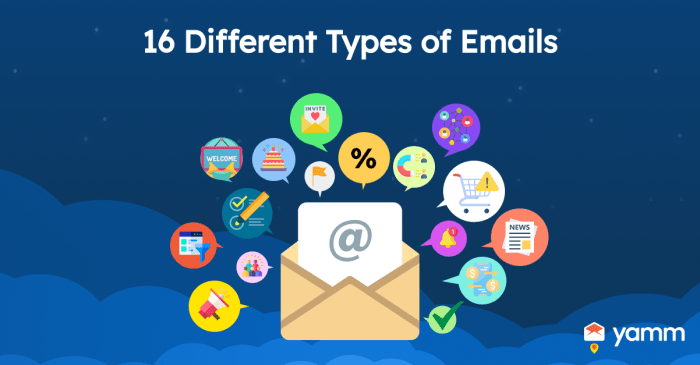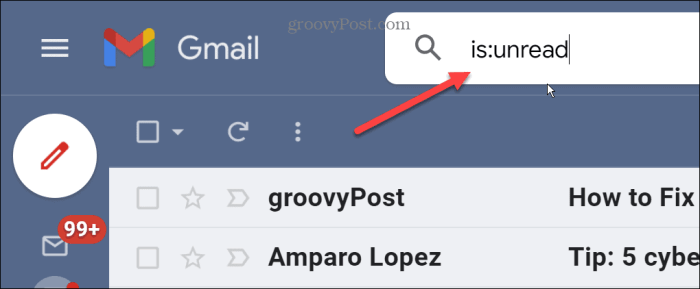Design Principles for Gmail-Friendly Emails
Creating email campaigns that seamlessly adapt to various screen sizes is crucial for maximizing engagement and delivering a consistent user experience. Gmail, being a widely used email platform, presents unique challenges in terms of responsiveness. This section will delve into the essential design principles for crafting Gmail-friendly emails that render flawlessly across different devices.
Prioritize Mobile-First Design
- Mobile devices are the primary access point for email today, making mobile-first design paramount.
- Optimize the email layout for smaller screens, ensuring content is easily readable and interactive elements are accessible.
- This approach ensures that the email’s core message and call-to-action are immediately visible on smaller screens, improving user engagement.
Maintain a Consistent Layout
- Gmail’s rendering engine might alter the layout of your email, especially when using complex CSS.
- Prioritize a simple, consistent layout across various devices, using basic HTML elements and minimal CSS.
- For example, avoid using complex tables for layout, as they can break in Gmail’s rendering environment.
Use Inline CSS Sparingly
- Gmail strips out external CSS stylesheets, requiring you to rely on inline CSS for styling.
- Use inline CSS sparingly, focusing on essential styling elements like fonts, colors, and basic layout adjustments.
- Excessive inline CSS can lead to bulky code and potentially impact email rendering.
Optimize Image Sizes
- Large images can slow down email loading times, especially on mobile devices.
- Optimize images for web use, compressing them without compromising quality.
- Consider using responsive images that automatically adjust their size based on the screen width.
Test Across Devices
- Thorough testing across various devices and email clients is essential for ensuring responsiveness.
- Use email testing tools or preview your email in different browsers and email clients.
- This helps identify any rendering issues or layout inconsistencies that might arise in Gmail or other platforms.
Leverage Gmail’s Built-in Features
- Gmail offers built-in features that enhance responsiveness and user experience.
- Utilize features like AMP for Email to create interactive elements within your emails.
- Take advantage of Gmail’s support for dynamic content, allowing you to personalize email content based on user preferences or behavior.
Common Responsive Design Patterns for Gmail
Gmail support responsive design emails – Gmail, being a popular email client, poses unique challenges for responsive design. Ensuring your emails look good on various devices, from tiny screens to large monitors, is crucial. Fortunately, several responsive design patterns have emerged to address these challenges. Let’s dive into some of the most common ones.
Gmail’s responsive design emails are a game-changer for making sure your messages look great on any device. But even the best email design can’t save you from data caps, which can make streaming your favorite shows a real pain. That’s why we need to support the Netflix Make Data Caps Illegal campaign. Once we’re free from data restrictions, we can all enjoy our favorite shows without worrying about our internet bill.
And that’s something we can all agree on, right? After all, who wants to miss out on the latest season of their favorite show just because they’re worried about hitting their data limit?
Common Responsive Design Patterns, Gmail support responsive design emails
Here’s a table that summarizes the key responsive design patterns used in Gmail emails, their advantages and disadvantages, and code examples:
| Pattern | Advantages | Disadvantages | Code Example |
|---|---|---|---|
| Media Queries |
|
|
|
| Fluid Layouts |
|
|
|
| Hide and Show |
|
|
|
| Flexbox |
|
|
|
| Grid Layout |
|
|
|
Testing and Debugging Responsive Gmail Emails: Gmail Support Responsive Design Emails
Creating responsive Gmail emails is one thing, but ensuring they look great across all devices and email clients is another. You wouldn’t want your beautifully crafted email to turn into a jumbled mess on a mobile phone, right? That’s where testing and debugging come in.
Testing Responsive Gmail Emails in Various Devices and Email Clients
It’s crucial to test your responsive emails on various devices and email clients. This ensures that your emails display correctly across different screen sizes and platforms. Different email clients have different rendering engines, so what looks great in Gmail might look terrible in Outlook.
Techniques for Testing and Debugging Responsive Gmail Emails
Here are some techniques to test and debug your responsive Gmail emails:
Use an Email Testing Tool
Email testing tools like Litmus and Email on Acid allow you to preview your emails in various email clients and devices. They also provide insights into how your emails render, helping you identify potential issues.
Use Browser Developer Tools
Your browser’s developer tools are your best friend for debugging responsive emails. Use the “Responsive Design Mode” to simulate different screen sizes. You can also inspect the HTML and CSS code to identify issues.
Test on Real Devices
While email testing tools are great, testing on real devices is crucial. This ensures that your emails display correctly on actual devices. Consider testing on different iOS and Android devices, as well as older devices with smaller screen sizes.
Tools and Resources for Testing and Debugging Responsive Gmail Emails
Here’s a list of tools and resources to help you test and debug your responsive Gmail emails:
- Litmus: A popular email testing tool that allows you to preview your emails in various email clients and devices. It also provides insights into how your emails render, helping you identify potential issues.
- Email on Acid: Another popular email testing tool similar to Litmus. It offers a wide range of features, including email preview, rendering analysis, and spam testing.
- Browser Developer Tools: Chrome, Firefox, and Safari all have built-in developer tools that you can use to test and debug your responsive emails.
- Gmail’s Inbox Preview: While not as comprehensive as dedicated testing tools, Gmail’s Inbox Preview can help you see how your emails will look in Gmail.
Best Practices for Gmail Support Emails
Gmail support emails are a crucial part of any customer service strategy. They allow you to communicate directly with your users, resolve issues, and build trust. To ensure your support emails are effective, it’s essential to follow best practices that enhance readability, clarity, and user experience.
Subject Lines
Subject lines are the first impression your email makes. They should be concise, informative, and relevant to the user’s issue.
- Avoid generic subjects like “Support Request” or “Help Needed.”
- Use specific and actionable language that clearly indicates the email’s purpose, such as “Password Reset Request” or “Issue with Email Sending.”
- Keep the subject line brief and to the point, ideally under 60 characters.
Email Structure
A well-structured email improves readability and makes it easier for users to find the information they need.
- Use a clear and consistent layout with headings, subheadings, and bullet points to break up text and enhance readability.
- Organize information logically, starting with the most important information and then providing additional details as needed.
- Use white space effectively to create a clean and uncluttered look.
Content
The content of your support email should be clear, concise, and helpful.
- Use plain language and avoid technical jargon. Tailor your language to your audience’s understanding.
- Provide clear and actionable instructions. Avoid vague or ambiguous language that might confuse users.
- Offer multiple solutions or options whenever possible. This empowers users to choose the best approach for their situation.
Tone and Voice
The tone and voice of your support emails should be professional, friendly, and empathetic.
- Use a conversational tone that makes users feel understood and valued.
- Avoid using overly formal language or jargon that may seem distant or impersonal.
- Show empathy by acknowledging the user’s frustration and offering assistance.
Call to Action
Every support email should include a clear call to action (CTA) that tells users what to do next.
- Make the CTA prominent and easy to find.
- Use strong action verbs that encourage users to take the next step.
- Provide clear instructions on how to proceed.
Example of Effective Support Email Layout
| Subject: | Password Reset Request |
|---|---|
| Body: | Hi [User Name], We understand you’re having trouble resetting your password. Here’s how to do it: 1. Click on the following link: [link to password reset page] 2. Enter your email address. 3. You’ll receive an email with a link to reset your password. 4. Click on the link and follow the instructions. If you still have trouble resetting your password, please reply to this email and we’ll be happy to assist you further. |
Checklist for Creating High-Quality Support Emails
- Is the subject line concise, informative, and relevant?
- Is the email structure clear and easy to read?
- Is the content clear, concise, and helpful?
- Is the tone and voice professional, friendly, and empathetic?
- Is there a clear call to action?
By mastering the art of responsive design for Gmail, you can unlock a world of possibilities for your email marketing campaigns. Imagine emails that seamlessly adapt to any device, captivating your audience with their visual appeal and delivering your message with clarity and impact. This guide has equipped you with the knowledge and tools to create emails that shine, regardless of the screen size. So, go forth and craft emails that engage, inspire, and convert, ensuring your message always reaches its destination in style.
 Standi Techno News
Standi Techno News