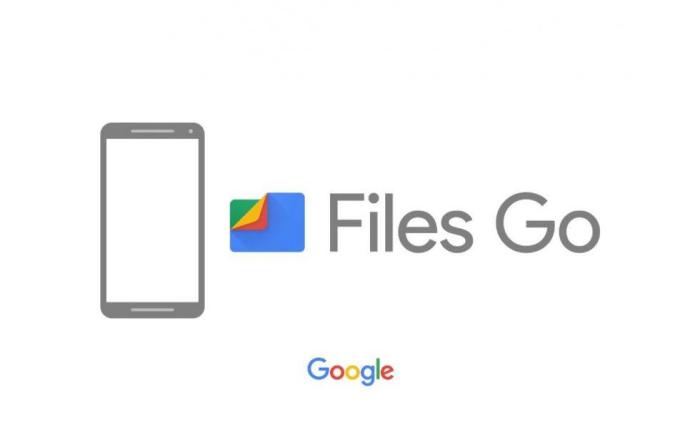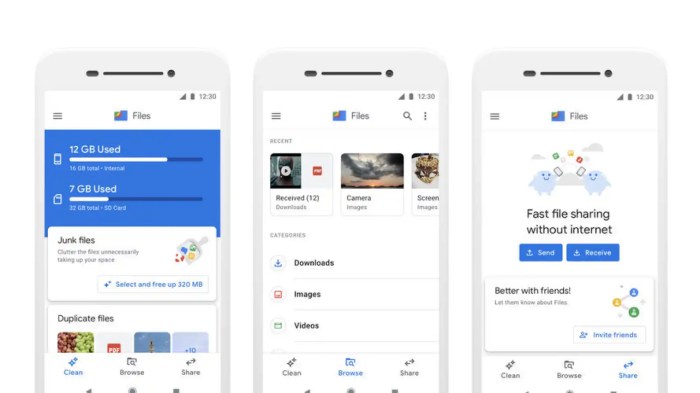Introduction to Google Files Manager App
The Google Files app, previously known as Files by Google, is a powerful file management application available on Android devices. Its primary purpose is to help users organize, manage, and optimize the storage space on their devices. The app offers a comprehensive suite of features that simplify file management tasks, making it an essential tool for Android users.
The Google Files app plays a crucial role in managing Android device files. It provides a user-friendly interface for browsing, searching, and organizing files, making it easy to find what you need. The app also offers features for cleaning up unused files, freeing up storage space, and sharing files with others.
Target Audience and Relevance
The Google Files app is designed for all Android users, regardless of their technical expertise. Whether you are a casual user or a power user, the app provides a simple and intuitive way to manage your files. Its relevance lies in its ability to address common challenges faced by Android users, such as:
- Finding specific files: The app’s search function allows you to quickly locate files based on their name, type, or location.
- Organizing files: You can create folders, move files between folders, and rename files to keep your storage space tidy.
- Freeing up storage space: The app helps you identify and remove unnecessary files, such as duplicate photos, temporary files, and large files that are no longer needed.
- Sharing files: The app provides easy ways to share files with others, either through nearby sharing, cloud storage services, or messaging apps.
Key Features and Functionality
Google Files, formerly known as Files by Google, is a powerful file manager that streamlines your Android experience. It goes beyond just organizing your files; it helps you manage your storage space, find what you need quickly, and even share files effortlessly. Let’s dive into the core features and functionalities that make Google Files a must-have for any Android user.
Google Files provides a user-friendly interface for navigating your device’s storage. The app offers a clear and intuitive layout that allows you to easily browse through your files and folders. You can access your files by category, including images, videos, documents, and more. The app also provides a “Recent” tab that displays your most recently accessed files, making it easy to find what you need quickly.
File Organization
Google Files offers a variety of features to help you organize your files effectively. You can create folders to categorize your files, just like you would on a computer. The app also supports file tagging, allowing you to add labels to your files for easier identification and retrieval. You can also search for specific files using s or file types, making it easy to find what you need, even if it’s buried deep within your storage.
File Management Actions
Google Files provides a comprehensive set of file management actions, enabling you to easily manipulate your files. These actions include:
- Copy: Duplicate files to a different location.
- Move: Transfer files from one folder to another.
- Delete: Permanently remove files from your device.
- Rename: Change the name of a file or folder.
- Share: Send files to other devices or applications.
Storage Management and Optimization
Google Files is your go-to app for keeping your Android device’s storage tidy and organized. It offers a comprehensive suite of tools to help you manage both your internal and external storage effectively.
Storage Analysis
Understanding where your storage space is going is the first step towards optimizing it. Google Files provides a detailed breakdown of your storage usage, categorized by file types, apps, and other factors. This allows you to identify the largest storage consumers and prioritize your cleanup efforts.
Freeing Up Space
The app offers various ways to free up valuable storage space:
- Deleting Unnecessary Files: Google Files intelligently identifies files that are likely no longer needed, such as temporary files, duplicate photos, and large videos. You can easily delete these files with a few taps, freeing up significant space.
- Moving Files to the Cloud: Google Files seamlessly integrates with Google Drive, allowing you to easily move large files or entire folders to the cloud. This frees up space on your device while keeping your files accessible anytime, anywhere.
- Compressing Files: For files that you want to keep but are taking up too much space, Google Files can compress them without sacrificing quality. This can significantly reduce file sizes, freeing up space without losing important data.
Managing Cloud Storage
Google Files makes it easy to manage your cloud storage. You can view your Google Drive storage usage, upload files directly from your device, and even download files from the cloud to your device. The app also allows you to easily share files from your device or cloud storage with others.
Sharing and Collaboration: Google Files Manager App Android
Google Files Manager makes sharing and collaborating on files easy and secure. Whether you need to send a document to a colleague, share photos with friends, or work on a project with others, the app offers various options to suit your needs.
Sharing Files with Other Apps and Users
Sharing files with other apps and users is straightforward. The app offers several methods to share files, including:
- Sharing via other apps: You can share files with other apps installed on your device by tapping the “Share” button in the app’s menu. This allows you to send files to messaging apps, email clients, social media platforms, and other compatible apps.
- Sharing with specific users: The app lets you share files with specific individuals by entering their email addresses or phone numbers. This allows you to control who has access to your files.
- Creating a shared folder: You can create a shared folder and invite others to collaborate on files within that folder. This option is ideal for teamwork or shared projects.
The app facilitates seamless collaboration on shared files. When you share a file with others, they can access, edit, and contribute to it. You can track changes made to the file, view previous versions, and even restore older versions if needed.
Security Measures for File Sharing and Collaboration
Google Files Manager prioritizes the security of your files. The app implements various security measures to protect your data during sharing and collaboration:
- End-to-end encryption: When you share files with others, the app encrypts the data to ensure it remains confidential during transmission.
- Access control: You can set permissions for shared files, controlling who can access, edit, or delete them. This allows you to manage access to sensitive files effectively.
- Two-factor authentication: For an extra layer of security, you can enable two-factor authentication for your Google account, which requires an additional code from your phone to access your files.
User Interface and Design
Google Files’ interface is a straightforward, functional, and user-friendly experience. It focuses on simplicity and clarity, prioritizing accessibility for users of all levels. The app’s design prioritizes ease of use, making it a practical tool for managing files and storage on Android devices.
Google Files’ navigation is intuitive and consistent with Android’s design principles. The app’s layout features a simple, clean design with a prominent navigation drawer on the left side. The navigation drawer provides quick access to various features like “Files,” “Storage,” “Shared,” “Trash,” and “Settings.” The main screen displays a list of files and folders, organized by categories like “Recent,” “Downloads,” “Images,” and “Videos.” This organization helps users quickly find specific files or folders. The app also allows users to switch between list and grid views, providing flexibility for different user preferences.
Design Elements
The app’s design elements are consistent with Google’s Material Design guidelines. It features a clean, minimalist design with a focus on white space, clear typography, and intuitive icons. The app’s color palette is predominantly white and grey, with accents of blue and green for key elements. The app’s design is visually appealing and easy on the eyes, making it a pleasant experience for users.
Comparison to Other File Manager Apps
Google Files stands out from other file manager apps on Android by prioritizing simplicity and ease of use. Unlike some other file manager apps that offer a multitude of advanced features, Google Files focuses on the essential functionalities required for managing files and storage. The app’s clean and straightforward design makes it accessible to users who are unfamiliar with file management apps.
Strengths and Weaknesses, Google files manager app android
- Strengths:
- Simple and intuitive user interface.
- Clean and minimalist design.
- Effective navigation and organization.
- Integration with Google Drive and other Google services.
- Focus on essential functionalities.
- Weaknesses:
- Limited advanced features compared to some other file manager apps.
- Lack of customization options for the interface.
Performance and Reliability
Google Files is known for its smooth and efficient performance, making it a reliable choice for managing your Android device’s storage. The app’s speed, responsiveness, and stability are commendable, allowing you to quickly navigate through your files and folders without encountering lag or crashes.
Resource Consumption and Battery Impact
While Google Files is generally efficient in terms of resource consumption, its impact on your device’s battery life can vary depending on usage patterns and background activities. The app is designed to be lightweight and minimize background processes, but it’s essential to understand its potential impact on battery life.
- Background Scanning: Google Files periodically scans your storage to identify potential files for cleaning and optimization. This background activity can consume some battery power, especially if you have a large storage capacity or many files. You can adjust the scanning frequency in the app’s settings to manage battery consumption.
- Notifications: The app sends notifications for various tasks, such as completed cleaning operations or when storage space is running low. These notifications can consume small amounts of battery power, but you can customize notification settings to minimize their impact.
- Data Usage: Google Files uses data for tasks like uploading files to Google Drive or accessing online storage services. If you’re using the app with limited data plans, it’s essential to be mindful of data usage, especially when uploading large files.
Known Issues and Limitations
While Google Files is generally a stable and reliable app, there are a few known issues and limitations to be aware of.
- Compatibility: The app may not fully support all file types, especially those with less common extensions. This limitation can affect file viewing or opening certain files within the app.
- Storage Access: Google Files requires access to your device’s storage to function properly. This can raise privacy concerns for some users, as the app can access sensitive files and data. You can adjust storage access permissions in your device’s settings to control what the app can access.
- Performance on Older Devices: While Google Files is optimized for most Android devices, its performance can be affected on older or less powerful devices. You might experience slower loading times or lag when navigating through large files or folders.
Security and Privacy
Google Files is designed to keep your data secure and private. The app employs a range of security features and adheres to strict privacy practices to protect your information. Let’s delve into the specifics.
Data Encryption
Data encryption is a fundamental security measure employed by Google Files to safeguard your files. When you store files in the app, they are automatically encrypted using strong encryption algorithms. This means that even if someone were to gain access to your device, they wouldn’t be able to read your files without the correct decryption key. This level of encryption is comparable to industry-standard encryption methods used by leading financial institutions and other sensitive data-handling organizations.
Access Control
Google Files offers robust access control features to ensure that only authorized individuals can access your files. You have the option to set passwords or use biometric authentication (such as fingerprint or face recognition) to restrict access to the app. This prevents unauthorized individuals from accessing your files, even if they have physical access to your device. This approach is in line with best practices for securing sensitive information, mirroring the security protocols implemented by many other reputable apps and services.
Data Privacy Practices
Google Files adheres to Google’s strict privacy policies, ensuring that your data is handled responsibly and securely. The app collects only the necessary information to function properly, such as device information and usage data. This data is used to improve the app’s performance and features but is not shared with third parties without your explicit consent. Google’s privacy practices are aligned with industry standards, prioritizing user privacy and transparency in data handling.
Data Storage
When you store files in Google Files, they are stored securely on your device. You have the option to back up your files to Google Drive, which provides an additional layer of security and redundancy. Google Drive uses industry-standard encryption methods to protect your files in the cloud. The security and privacy measures employed by Google Drive are widely recognized and respected in the industry, ensuring that your data is protected even when stored remotely.
Integration with Google Ecosystem
Google Files is deeply intertwined with other Google services, forming a seamless experience within the Google ecosystem. It’s not just a file manager; it’s a gateway to your Google Drive, Photos, and other services, offering a unified platform for managing all your digital content.
Google Drive Integration
The app provides direct access to your Google Drive files, allowing you to manage, share, and collaborate on documents, spreadsheets, presentations, and other files stored in your Drive. It’s like having a dedicated Drive app built into the Files app.
- You can browse, search, and sort your Drive files within the Files app, just as you would within the dedicated Drive app.
- You can access your Drive files offline, enabling you to work on them even without an internet connection.
- Files can be easily moved between your device storage and Google Drive, making it easy to free up space on your phone or to backup important files.
Google Photos Integration
The app provides access to your Google Photos library, allowing you to manage, share, and organize your photos and videos.
- You can view your photos and videos from your Google Photos library within the Files app.
- You can share photos and videos directly from the Files app to other apps or social media platforms.
- The app allows you to delete photos and videos from your Google Photos library, freeing up space on your device.
Comparison with Other File Manager Apps
The Google Files app stands out as a user-friendly and efficient file manager, but it’s not the only player in the Android file management game. Let’s compare it to other popular file manager apps, highlighting their strengths and weaknesses.
Comparison of Key Features
Understanding the strengths and weaknesses of each app requires examining their key features and functionalities. Here’s a table comparing Google Files with other popular file manager apps:
| Feature | Google Files | Solid Explorer | FX File Explorer | Total Commander |
|---|---|---|---|---|
| User Interface | Clean and intuitive, simple design | Modern and customizable, dual-pane view | Classic, feature-rich, with tabs | Classic, feature-rich, with dual-pane view |
| Storage Management | Storage analysis, cleanup recommendations, file compression | Detailed storage analysis, cloud storage integration | Advanced storage management, cloud storage integration | Extensive storage management, cloud storage integration |
| File Operations | Basic file operations, file sharing, offline access | Advanced file operations, FTP/SFTP support | Extensive file operations, scripting support | Advanced file operations, FTP/SFTP support, scripting support |
| Security and Privacy | Data encryption, secure file sharing | Password protection, encryption options | Password protection, encryption options | Password protection, encryption options, root access |
| Customization | Limited customization options | Highly customizable, themes, layouts | Extensive customization options, plugins | Extensive customization options, plugins |
| Cloud Integration | Google Drive, Dropbox, OneDrive | Multiple cloud storage providers | Multiple cloud storage providers | Multiple cloud storage providers, FTP/SFTP support |
| Price | Free | Paid (with free trial) | Paid (with free trial) | Paid (with free trial) |
Strengths and Weaknesses, Google files manager app android
While Google Files is a solid choice for basic file management, it might not be the best option for users who need advanced features.
- Google Files:
- Strengths: Simple and user-friendly interface, integrated with Google services, storage management tools, free.
- Weaknesses: Limited customization options, lacks advanced features, no support for FTP/SFTP.
- Solid Explorer:
- Strengths: Modern and customizable interface, dual-pane view, detailed storage analysis, cloud storage integration.
- Weaknesses: Paid app, can be overwhelming for new users.
- FX File Explorer:
- Strengths: Classic and feature-rich, advanced file operations, scripting support, extensive customization options.
- Weaknesses: Can be complex to learn, paid app.
- Total Commander:
- Strengths: Classic and powerful, extensive file operations, FTP/SFTP support, scripting support, root access.
- Weaknesses: Can be overwhelming for new users, paid app, not as visually appealing as modern file managers.
Future Directions and Improvements
Google Files Manager is a powerful tool for managing files on Android devices, but there’s always room for improvement. As technology evolves, new features and functionalities can enhance the user experience and make the app even more versatile.
Integration with Emerging Technologies
The integration of emerging technologies can significantly enhance the functionality and user experience of the Google Files Manager app.
- Artificial Intelligence (AI): AI can be used to automate tasks like file organization, identifying duplicate files, and suggesting file names based on content. AI-powered search capabilities can also make it easier to find specific files within the app.
- Augmented Reality (AR): AR can be incorporated to provide a more immersive and interactive file management experience. For example, users could use AR to visualize file folders in their physical environment or interact with files in a more intuitive way.
- Cloud Storage Integration: Deeper integration with cloud storage services like Google Drive, Dropbox, and OneDrive can allow for seamless file syncing, backup, and sharing across devices. This would provide a more streamlined experience for users who rely heavily on cloud storage.
Enhanced File Management Features
Expanding the existing features and introducing new functionalities can significantly improve the file management experience.
- Advanced File Sorting Options: Implementing more advanced sorting options like sorting by file size, date modified, and file type would provide users with greater control over their files.
- Customizable File Views: Users should have the flexibility to customize file views to suit their preferences. This could include options to change the layout, display file icons, or show hidden files.
- File Compression and Extraction: Built-in support for file compression and extraction formats like ZIP and RAR would eliminate the need for external apps and make it easier to manage large files.
Improved User Interface and Design
A user-friendly and intuitive interface is crucial for a seamless file management experience.
- Modern and Intuitive Design: Updating the app’s design to incorporate modern UI elements and a more intuitive layout would enhance user engagement and make the app more visually appealing.
- Gesture Support: Implementing gesture support for actions like deleting, moving, and copying files can streamline the user experience and make the app more responsive.
- Personalized File Organization: Allowing users to create custom folders and organize files based on their individual needs would enhance the app’s flexibility and user satisfaction.
Enhanced Security and Privacy
Security and privacy are paramount when it comes to file management.
- Stronger Encryption: Implementing end-to-end encryption for files stored within the app would provide an additional layer of security and protect sensitive data from unauthorized access.
- Secure File Sharing: Integrating robust security measures for file sharing, such as password protection or expiration dates, would enhance privacy and ensure that files are only accessible to authorized individuals.
- Data Backup and Recovery: Providing users with the ability to back up their files to the cloud or a local device would ensure data protection and enable easy recovery in case of device loss or data corruption.
From organizing your files to freeing up precious storage space, Google Files Manager App Android is your ultimate file management solution. It’s the perfect tool for Android users who want to keep their digital lives streamlined and stress-free. So, ditch the clutter and embrace the power of a well-organized file system – download Google Files Manager App Android today!
Google Files Manager is a handy app for organizing your Android files, but it’s not just for managing documents. It can also help you keep track of all your game files, including those for the massive battlefield 1 beta, which attracted over 13 million players. You can use it to check file sizes, delete old downloads, and even share files with friends.
So, next time you’re looking for a way to manage your game files, give Google Files Manager a try!
 Standi Techno News
Standi Techno News