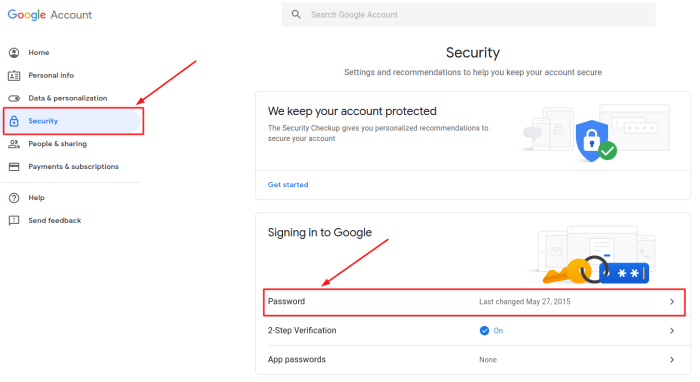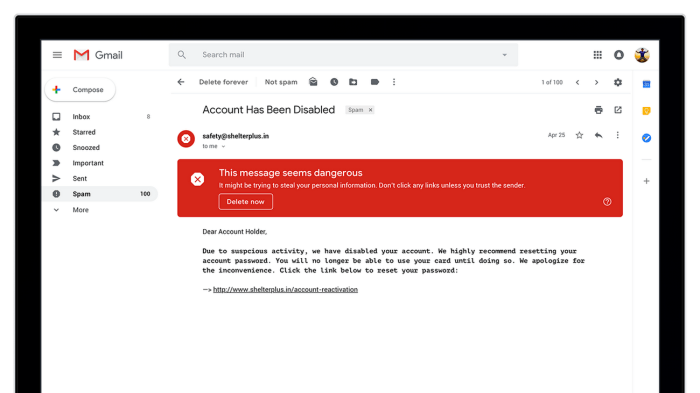Understanding Google’s Security Warnings in Gmail
Gmail is a popular email service, and Google prioritizes the security of its users. As part of this commitment, Gmail incorporates a system of security warnings to alert users about potential threats and protect their accounts from unauthorized access or data breaches. These warnings play a crucial role in safeguarding user information and ensuring a secure email experience.
Types of Security Warnings in Gmail
Gmail’s security warnings are designed to inform users about potential threats and guide them towards safe practices. Here are some common types of security warnings that users might encounter:
- Suspicious Login Attempts: When Gmail detects an attempt to log in from an unfamiliar device or location, it sends a security warning to the user’s associated email address or phone number. This warning helps users identify potential unauthorized access attempts and take necessary actions to secure their accounts.
- Phishing Emails: Gmail’s spam filters are constantly evolving to detect and filter out phishing emails. However, some phishing emails might slip through the filters. When Gmail identifies a potential phishing email, it displays a warning message to the user, highlighting the risks associated with opening or interacting with the email.
- Potential Malware: Gmail employs sophisticated techniques to identify and block malicious attachments or links within emails that could potentially infect users’ devices with malware. If Gmail detects such threats, it displays a warning message to the user, advising them not to open or download the content.
Identifying and Responding to Security Warnings
It’s crucial to understand how to identify and respond to security warnings in Gmail. These warnings are designed to protect your account from potential threats, and by understanding them, you can take the necessary steps to secure your data.
Understanding Security Warnings
When you receive a security warning in Gmail, it’s important to understand the context of the warning. Gmail’s security system is constantly evolving to protect against various threats, and these warnings serve as a crucial indicator that your account might be compromised or at risk.
Enhancing Gmail Security Settings
Gmail, like any other online service, is susceptible to security threats. However, by implementing robust security measures, you can significantly reduce the risk of unauthorized access to your account. This section delves into a range of security settings available in Gmail, empowering you to safeguard your sensitive data and communication.
Two-Factor Authentication
Two-factor authentication (2FA) adds an extra layer of security to your Gmail account. It requires you to provide not only your password but also a second verification code, usually sent to your phone or email address. This makes it significantly harder for hackers to gain access to your account, even if they have your password.
To enable 2FA, follow these steps:
- Go to your Gmail settings.
- Select “Security” from the left-hand menu.
- Click “Two-factor authentication” and follow the instructions to set it up.
You can choose to receive the verification code via SMS, phone call, or a dedicated authenticator app like Google Authenticator.
Two-factor authentication is considered one of the most effective security measures you can implement for your online accounts.
Password Management, Google new security warnings gmail
A strong password is crucial for protecting your Gmail account. Here are some tips for creating a robust password:
- Use a combination of uppercase and lowercase letters, numbers, and symbols.
- Avoid using common words or personal information.
- Make sure your password is at least 12 characters long.
- Consider using a password manager to generate and store strong passwords for all your online accounts.
Regularly changing your password is also recommended, especially if you suspect your account may have been compromised.
Less Secure App Access
Gmail allows you to grant access to third-party apps to access your account. While this can be convenient, it can also pose a security risk if you grant access to untrusted apps. It’s important to carefully review the permissions you grant to each app and only allow access to apps you trust.
To manage less secure app access:
- Go to your Gmail settings.
- Select “Security” from the left-hand menu.
- Click “Less secure app access” and disable access for any apps you don’t recognize or trust.
Security Checkup
Gmail provides a built-in security checkup that helps you identify potential security vulnerabilities in your account. This checkup analyzes your account settings and provides recommendations for improving your security.
To perform a security checkup:
- Go to your Gmail settings.
- Select “Security” from the left-hand menu.
- Click “Security checkup” and follow the instructions.
Other Security Settings
Gmail offers various other security settings to enhance your account’s protection:
- Last account activity: This feature displays a list of recent activity on your account, including logins, email sent and received, and other actions. This helps you identify any suspicious activity.
- Suspicious sign-in alerts: Gmail can send you alerts when it detects a suspicious sign-in attempt on your account.
- Secure browsing: This feature helps protect you from phishing attacks by verifying the authenticity of websites you visit.
- Automatic spam filtering: Gmail’s spam filter helps block unwanted emails, reducing the risk of phishing attempts.
Recognizing and Avoiding Phishing Attempts: Google New Security Warnings Gmail
Phishing is a common tactic used by cybercriminals to steal sensitive information, such as passwords, credit card details, and personal data. Phishers often disguise themselves as legitimate organizations or individuals to trick unsuspecting users into providing their information. It’s essential to be vigilant and know how to identify and avoid these malicious attempts.
Common Tactics Used by Phishers
Phishers employ various tactics to lure their victims. Understanding these tactics can help you stay alert and avoid falling prey to their schemes.
- Urgency and Scarcity: Phishing emails often create a sense of urgency by claiming that your account is about to be suspended or that you need to take immediate action to avoid losing access to your account. They may also use scarcity tactics, suggesting that a limited-time offer or exclusive deal is available, prompting you to click on a link or provide your information.
- Social Engineering: Phishers use social engineering techniques to manipulate people into revealing their personal information. They may impersonate a trusted friend, family member, or colleague, sending you a seemingly innocent message with a malicious link or attachment. They may also create fake websites that mimic legitimate ones, hoping you will enter your login credentials or other sensitive information.
- Spoofed Email Addresses and Websites: Phishers often spoof email addresses and create fake websites that look almost identical to the real ones. This can be tricky to spot, especially for inexperienced users. Pay close attention to the sender’s email address and the URL of the website you are visiting to ensure they are legitimate.
- Misspellings and Grammatical Errors: While not always the case, phishing emails often contain misspellings, grammatical errors, or unusual formatting. This is because they are often created quickly and with less care than legitimate emails. If you notice any inconsistencies, it could be a red flag.
Examples of Phishing Emails
Here are some examples of phishing emails you might encounter:
- Email claiming your account is about to be suspended: You might receive an email stating that your Gmail account is about to be suspended due to suspicious activity and that you need to click on a link to verify your identity. This email is a phishing attempt designed to steal your login credentials.
- Email offering a fake prize or promotion: You might receive an email claiming you have won a prize or received a special offer. The email may ask you to click on a link to claim your prize or provide your personal information. This is a phishing attempt designed to steal your information or install malware on your device.
- Email asking for your personal information: You might receive an email from a company you do business with asking for your personal information, such as your credit card details or social security number. This email is a phishing attempt designed to steal your identity or financial information.
Tips for Avoiding Phishing Attempts
Here are some tips for avoiding phishing attempts:
- Hover over links before clicking: Before clicking on a link in an email, hover your mouse over it to see the actual URL. If the URL looks suspicious or doesn’t match the sender’s domain, don’t click on it.
- Be wary of urgent requests: If an email asks you to take immediate action, be cautious. Legitimate organizations rarely use threats or pressure tactics. If you are unsure, contact the organization directly through their official website or phone number.
- Check for misspellings and grammatical errors: Legitimate emails are usually well-written and free of errors. If an email contains misspellings, grammatical errors, or unusual formatting, it could be a phishing attempt.
- Don’t provide personal information over email: Legitimate organizations will never ask for sensitive information, such as your credit card details or social security number, over email. If you receive an email asking for this information, it is likely a phishing attempt.
- Use strong passwords and enable two-factor authentication: Strong passwords and two-factor authentication can help protect your accounts even if a phisher gets your login credentials. Use a unique password for each account and enable two-factor authentication whenever possible.
Google new security warnings gmail – Navigating the digital world can feel like a constant game of cat and mouse with cybercriminals. But with a little awareness and the right security measures, you can stay ahead of the curve. By understanding Google’s security warnings and proactively enhancing your Gmail settings, you can protect your data, maintain control over your account, and confidently navigate the online landscape. Remember, your digital safety is a shared responsibility, and Google is committed to providing you with the tools and resources you need to stay secure.
So, you’re getting those annoying Google security warnings in Gmail? Yeah, we’ve all been there. It’s a pain, but it’s better safe than sorry, right? Speaking of waiting, have you ever tried using the Yelp queue for restaurants ? It’s a lifesaver for those busy places, and you can avoid the whole “waiting-in-line-for-an-hour” drama.
Anyway, back to Gmail, just remember to double-check those links before you click, even if they look legit. You don’t want to accidentally fall for a phishing scam, do you?
 Standi Techno News
Standi Techno News