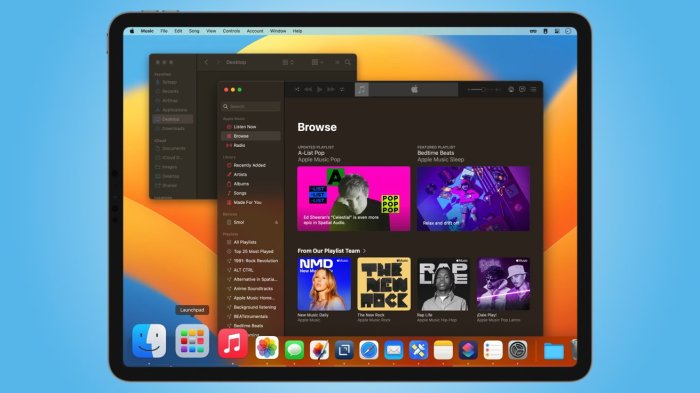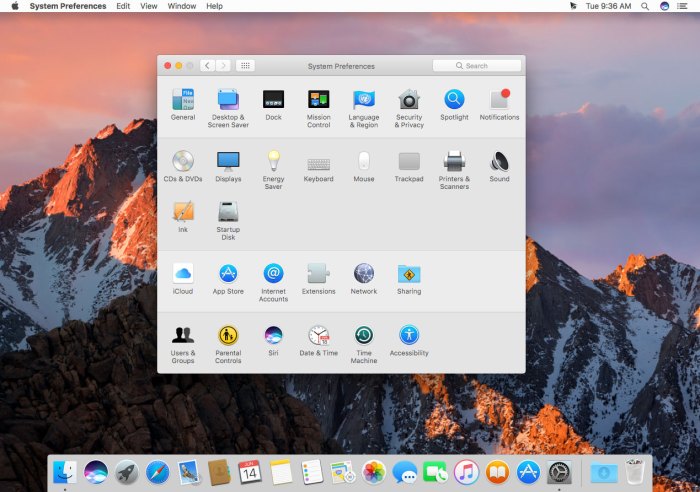Universal Clipboard
Imagine copying text, images, or even videos on your Mac and instantly having them available on your iPhone or iPad, and vice versa. That’s the magic of Universal Clipboard, a seamless data transfer feature introduced in macOS Sierra and iOS 10. It eliminates the need for tedious emailing or file-sharing, allowing you to effortlessly move content between your Apple devices.
Benefits of Using Universal Clipboard
Universal Clipboard offers a significant boost in productivity and efficiency.
- Streamlined Workflow: Copy and paste content between devices without the hassle of multiple steps or external apps. This simplifies your workflow, saving you time and effort.
- Seamless Data Transfer: The process is incredibly intuitive. Simply copy content on one device and paste it on another, as if they were connected by an invisible string.
- Enhanced Collaboration: Work on a document on your Mac, copy an image, and paste it into a presentation on your iPad, making collaboration smoother and more efficient.
Setting Up Universal Clipboard
Universal Clipboard lets you copy text, images, and videos on one Apple device and paste them on another. It’s a seamless way to move content between your Mac and iOS devices. This feature requires a few prerequisites and some simple setup steps to get started.
Prerequisites for Universal Clipboard
Universal Clipboard requires a few prerequisites to function correctly. These include:
- iCloud Sign-in: Both your macOS Sierra and iOS 10 devices must be signed in to the same iCloud account. This ensures that the copied content can be seamlessly transferred between devices.
- Device Compatibility: Universal Clipboard is compatible with macOS Sierra and iOS 10 or later. Ensure that your devices are running the latest operating systems to use this feature.
- Bluetooth Connection: Your Mac and iOS device must be within Bluetooth range for Universal Clipboard to work. Bluetooth allows for the secure and efficient transfer of copied content between devices.
- Wi-Fi Connection: Both your Mac and iOS device must be connected to the same Wi-Fi network. This ensures that the devices can communicate with each other and facilitate the transfer of copied content.
Enabling Universal Clipboard on macOS Sierra
To enable Universal Clipboard on your macOS Sierra device, follow these steps:
- Open System Preferences: Click on the Apple menu in the top-left corner of your screen and select “System Preferences.”
- Select iCloud: In the System Preferences window, click on the “iCloud” icon.
- Enable Universal Clipboard: Ensure that the “Universal Clipboard” checkbox is checked. This will activate the feature on your Mac.
Enabling Universal Clipboard on iOS 10
To enable Universal Clipboard on your iOS 10 device, follow these steps:
- Open Settings: Tap on the “Settings” app on your iOS device.
- Select General: Scroll down and tap on “General.”
- Select AirDrop: Tap on “AirDrop.”
- Enable AirDrop: Ensure that AirDrop is enabled and set to “Everyone” or “Contacts Only.” This will allow your device to discover other nearby devices, including your Mac.
- Enable Universal Clipboard: If you’re using an iPhone, go to “Settings > General > AirDrop” and ensure “Universal Clipboard” is enabled. If you’re using an iPad, go to “Settings > General > Handoff” and ensure “Universal Clipboard” is enabled.
Troubleshooting Universal Clipboard
If you’re experiencing issues with Universal Clipboard, here are some troubleshooting tips:
- Check Bluetooth Connection: Ensure that Bluetooth is enabled on both your Mac and iOS device. If Bluetooth is not working properly, Universal Clipboard will not function.
- Check Wi-Fi Connection: Make sure both your Mac and iOS device are connected to the same Wi-Fi network. If they are on different networks, Universal Clipboard will not work.
- Verify iCloud Sign-in: Ensure that both devices are signed in to the same iCloud account. If they are not, Universal Clipboard will not function.
- Restart Devices: Sometimes, restarting your Mac and iOS device can resolve connection issues and enable Universal Clipboard to work correctly.
- Check for Updates: Ensure that both your Mac and iOS device are running the latest software updates. Updates often include bug fixes and improvements that can resolve issues with Universal Clipboard.
Using Universal Clipboard
Universal Clipboard is a seamless feature that lets you copy content on one Apple device and paste it on another. This feature is available on macOS Sierra and iOS 10 and above, allowing you to move text, images, and other content between your Mac and iPhone or iPad effortlessly.
Copying and Pasting Content
Universal Clipboard allows you to seamlessly transfer content between your Mac and iOS devices. To use it, simply copy the desired content on one device and paste it on the other. The copied content will be available in your clipboard on both devices, ready to be pasted.
- To copy content: Select the text, image, or other content you want to copy and use the standard keyboard shortcut Command + C on your Mac or the copy button on your iOS device.
- To paste content: Go to the location where you want to paste the content and use the standard keyboard shortcut Command + V on your Mac or the paste button on your iOS device.
Limitations of Universal Clipboard
While Universal Clipboard offers a convenient way to transfer content between your devices, it does have some limitations.
- File Size Restrictions: The size of the content you can copy and paste using Universal Clipboard is limited. This restriction is in place to prevent excessive data transfer and maintain a smooth user experience. For instance, copying a large video file might exceed the file size limit and fail to transfer.
- Supported File Types: Universal Clipboard supports a wide range of content types, including text, images, and URLs. However, it might not support all file types. Some specialized files, such as those with specific file extensions, may not be compatible with Universal Clipboard.
Use Cases and Scenarios
Universal Clipboard is a valuable tool for various use cases and scenarios, streamlining your workflow and enhancing your productivity.
- Research and Writing: When researching information on your Mac, you can easily copy text or images from a web page or document and paste them into your iOS device for note-taking or further research. You can also copy text from your iOS device and paste it into a document on your Mac for seamless writing.
- Creative Work: If you’re a graphic designer or artist, Universal Clipboard allows you to copy images or designs from your Mac and paste them into your iPad for further editing or integration into your projects. This seamless workflow allows for greater flexibility and creativity.
- Sharing Information: You can easily copy content from your Mac, like a web link or a phone number, and paste it into a message or email on your iOS device. This simplifies the process of sharing information between your devices.
Universal Clipboard Features and Enhancements
The Universal Clipboard feature on macOS and iOS allows you to seamlessly copy and paste text, images, and other content between your Apple devices. This feature utilizes the power of iCloud to synchronize your clipboard across your devices, enabling a fluid workflow. Let’s explore the features and enhancements of Universal Clipboard, understanding its functionalities and potential future developments.
Clipboard History
Clipboard history is a crucial aspect of Universal Clipboard. It allows you to access a history of items you have copied previously, providing easy access to previously copied content. This feature is particularly helpful when working with multiple documents or tasks, as you can quickly retrieve previously copied information without having to re-copy it. For instance, if you are working on a presentation and need to reference a quote from an article you copied earlier, you can easily access it from your clipboard history instead of searching for it again.
Automatic Synchronization
Universal Clipboard relies on automatic synchronization to ensure that your copied content is available across your devices. This synchronization occurs seamlessly in the background, ensuring that your clipboard is always up-to-date. When you copy something on one device, it is immediately available on your other connected devices. This feature is particularly useful for tasks that involve frequent copying and pasting between devices, such as research or creative projects. For example, you could copy a URL from your iPhone while browsing the web and paste it into a document on your Mac, or copy a picture from your Mac and paste it into a message on your iPhone.
Advancements in Universal Clipboard Functionality
Universal Clipboard has seen several enhancements over the years, making it more robust and user-friendly. The introduction of clipboard history in macOS Catalina and iOS 13 allowed users to access previously copied content. This feature, coupled with automatic synchronization, has significantly improved the overall workflow for users who frequently work across multiple devices.
Potential Future Enhancements
Universal Clipboard has the potential for further advancements in the future. One possible enhancement could be the ability to copy and paste files between devices. Currently, Universal Clipboard is limited to text, images, and other simple content. The ability to transfer files between devices would significantly enhance the functionality of Universal Clipboard, making it a more comprehensive tool for users who work with large files. Another potential enhancement could be the ability to copy and paste content from third-party applications. Currently, Universal Clipboard only works with Apple’s built-in applications. Expanding its functionality to include third-party applications would make it a more versatile and widely used feature.
Security and Privacy Considerations
Universal Clipboard, while convenient, introduces potential security and privacy risks. It’s crucial to understand these risks and take appropriate measures to protect your data.
Data Transmission Security
Universal Clipboard relies on Bluetooth or Wi-Fi to transfer data between your devices. This means your clipboard content is transmitted wirelessly, potentially making it vulnerable to interception. While Apple employs robust encryption protocols to secure data in transit, it’s essential to be aware of the potential risks.
Data Storage and Access
Once your clipboard content is transferred to another device, it’s temporarily stored on that device’s clipboard. This storage can pose a privacy risk if the device is compromised or accessed by unauthorized individuals.
Best Practices for Security and Privacy
- Use Strong Passwords: Ensure your Apple ID password is strong and unique to prevent unauthorized access to your devices and data.
- Enable Two-Factor Authentication: Two-factor authentication adds an extra layer of security by requiring a code from your phone or email in addition to your password.
- Be Mindful of Clipboard Content: Avoid copying sensitive information like passwords, credit card details, or personal identification numbers to your clipboard. If you must copy such information, delete it from your clipboard as soon as possible.
- Limit Device Proximity: Only use Universal Clipboard when your devices are in close proximity to minimize the risk of interception.
- Keep Devices Updated: Regularly update your devices with the latest software updates to benefit from the latest security patches and improvements.
Comparison with Alternative Solutions: Macos Sierra Ios 10 Universal Clipboard
Universal Clipboard, a feature introduced in macOS Sierra and iOS 10, offers a seamless way to copy and paste content between Apple devices. However, it’s not the only option for transferring data between devices. Other methods, such as AirDrop and cloud storage services, also provide similar functionality. This section will compare Universal Clipboard with these alternative solutions, highlighting their advantages and disadvantages in terms of speed, ease of use, and security.
AirDrop
AirDrop is a wireless file transfer protocol developed by Apple that allows users to quickly and easily share files between Apple devices. It’s a popular choice for transferring large files, such as photos, videos, and documents.
- Speed: AirDrop is generally faster than Universal Clipboard, especially for larger files. This is because AirDrop uses a direct wireless connection between devices, bypassing the need for cloud storage or internet connectivity.
- Ease of Use: AirDrop is also very easy to use. Simply select the files you want to share, tap the AirDrop icon, and choose the recipient device. AirDrop automatically establishes a connection and transfers the files.
- Security: AirDrop is secure, as it uses Bluetooth and Wi-Fi to establish a direct connection between devices. This means that data is not transmitted over the internet, reducing the risk of interception or unauthorized access.
Cloud Storage Services, Macos sierra ios 10 universal clipboard
Cloud storage services, such as iCloud, Dropbox, and Google Drive, offer a convenient way to store and share files across multiple devices. They allow you to access your files from anywhere, anytime, as long as you have an internet connection.
- Speed: The speed of cloud storage services depends on the internet connection speed and the size of the file being transferred. In general, cloud storage services are slower than AirDrop for transferring large files, especially if the internet connection is slow.
- Ease of Use: Cloud storage services are generally easy to use. Simply upload the file to your cloud storage account, and then share a link with the recipient. The recipient can then download the file from the cloud storage service.
- Security: Cloud storage services are generally secure, as they use encryption to protect data stored in their servers. However, it’s important to choose a reputable cloud storage service with strong security measures.
Comparison Summary
| Feature | Universal Clipboard | AirDrop | Cloud Storage |
|---|---|---|---|
| Speed | Fast for small data, slow for large data | Fast for all data sizes | Depends on internet connection and file size |
| Ease of Use | Very easy to use | Easy to use | Generally easy to use |
| Security | Secure, but relies on device proximity | Secure, uses direct wireless connection | Secure, depends on cloud service provider |
Scenarios Where Universal Clipboard is Most Suitable
Universal Clipboard is most suitable for transferring small amounts of data between devices that are in close proximity to each other. It’s a great option for:
- Copying and pasting text, links, and images between your iPhone and Mac.
- Sharing short notes or snippets of information between devices.
- Quickly transferring small files, such as documents or photos.
Real-World Applications of Universal Clipboard
Universal Clipboard, a feature seamlessly integrated into macOS Sierra and iOS 10, empowers users to copy content from one device and paste it onto another. This seamless transfer of information transcends the boundaries of physical devices, enabling a streamlined workflow and enhancing productivity in various real-world scenarios.
Sharing Notes and Ideas
Universal Clipboard facilitates the effortless sharing of notes and ideas between devices. Imagine jotting down a brilliant thought on your iPhone while on the go and seamlessly transferring it to your Mac for further elaboration. This eliminates the need for manual retyping or cumbersome file transfers, fostering a fluid creative process.
Copying Web Links
Universal Clipboard streamlines the process of sharing web links between devices. When you encounter an interesting article on your iPad, you can simply copy the URL and paste it onto your Mac for later reading. This eliminates the need to manually type the URL or use email, saving time and effort.
Transferring Images
Universal Clipboard simplifies the transfer of images between devices. You can capture a captivating photo on your iPhone and effortlessly paste it into a document or presentation on your Mac. This eliminates the need for file sharing services or cumbersome email attachments, enabling a smooth and efficient workflow.
Boosting Productivity and Collaboration
Universal Clipboard empowers users to work seamlessly across multiple devices, enhancing productivity and fostering collaboration. Imagine copying a crucial piece of information from a document on your Mac and pasting it into a presentation on your iPad during a meeting. This eliminates the need for multiple devices and ensures a consistent flow of information, leading to increased efficiency and effectiveness.
User Experiences and Feedback
Users have lauded Universal Clipboard for its ease of use and its ability to streamline workflows. The seamless transfer of information between devices eliminates the need for cumbersome file transfers or manual retyping, saving time and effort. However, some users have reported limitations, such as occasional delays in clipboard synchronization and compatibility issues with certain apps.
Macos sierra ios 10 universal clipboard – Universal Clipboard has revolutionized how we interact with our Apple devices. Its seamless integration and user-friendly interface make it a game-changer for anyone who juggles multiple Apple devices. Whether you’re a professional seeking to streamline your workflow or a casual user looking for a more convenient way to share content, Universal Clipboard is a must-have feature.
Remember the days when you had to manually copy and paste between your Mac and iPhone? macOS Sierra and iOS 10 brought us the glorious Universal Clipboard, letting us seamlessly transfer text, images, and even videos between devices. But wait, there’s more! The same seamless experience now extends to AirPods, which can now be used with non-Apple devices like Android phones, thanks to the magic of Bluetooth.
airpods will work with non apple devices This means you can finally enjoy the convenience of a unified clipboard across your entire digital ecosystem, no matter what device you’re using!
 Standi Techno News
Standi Techno News