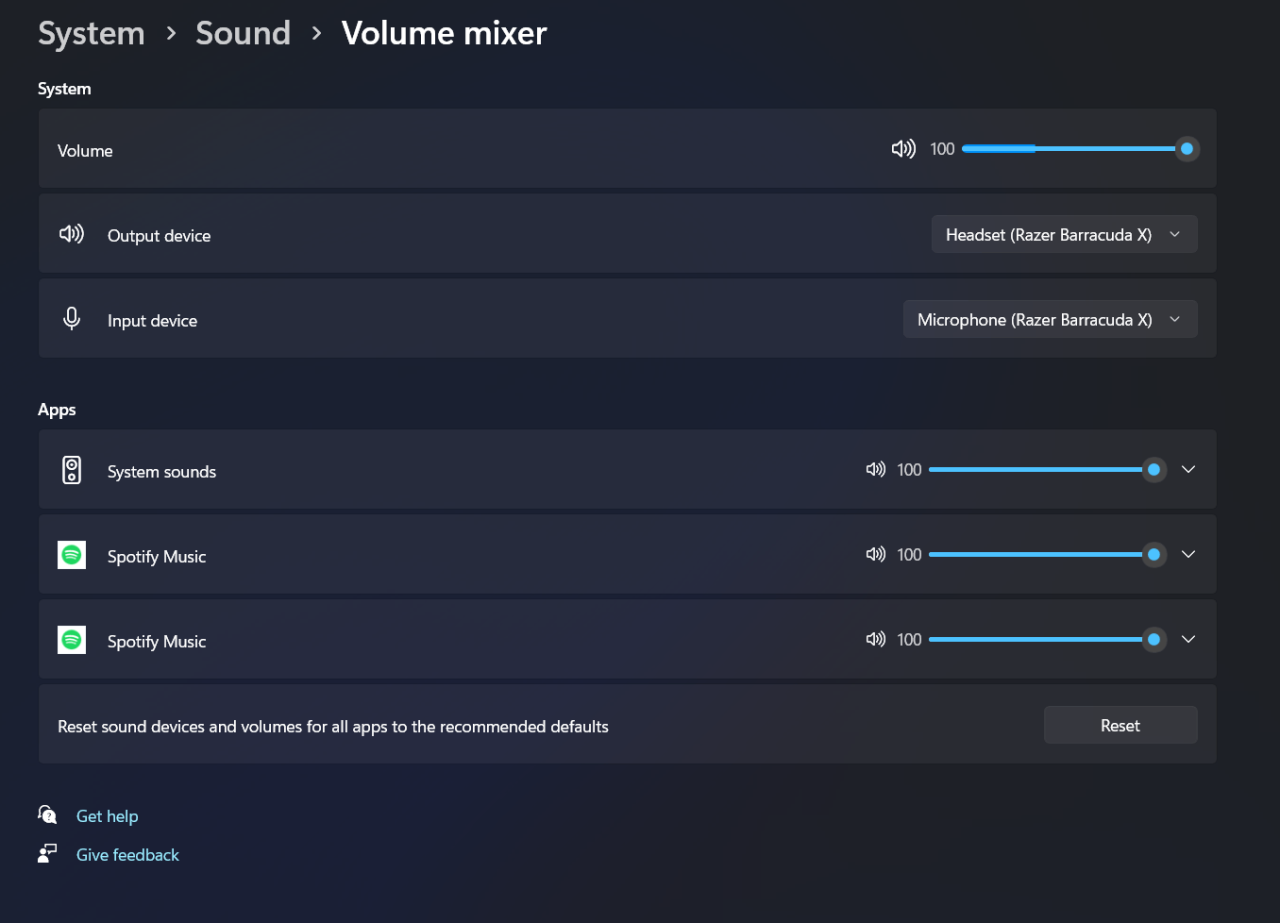Spotify Multiroom Audio
Imagine listening to your favorite playlist simultaneously in every room of your house. This is the power of multiroom audio, and Spotify makes it incredibly easy to achieve with their multiroom audio feature.
Spotify Connect
Spotify Connect is the technology that makes Spotify multiroom audio possible. It allows you to control Spotify playback from any device with the Spotify app, even if that device isn’t connected to the speakers themselves.
Spotify Connect works by connecting your Echo devices to your Spotify account. Once connected, you can use your voice to control Spotify playback on any Echo device in your home.
Benefits of Using Spotify Multiroom Audio with Echo Devices
Spotify multiroom audio with Echo devices offers several benefits:
- Seamless control: You can easily control music playback on all your Echo devices using the Spotify app or your voice.
- Synchronized music: Play the same music on multiple devices simultaneously, creating a cohesive audio experience throughout your home.
- Independent control: You can play different music on different devices, allowing everyone in your home to enjoy their favorite tunes.
- High-quality audio: Echo devices are capable of delivering high-quality audio, ensuring a rich and immersive listening experience.
Setting Up Spotify Multiroom Audio with Echo Devices
Ready to transform your home into a symphony of sound? Spotify Multiroom Audio with Echo devices lets you seamlessly play your favorite tunes across multiple rooms. Imagine starting your day with a calming playlist in the kitchen, transitioning to upbeat tunes in the living room, and ending the night with relaxing melodies in the bedroom – all controlled by your voice. This setup is surprisingly easy to configure. Let’s dive into the steps.
Connecting a Spotify Account to an Echo Device
Before you can start playing Spotify through your Echo devices, you need to link your Spotify account to your Alexa app. Here’s how:
1. Open the Alexa app: On your smartphone or tablet, open the Alexa app.
2. Select “Settings”: Tap on the menu icon in the top left corner, then select “Settings.”
3. Choose “Music”: Scroll down to the “Music & Audio” section and tap on “Music.”
4. Link Spotify: Under the “Spotify” option, tap “Link Account.”
5. Log in to Spotify: You’ll be redirected to the Spotify app, where you’ll need to log in to your account.
6. Authorize Alexa: Once logged in, you’ll be asked to authorize Alexa to access your Spotify account.
Now that your Spotify account is linked, you’re ready to create multiroom groups.
Creating and Managing Multiroom Groups
Creating multiroom groups in the Alexa app allows you to play music simultaneously on multiple Echo devices. This is a game-changer for parties, gatherings, or simply enjoying music throughout your home.
1. Open the Alexa app: Launch the Alexa app on your smartphone or tablet.
2. Navigate to “Devices”: Tap on the menu icon in the top left corner, then select “Devices.”
3. Create a new group: Under the “Devices” tab, tap the “+” icon at the top right corner and select “Create Group.”
4. Name your group: Give your multiroom group a descriptive name, like “Living Room & Kitchen.”
5. Add Echo devices: Select the Echo devices you want to include in the group.
6. Save the group: Tap “Create” to save your newly created multiroom group.
Now, let’s explore how to play music across your newly created multiroom groups.
Playing Music Simultaneously on Multiple Echo Devices
Playing music on multiple Echo devices simultaneously is a breeze once you’ve set up your multiroom groups. Here’s how to get the party started:
1. Choose your multiroom group: Tell Alexa, “Alexa, play music on [group name].” For example, “Alexa, play music on Living Room & Kitchen.”
2. Select your music: You can specify a song, artist, playlist, or genre. For example, “Alexa, play ‘Bohemian Rhapsody’ on Living Room & Kitchen” or “Alexa, play jazz on Living Room & Kitchen.”
3. Enjoy the music: Your music will now play simultaneously on all the Echo devices in your selected group.
You can also control the music playback from any of the Echo devices in the group. Simply give Alexa a command, such as “Alexa, pause,” “Alexa, next,” or “Alexa, volume up.”
Features and Functionality
Spotify Multiroom Audio on Echo devices offers a seamless way to enjoy your favorite music throughout your home. With a few simple commands, you can control your music playback across multiple Echo devices, creating a synchronized audio experience. This functionality unlocks a new level of audio immersion, letting you fill your entire house with sound.
Playback Controls
The playback controls for Spotify Multiroom Audio on Echo devices are intuitive and user-friendly. You can use your voice to control your music, including:
- Playing, pausing, and stopping music
- Adjusting the volume
- Skipping to the next or previous track
- Selecting a specific song, artist, or playlist
- Controlling playback on individual Echo devices
You can also use the Spotify app on your phone or tablet to control your music playback. This gives you the flexibility to manage your music from anywhere in your home.
Limitations of Spotify Connect, Spotify multiroom audio support echo devices
While Spotify Connect offers a convenient way to control your music playback, it does have some limitations when using Echo devices. One key limitation is that you cannot use Spotify Connect to control the volume of individual Echo devices. Instead, you’ll need to adjust the volume using voice commands or the Echo device’s physical buttons.
Another limitation is that Spotify Connect doesn’t allow you to create custom multiroom groups. You can only create multiroom groups by using voice commands or the Alexa app. This means you can’t manually select which Echo devices you want to include in a multiroom group.
Audio Quality
The audio quality of Spotify Multiroom Audio played on Echo devices is generally good. However, the specific audio quality can vary depending on the Echo device you are using.
Echo devices with built-in speakers, such as the Echo Dot or Echo Show, typically offer decent audio quality. However, if you are looking for a higher-fidelity listening experience, you may want to consider using an Echo device with a dedicated speaker, such as the Echo Studio or Echo Sub.
It is important to note that the audio quality of Spotify Multiroom Audio is also dependent on the quality of your internet connection. If you have a slow or unstable internet connection, you may experience buffering or interruptions in your music playback.
User Experience and Compatibility
Controlling Spotify multiroom audio with Echo devices offers a seamless and intuitive experience. The integration is designed to be user-friendly, allowing you to easily manage your music across multiple rooms using voice commands. This section will explore the user experience and delve into the compatibility of different Echo devices with Spotify Connect.
Compatibility of Echo Devices with Spotify Connect
The compatibility of various Echo devices with Spotify Connect is a crucial aspect for users. The table below provides a comprehensive overview of the Echo devices that support Spotify Connect.
| Echo Device | Spotify Connect Support |
|---|---|
| Amazon Echo (1st Generation) | No |
| Amazon Echo (2nd Generation) | Yes |
| Amazon Echo Dot (1st Generation) | No |
| Amazon Echo Dot (2nd Generation) | Yes |
| Amazon Echo Dot (3rd Generation) | Yes |
| Amazon Echo Dot (4th Generation) | Yes |
| Amazon Echo Dot (5th Generation) | Yes |
| Amazon Echo Plus (1st Generation) | Yes |
| Amazon Echo Plus (2nd Generation) | Yes |
| Amazon Echo Show (1st Generation) | Yes |
| Amazon Echo Show (2nd Generation) | Yes |
| Amazon Echo Show (3rd Generation) | Yes |
| Amazon Echo Show (5th Generation) | Yes |
| Amazon Echo Show 10 (1st Generation) | Yes |
| Amazon Echo Show 10 (2nd Generation) | Yes |
| Amazon Echo Show 15 | Yes |
| Amazon Echo Studio | Yes |
| Amazon Echo Flex | Yes |
| Amazon Echo Auto | Yes |
Controlling Spotify Multiroom Audio with Voice Commands
Voice control is a key feature of Spotify multiroom audio on Echo devices. Users can easily manage their music playback across multiple rooms using simple voice commands. Here are some examples:
“Alexa, play [song name] on [Echo device name]”
“Alexa, play [artist name] on [Echo device name]”
“Alexa, play on [Echo device name]”
“Alexa, play [radio station name] on [Echo device name]”
“Alexa, play music in the living room”
“Alexa, play music in the kitchen and bedroom”
“Alexa, pause music in the living room”
“Alexa, resume music in the living room”
“Alexa, next song in the living room”
“Alexa, previous song in the living room”
“Alexa, volume up in the living room”
“Alexa, volume down in the living room”
“Alexa, mute music in the living room”
“Alexa, unmute music in the living room”
Troubleshooting and Common Issues
While setting up Spotify multiroom audio with Echo devices can be seamless, there are times when you might encounter hiccups. These issues can stem from connectivity problems, device compatibility, or even simple configuration errors. Understanding these common problems and having a troubleshooting strategy can save you time and frustration.
Troubleshooting Steps for Connectivity Problems
Connectivity issues are the most common hurdle in setting up Spotify multiroom audio with Echo devices. These problems can range from a weak Wi-Fi signal to incorrect device settings. Here’s a breakdown of potential issues and their solutions:
- Check Your Wi-Fi Connection: A weak or unstable Wi-Fi connection can lead to audio dropouts and connectivity problems. Ensure both your Echo devices and your phone or tablet (where Spotify is running) are connected to a strong and reliable Wi-Fi network. You can check your signal strength by looking at the Wi-Fi icon on your devices. If the signal is weak, try moving your Echo devices closer to your router or consider using a Wi-Fi extender.
- Verify Device Compatibility: Not all Echo devices are compatible with Spotify multiroom audio. Ensure your Echo devices are compatible with the feature by checking Amazon’s official website or the device’s documentation. If you’re unsure, you can also try restarting your Echo device and your phone or tablet.
- Restart Your Devices: A simple restart can often resolve connectivity issues. Try restarting both your Echo devices and your phone or tablet. This can refresh the connection and clear any temporary glitches.
- Check for Updates: Ensure both your Spotify app and your Echo devices have the latest software updates. Outdated software can sometimes lead to compatibility problems. To check for updates, open the settings on your phone or tablet, or on your Echo device.
- Check Your Spotify Account: Make sure you’re logged into the same Spotify account on both your Echo device and your phone or tablet. If you’re using different accounts, you won’t be able to use Spotify multiroom audio.
- Check Your Spotify Connect Settings: Ensure that Spotify Connect is enabled on your Echo device. You can check this in the settings of your Echo device. If Spotify Connect is not enabled, you won’t be able to control your music from your phone or tablet.
Alternatives and Comparisons: Spotify Multiroom Audio Support Echo Devices
While Spotify Connect offers a convenient way to enjoy multiroom audio with Echo devices, it’s not the only option available. Several other music streaming services and multiroom audio solutions provide comparable or even enhanced features. Understanding these alternatives can help you choose the best option for your needs.
Alternatives to Spotify Connect
There are various alternative music streaming services that support multiroom audio with Echo devices. These services offer a range of features, including high-fidelity audio, curated playlists, and personalized recommendations.
- Amazon Music Unlimited: Amazon’s premium music streaming service provides access to a vast catalog of songs, podcasts, and audiobooks. It integrates seamlessly with Echo devices, allowing you to control playback with voice commands. Amazon Music Unlimited also offers features like Dolby Atmos support for immersive audio experiences.
- Apple Music: Apple’s music streaming service is known for its extensive catalog, curated playlists, and integration with Apple devices. While Apple Music doesn’t offer direct voice control with Echo devices, you can use AirPlay 2 to stream audio from your iPhone or iPad to multiple Echo devices.
- Deezer: Deezer is a popular music streaming service with a focus on personalized recommendations and curated playlists. It supports multiroom audio with Echo devices through the Deezer app and offers features like FLAC audio for high-fidelity listening.
- Tidal: Tidal is a music streaming service known for its high-fidelity audio and exclusive content. It supports multiroom audio with Echo devices through the Tidal app and offers features like Master Quality Audio (MQA) for the highest sound quality.
Comparison of Music Streaming Services
Comparing Spotify Connect with other music streaming services involves evaluating various factors, including catalog size, audio quality, features, and pricing.
- Catalog Size: Spotify has one of the largest music catalogs, with over 80 million tracks, while Apple Music and Amazon Music Unlimited also offer vast libraries. Deezer and Tidal have smaller catalogs but focus on high-fidelity audio and curated content.
- Audio Quality: Spotify offers a variety of audio quality options, including high-quality streaming (320kbps). Other services like Tidal and Deezer offer lossless audio formats like FLAC and MQA for superior sound quality.
- Features: Spotify Connect provides basic multiroom audio functionality, while services like Amazon Music Unlimited offer features like Dolby Atmos and personalized recommendations. Apple Music offers AirPlay 2 support for multiroom audio, and Deezer and Tidal focus on high-fidelity audio and curated content.
- Pricing: Spotify offers a variety of pricing plans, including free ad-supported and premium subscription options. Other services like Apple Music, Amazon Music Unlimited, Deezer, and Tidal also have different pricing tiers with varying features and benefits.
Pros and Cons of Spotify Multiroom Audio with Echo Devices
Using Spotify Connect with Echo devices has its advantages and disadvantages.
| Pros | Cons |
|---|---|
| Easy setup and integration with Echo devices | Limited multiroom audio functionality compared to other services |
| Wide music catalog and personalized recommendations | No high-fidelity audio options like FLAC or MQA |
| Voice control with Alexa | No support for Dolby Atmos or other immersive audio technologies |
Spotify multiroom audio support echo devices – In a world where music is our constant companion, Spotify Multiroom Audio, with its seamless integration with Echo devices, takes the listening experience to a whole new level. It’s not just about playing music; it’s about creating an atmosphere, a vibe, a soundtrack to your everyday life. Whether you’re hosting a party, unwinding after a long day, or simply enjoying a quiet moment, Spotify Multiroom Audio offers the perfect solution for creating a personalized soundscape in every corner of your home.
Imagine this: you’re chilling in your living room, jamming out to your favorite Spotify playlist on your Echo Dot, and suddenly, you want to take the party to the kitchen. With Spotify’s multiroom audio support, you can seamlessly transition the music to your Echo Show in the kitchen, creating a unified sound experience throughout your home. It’s like a mini version of what Costa Rica achieved by powering itself for 75 days solely on renewable energy , but instead of powering a whole country, you’re powering your home with music.
With Spotify’s multiroom audio support, you can easily switch between rooms, keeping the party going no matter where you are.
 Standi Techno News
Standi Techno News