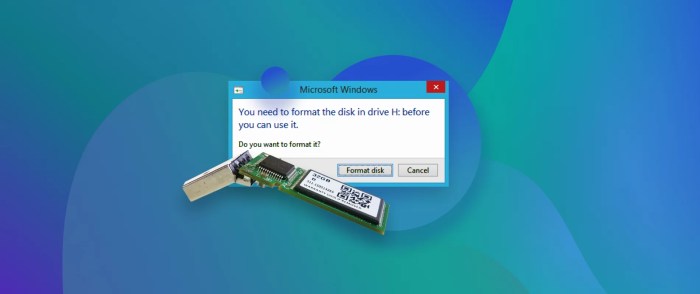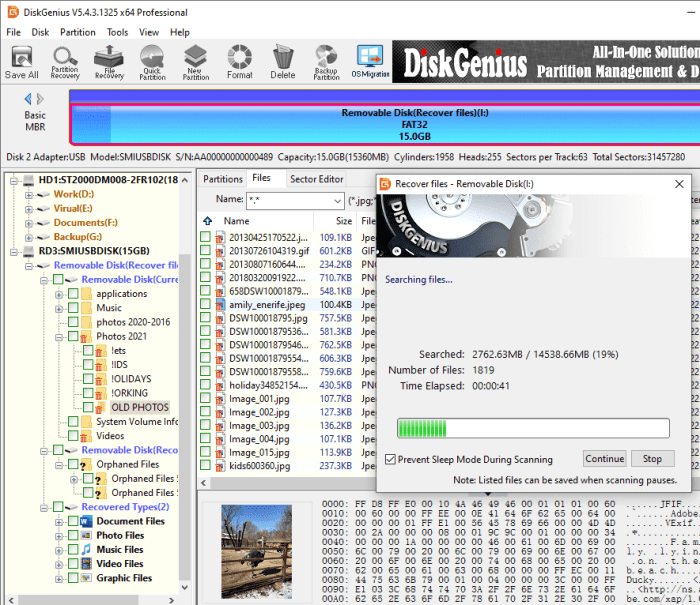Understanding the Threat
A seemingly harmless USB drive can be a Trojan horse, harboring malicious software that can wreak havoc on your computer. These drives, often left unattended or found in public places, can be infected with various types of malware designed to compromise your system and steal your valuable data.
How USB Drives Can Compromise Your Computer
USB drives can be a gateway for malware to infiltrate your computer. When you plug a malicious USB drive into your system, the malware can automatically execute, taking control of your computer without your knowledge. This can occur even if you don’t open any files on the drive.
Common Malware Spread Through USB Drives
There are numerous types of malware that can be spread through USB drives. Here are some of the most common:
- Boot Sector Viruses: These viruses infect the master boot record (MBR) of your hard drive, preventing your computer from booting up properly. They can spread through USB drives, making them a significant threat.
- Trojan Horses: These programs disguise themselves as legitimate software but contain malicious code that can steal your personal information, install other malware, or grant remote access to your computer.
- Worms: These self-replicating programs can spread through USB drives, infecting other computers on your network. They can cause system crashes, data loss, and network disruptions.
- Ransomware: This type of malware encrypts your files, making them inaccessible unless you pay a ransom to the attackers. Ransomware can be spread through USB drives, making them a significant financial risk.
Types of Attacks
USB drives can be used to launch various attacks, including:
- Data Theft: Malware on a USB drive can steal your personal information, such as passwords, credit card numbers, and financial data. This information can then be used for identity theft or other malicious purposes.
- System Corruption: Malware can corrupt your operating system, making your computer unstable or unusable. This can lead to data loss, system crashes, and the need for expensive repairs.
- Remote Access: Some malware can grant attackers remote access to your computer, allowing them to control your system, steal data, or install other malware.
- Denial of Service (DoS): Malware can launch DoS attacks, which overload your computer’s resources, making it unresponsive or inaccessible. This can disrupt your work, prevent you from accessing important data, and cause significant downtime.
How a USB Drive Can “Fry” Your Computer
While the phrase “fry your computer” might sound dramatic, it’s not entirely inaccurate. Malicious USB drives can indeed cause significant damage to your computer’s hardware, potentially leading to permanent data loss or even rendering the device unusable.
Hardware Damage Mechanisms
USB drives can inflict hardware damage through various mechanisms, primarily by overloading the system’s electrical components. Here’s how it works:
- Power Surge: A malicious USB drive can be designed to draw an excessive amount of power from the computer’s USB port, exceeding the port’s capacity. This sudden surge in power can damage the port itself, the motherboard, or even other connected components.
- Short Circuit: Malicious software on the USB drive can intentionally create a short circuit within the computer’s circuitry. This can lead to irreversible damage to the motherboard, USB controller, or other sensitive components.
- Voltage Fluctuations: The USB drive can introduce voltage fluctuations into the system, causing instability and potentially damaging delicate components.
Overloading the System, This usb drive can fry your computer
A malicious USB drive can overload the system in several ways:
- CPU Overload: The drive can contain a program that consumes a large amount of CPU resources, effectively crippling the computer’s ability to perform other tasks.
- Memory Overload: The USB drive can contain a program that attempts to allocate an excessive amount of memory, leading to system instability and potential crashes.
- Hard Drive Overload: The drive can contain a program that constantly writes data to the hard drive, potentially causing damage to the drive’s internal components or leading to data corruption.
Affected Hardware Components
The following hardware components are particularly vulnerable to damage from a malicious USB drive:
- USB Port: The most direct target, as the drive connects to the computer through the USB port.
- Motherboard: The motherboard houses the USB controller and other vital components, making it susceptible to damage caused by power surges or short circuits.
- Hard Drive: The hard drive can be damaged by excessive writing operations or voltage fluctuations.
- CPU: The CPU can be overloaded by malicious programs, potentially leading to overheating and damage.
- RAM: Malicious programs can attempt to allocate excessive memory, causing instability and potentially damaging the RAM modules.
Hypothetical Scenario
Imagine a user plugs a seemingly innocuous USB drive into their computer. Unbeknownst to them, the drive contains a program designed to overload the system. This program starts consuming an excessive amount of CPU resources, causing the computer to slow down drastically. Simultaneously, it attempts to allocate a massive amount of memory, leading to system instability. As the computer struggles to cope, the program begins writing data to the hard drive at an alarming rate, potentially causing damage to the drive’s internal components. Eventually, the system crashes, and the user is left with a damaged computer and potential data loss.
Signs of a Compromised USB Drive
A compromised USB drive can be a gateway for malware and data theft, so it’s crucial to be aware of the warning signs that might indicate a malicious presence. Understanding these signs can help you avoid potential threats and protect your computer from harm.
This usb drive can fry your computer – Identifying a compromised USB drive can be tricky as they often appear normal. However, there are certain red flags that should raise your suspicions. Keep an eye out for these signs, and if you encounter any, it’s best to avoid using the drive.
Remember those old USB drives you found in the back of your drawer? Yeah, those could be ticking time bombs for your computer. Just like the qwerty blackberry will still live on in our hearts, some tech just refuses to die. And sometimes, that tech can be dangerous, especially if it’s infected with malware. So, before you plug in that mysterious drive, think twice – your computer might not be so nostalgic about the past.
Signs of a Compromised USB Drive
Recognizing suspicious behavior after connecting a USB drive can be essential for protecting your computer. Here are some common indicators that might signal a compromised USB drive:
- Unexpected files or folders: If you find unfamiliar files or folders on the USB drive, especially those with strange names or extensions, it could be a sign of malicious activity. These files could contain malware or be used to steal data.
- Automatic execution of programs: If you notice programs launching automatically after connecting the USB drive, it’s a strong indication of a potential threat. Malware can be designed to run automatically upon connection, potentially infecting your computer.
- Unusual error messages: Encountering unexpected error messages when accessing the USB drive or attempting to open files on it could indicate that the drive is compromised. These errors might be a tactic to disguise malicious activity.
- Slow computer performance: If your computer suddenly starts running slowly after connecting the USB drive, it could be a sign that malware is running in the background, consuming system resources.
- Unfamiliar programs running: Check your running processes or Task Manager for any unfamiliar programs or services that might have been installed after connecting the USB drive. These could be malicious programs trying to hide their activity.
- Unusual network activity: Observe your network traffic after connecting the USB drive. Increased network activity, especially to unknown or suspicious IP addresses, could indicate that malware is communicating with a remote server.
Examples of Error Messages or Unusual Activity
While error messages can be frustrating, they can also be a valuable clue. Here are some examples of error messages or unusual activity that might indicate a compromised USB drive:
- “Error opening file”: This message could indicate that the file is corrupted or that the drive is infected with malware.
- “Access denied”: This error message could be a sign that the drive is protected by a password or that malware is preventing access to certain files.
- “Drive not formatted”: This error message could indicate that the drive is infected with a virus that has corrupted its file system.
- “Disk is write-protected”: This error message could be a sign that malware is preventing you from writing to the drive, potentially to hide its presence.
Protecting Your Computer: This Usb Drive Can Fry Your Computer
A compromised USB drive can be a gateway for malware and other threats to infiltrate your computer. While being cautious about what you plug in is crucial, proactive measures are essential to safeguard your system. Here’s how you can protect your computer from the dangers of malicious USB drives.
Using Antivirus Software
Antivirus software acts as a crucial first line of defense against malicious threats. It scans your computer for viruses, malware, and other harmful programs, preventing them from damaging your system or stealing your data.
- Regularly update your antivirus software: Updates ensure that your antivirus software has the latest virus definitions and can effectively detect and remove new threats.
- Run full system scans: Regularly scan your entire system for any potential threats. This ensures that your antivirus software is actively looking for malware, even if you haven’t noticed any suspicious activity.
- Enable real-time protection: This feature continuously monitors your computer for suspicious activity and blocks any potential threats before they can cause harm.
Enabling Firewalls and Security Settings
Firewalls act as a barrier between your computer and the outside world, blocking unauthorized access and preventing malware from entering your system.
- Enable your firewall: Windows and macOS have built-in firewalls that you should enable. You can also consider using third-party firewalls for additional protection.
- Configure firewall settings: Review your firewall settings to ensure that it’s blocking unwanted connections and allowing only trusted programs to access your computer.
- Keep your operating system updated: Software updates often include security patches that fix vulnerabilities that could be exploited by malware.
Best Practices for Handling USB Drives
Following best practices when handling USB drives can significantly reduce the risk of malware infection.
- Scan USB drives before use: Before connecting a USB drive to your computer, scan it with your antivirus software to ensure it’s free of malware.
- Avoid using USB drives from untrusted sources: Be cautious about using USB drives that you find in public places or receive from unknown senders.
- Disable autorun: Disable autorun functionality on your computer to prevent USB drives from automatically launching programs or scripts that could contain malware.
Responding to a Compromised USB Drive
If you suspect that a USB drive has compromised your computer, it’s essential to take immediate action to mitigate the damage.
- Disconnect the USB drive: Disconnect the USB drive from your computer as soon as possible to prevent further infection.
- Run a full system scan: Run a full system scan with your antivirus software to detect and remove any malware that may have been installed.
- Change your passwords: If you have accessed sensitive information on your computer, change your passwords for all accounts, including online accounts, email, and financial accounts.
- Consider professional help: If you are unable to remove the malware yourself, consider seeking professional help from a cybersecurity expert.
Case Studies
Real-world examples of USB drive attacks offer valuable insights into the dangers they pose. Examining these cases reveals the various attack techniques, their potential consequences, and the mitigation strategies employed.
USB Drive Attacks and Their Consequences
| Case Name | Description | Impact | Mitigation |
|---|---|---|---|
| Stuxnet | Stuxnet was a sophisticated worm that targeted industrial control systems, specifically those used in Iran’s nuclear program. It was spread through infected USB drives, exploiting vulnerabilities in the systems to disrupt and damage centrifuges used for uranium enrichment. | Stuxnet caused significant damage to Iran’s nuclear program, delaying its progress. It was a landmark event in cyberwarfare, demonstrating the potential for malicious code to cause physical damage. | The attack highlighted the importance of robust cybersecurity measures for critical infrastructure. Organizations need to implement strong access controls, patch vulnerabilities promptly, and use multi-factor authentication. |
| NotPetya | NotPetya was a ransomware attack that spread rapidly through infected USB drives and network shares. It encrypted data on affected computers, demanding a ransom for its decryption. | NotPetya caused widespread disruption and financial losses to businesses worldwide. It affected major corporations, including shipping giant Maersk and pharmaceutical company Merck. | The attack emphasized the need for regular backups and robust data recovery plans. It also highlighted the importance of user awareness and training to prevent the spread of malware through USB drives. |
| WannaCry | WannaCry was another ransomware attack that exploited a vulnerability in Microsoft Windows. It spread rapidly through infected USB drives and network shares, encrypting data on affected computers. | WannaCry caused widespread disruption and financial losses to businesses and individuals. It affected hospitals, schools, and government agencies around the world. | The attack underlined the importance of patching vulnerabilities promptly and keeping software up to date. It also highlighted the need for strong network security measures to prevent malware from spreading. |
| USB Killer | The USB Killer is a device designed to damage computers by overloading their power supply. It is not technically a malware attack but rather a physical attack that can cause irreversible damage to hardware. | The USB Killer can permanently damage computer components, including motherboards, hard drives, and other peripherals. It can also cause data loss and system failure. | The USB Killer highlights the importance of physical security measures to protect computers from unauthorized access and malicious devices. Organizations should implement strict access control policies and educate employees about the risks of connecting unknown USB drives. |
In a world increasingly reliant on technology, protecting yourself from the dangers of malicious USB drives is paramount. While the risks are real, so are the safeguards. By understanding the threats, recognizing the signs, and taking proactive steps to protect your computer, you can navigate the digital landscape with confidence and peace of mind. Remember, a little vigilance goes a long way in keeping your data and your computer safe.
 Standi Techno News
Standi Techno News