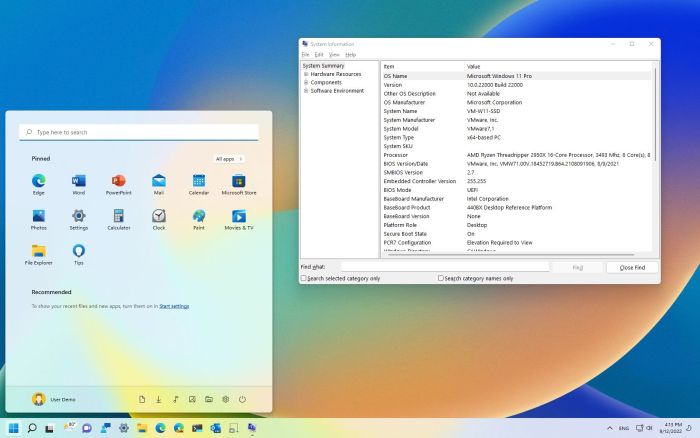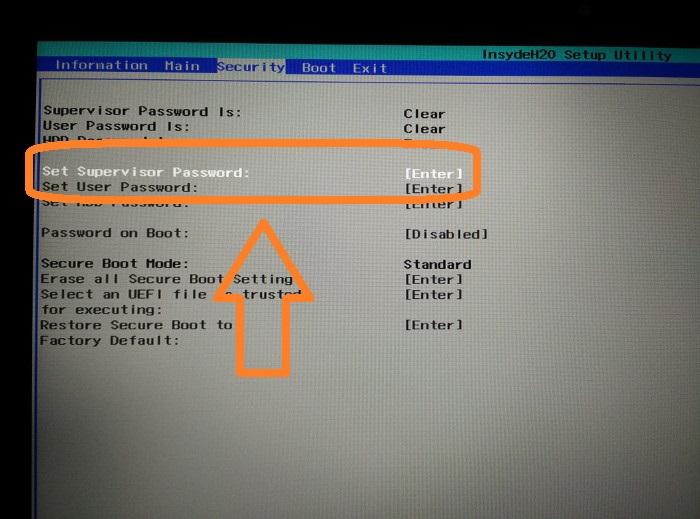Secure Boot and its Purpose
Secure Boot is a security feature found in modern computer systems, including Windows 10, designed to protect against malicious software and unauthorized modifications during the boot process. It’s a critical part of a layered security approach that aims to ensure the integrity and trustworthiness of the operating system before it takes control of the computer.
Secure Boot works by verifying the digital signature of each piece of software loaded during the boot process. This verification process ensures that the software hasn’t been tampered with or replaced with malicious code.
Security Benefits of Secure Boot
Secure Boot provides several security benefits by preventing malicious software from gaining control of the computer during the boot process. This helps protect against a wide range of threats, including:
- Rootkits: These are malicious programs that hide themselves from the operating system, giving attackers persistent access to the computer. Secure Boot can prevent rootkits from being loaded during the boot process.
- Boot Sector Viruses: These viruses infect the boot sector of the hard drive, making it difficult for the operating system to load properly. Secure Boot can prevent these viruses from infecting the boot sector.
- Malware: Secure Boot can prevent malicious software from being loaded during the boot process, even if the software is disguised as legitimate software.
- Unauthorized Software: Secure Boot can prevent unauthorized software from being loaded during the boot process, ensuring that only authorized software is running on the computer.
Secure Boot and Operating System Compatibility
Secure Boot, a security feature in modern PCs, is designed to protect against malicious software by ensuring that only trusted operating systems and drivers can boot. While this is beneficial for security, it can also restrict the installation of alternative operating systems.
Secure Boot works by verifying the digital signature of the operating system’s boot loader. This signature is generated by a trusted authority, such as Microsoft, and ensures that the boot loader has not been tampered with. If the signature is not valid, Secure Boot will prevent the operating system from booting.
Operating Systems Incompatible with Secure Boot
Secure Boot can prevent the installation of operating systems that do not have a valid digital signature. This is because the boot loader of these operating systems has not been verified by a trusted authority.
Some examples of operating systems that might be incompatible with Secure Boot include:
- Linux distributions: Some Linux distributions may not have a Secure Boot-compatible boot loader. This is because the developers of these distributions may not have gone through the process of getting their boot loader certified by a trusted authority.
- Older versions of Windows: Windows 7 and earlier versions do not have a Secure Boot-compatible boot loader. This is because Secure Boot was not a feature in these operating systems.
- Custom operating systems: Custom operating systems that are not developed by a trusted authority will not have a valid digital signature and therefore will not be compatible with Secure Boot.
Methods to Disable Secure Boot: Windows 10 Secure Boot Locks Out Alternative Operating Systems
Disabling Secure Boot can be necessary if you need to install an operating system that isn’t digitally signed by Microsoft or if you want to experiment with different operating systems. However, it’s crucial to understand the risks involved and take appropriate security measures.
Here’s a guide on how to disable Secure Boot and the potential risks associated with it.
Disabling Secure Boot in BIOS/UEFI Settings
To disable Secure Boot, you need to access your computer’s BIOS/UEFI settings. The process may vary slightly depending on your computer’s manufacturer. Here’s a general Artikel:
1. Restart your computer and press the appropriate key to enter the BIOS/UEFI settings. This key is usually displayed on the screen during the boot process, often F2, F10, Del, or Esc.
2. Navigate to the Boot menu or Security settings. The exact location of these settings may differ depending on your BIOS/UEFI version.
3. Locate the Secure Boot option and change it to “Disabled” or “Off.”
4. Save your changes and exit the BIOS/UEFI settings. You may need to press F10 or another key to save and exit.
Risks Associated with Disabling Secure Boot
Disabling Secure Boot removes a crucial layer of security that protects your computer from malicious software. Without Secure Boot, your computer can boot from untrusted sources, potentially exposing it to:
- Malware and viruses: Malicious software can be loaded from untrusted sources, compromising your computer’s security.
- Rootkits: Rootkits are a type of malware that can hide from your operating system and gain administrative control over your computer.
- Boot sector viruses: These viruses can infect the boot sector of your hard drive, preventing your computer from booting properly.
Alternative Security Measures
While disabling Secure Boot can be necessary in certain situations, it’s essential to implement alternative security measures to mitigate the risks. These measures include:
- Using a reputable antivirus program: A good antivirus program can help detect and remove malware from your computer.
- Keeping your operating system and software up to date: Regular updates patch security vulnerabilities that could be exploited by malware.
- Being cautious about downloading files from untrusted sources: Only download files from websites you trust and avoid clicking on suspicious links in emails.
- Using a strong password and enabling two-factor authentication: This helps protect your accounts from unauthorized access.
Workarounds for Secure Boot Restrictions
Secure Boot is a security feature that prevents unauthorized operating systems from booting on a computer. This can be frustrating if you want to install a different operating system, such as Linux, on your Windows 10 system. However, there are workarounds that can help you bypass these restrictions and install your desired operating system.
Disabling Secure Boot
Disabling Secure Boot is the most straightforward way to install an alternative operating system. This allows you to boot from a USB drive or CD containing your chosen operating system. However, disabling Secure Boot compromises the security of your system and makes it vulnerable to malicious attacks.
Using a UEFI Bootloader
A UEFI bootloader can be used to bypass Secure Boot and boot from a USB drive or CD containing your desired operating system. This approach involves modifying the UEFI settings to allow booting from a non-signed bootloader. This method requires advanced technical knowledge and can be complex to implement.
Signing Your Operating System
Signing your operating system with a valid certificate allows it to boot on a system with Secure Boot enabled. This method involves obtaining a certificate from a trusted authority and signing your operating system with it. This process can be challenging and requires specific tools and knowledge.
Using a Third-Party Boot Manager
Third-party boot managers, such as rEFInd or Grub2, can be used to bypass Secure Boot restrictions and boot from a USB drive or CD containing your desired operating system. These boot managers can be configured to load alternative operating systems without requiring Secure Boot to be disabled.
Using a Virtual Machine
A virtual machine can be used to run an alternative operating system within your existing Windows 10 environment. This method allows you to experiment with different operating systems without affecting your primary system. Virtual machines can be used to run Linux distributions, macOS, and other operating systems.
The Impact of Secure Boot on System Security
Secure Boot is a security feature designed to protect your computer from malicious software by ensuring that only trusted operating systems and drivers can load. However, disabling Secure Boot can have significant security implications, raising concerns about the trade-offs between security and flexibility.
Security Implications of Disabling Secure Boot, Windows 10 secure boot locks out alternative operating systems
Disabling Secure Boot removes the security layer that prevents unauthorized software from loading during the boot process. This can expose your system to various security risks, including:
- Malware Infection: Disabling Secure Boot allows malicious software to load during the boot process, potentially compromising your system before you even have a chance to run your antivirus software. This can lead to data theft, system hijacking, and other harmful consequences.
- Rootkits: Rootkits are a type of malware that can hide from detection and gain administrative privileges on your system. By disabling Secure Boot, you make it easier for rootkits to infect your computer and remain undetected, giving attackers persistent access to your system.
- Boot Sector Viruses: These viruses infect the boot sector of your hard drive, which is responsible for loading the operating system. Disabling Secure Boot can make your system more vulnerable to boot sector viruses, as they can potentially bypass security checks and infect your system.
- Unauthorized Software: Disabling Secure Boot allows you to install and run operating systems and drivers that are not digitally signed and verified. This can lead to instability, compatibility issues, and security vulnerabilities.
Security vs. Flexibility Trade-offs
While Secure Boot enhances system security, it can also limit flexibility, particularly for users who need to install non-standard operating systems or drivers. This creates a trade-off between security and flexibility, where disabling Secure Boot might seem like a necessity for certain tasks, but it comes at the cost of increased security risks.
Secure Boot Benefits vs. Limitations
Secure Boot offers several benefits in terms of security:
- Trusted Boot Environment: Secure Boot ensures that only trusted operating systems and drivers can load during the boot process, reducing the risk of malware infection.
- Reduced Attack Surface: By restricting the software that can load during boot, Secure Boot reduces the attack surface for malicious software, making it harder for attackers to gain access to your system.
- Increased System Integrity: Secure Boot helps maintain the integrity of your system by preventing unauthorized modifications to the boot process, ensuring that your system starts up as intended.
However, Secure Boot also has limitations:
- Compatibility Issues: Some older or non-standard operating systems and drivers might not be digitally signed, making them incompatible with Secure Boot. This can limit the flexibility of users who need to install such software.
- Potential for Bypass: While Secure Boot is a strong security feature, it’s not foolproof. Skilled attackers might be able to find ways to bypass Secure Boot and compromise your system.
- Complexity for Advanced Users: Disabling Secure Boot can be a complex process that requires advanced knowledge and technical expertise, which might not be suitable for all users.
Windows 10 secure boot locks out alternative operating systems – The debate surrounding Windows 10 Secure Boot highlights the complex relationship between security and flexibility. While Secure Boot offers valuable protection against malware, it comes at the cost of limiting user choice and potentially hindering innovation. Understanding the intricacies of this feature, its benefits, and its limitations is crucial for making informed decisions about system security and operating system preferences.
It’s like Windows 10’s Secure Boot is saying, “You can only use what we approve of,” which can be a bummer for those who like to experiment with different operating systems. Meanwhile, Apple’s extending its iPhone 5 battery program apple extends iphone 5 battery program , showing they’re at least giving users some control over their devices. But hey, at least you can’t accidentally install a rogue OS and brick your computer with Secure Boot, right?
Maybe we just need a little more freedom in the tech world.
 Standi Techno News
Standi Techno News