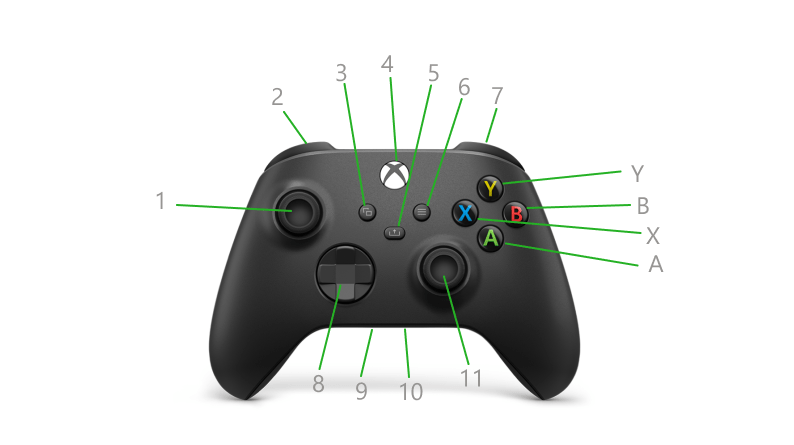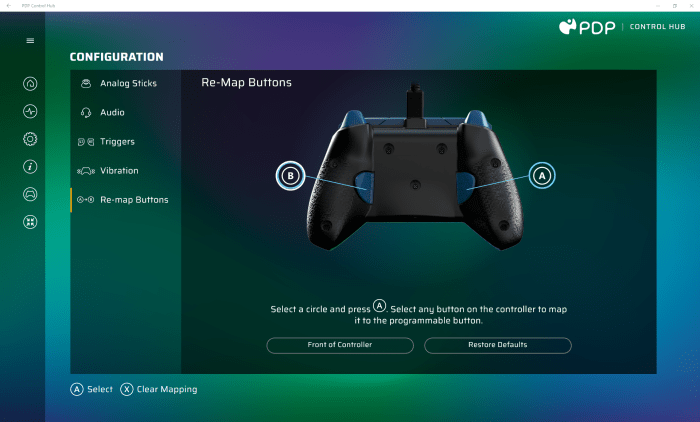Xbox Controller Remapping on Windows 10
Remapping your Xbox controller on Windows 10 allows you to customize button assignments to better suit your playing style or address accessibility needs. This can enhance your gaming experience by making it more comfortable or by adapting the controls to suit your preferences.
Benefits of Remapping
Remapping your Xbox controller can offer several benefits for gamers:
- Improved Comfort: You can remap buttons to positions that feel more natural for your hands, leading to a more comfortable gaming experience, especially during long gaming sessions.
- Accessibility: Remapping can make gaming more accessible for players with disabilities. For example, you can reassign buttons to make them easier to reach or use for players with limited hand mobility.
- Enhanced Gameplay: Remapping can give you more control over your game by allowing you to customize the layout to suit your preferred strategies or techniques.
Methods for Remapping
Remapping your Xbox controller on Windows 10 allows you to customize its button layout and functionality to suit your preferences or specific game requirements. There are various methods available, each with its own strengths and weaknesses. Let’s explore these methods and their characteristics.
Using the Xbox Accessories App
The Xbox Accessories app is a built-in Windows 10 application that provides a user-friendly interface for remapping Xbox controllers. It offers a straightforward way to reassign buttons and adjust sensitivity settings.
Here are some steps involved in remapping buttons using the Xbox Accessories app:
- Connect your Xbox controller to your Windows 10 PC via USB or Bluetooth.
- Open the Xbox Accessories app from the Start menu or search bar.
- Select your connected controller from the list of available devices.
- Click on the “Configure” button to access the remapping options.
- Choose the button you want to remap and select the new input from the list.
- Click “Apply” to save the changes.
The Xbox Accessories app is an excellent choice for basic remapping needs, offering a simple and intuitive interface.
Third-Party Software Options
For more advanced remapping options and features, third-party software solutions like Xpadder and JoyToKey are available. These programs provide greater flexibility and customization, enabling you to create complex button mappings and macros.
- Xpadder: This software allows you to create custom profiles for different games, remapping buttons, creating macros, and even simulating mouse movements. It also supports a wide range of controllers, including Xbox controllers.
- JoyToKey: This software focuses on remapping keyboard keys to controller buttons. It’s particularly useful for emulating keyboard controls in games that don’t natively support controllers.
Comparing Remapping Methods, Xbox controller remapping on windows 10 possible
| Feature | Xbox Accessories App | Third-Party Software |
|---|---|---|
| Ease of Use | Simple and intuitive | May require more setup and configuration |
| Customization Options | Limited to basic button remapping | Advanced remapping, macros, and profile creation |
| Compatibility | Limited to Xbox controllers | Supports various controllers and input devices |
| Price | Free | May be paid or have free trial versions |
The best remapping method depends on your individual needs and preferences. If you require basic remapping, the Xbox Accessories app is a suitable option. However, if you need more advanced features and customization, third-party software like Xpadder or JoyToKey might be a better choice.
Remapping for Specific Games: Xbox Controller Remapping On Windows 10 Possible
Remapping Xbox controller buttons can be a game-changer for enhancing your gaming experience, especially in specific genres where precise control is crucial. By customizing button assignments, you can optimize your setup for faster reflexes, more intuitive movements, and greater comfort.
Remapping for First-Person Shooters
First-person shooters often require lightning-fast reactions and precise aiming. Remapping can significantly improve your gameplay by placing frequently used actions within easy reach.
For example, many players prefer to map the “sprint” action to the left bumper or right bumper instead of the “A” button, as it allows for quicker and more comfortable sprinting. Similarly, remapping the “reload” action to the “D-pad” can be beneficial, as it keeps your thumbs on the analog sticks for aiming and movement.
Some players also choose to remap “jump” to the “right trigger” or “left trigger”, which can be more convenient for quickly jumping over obstacles or performing bunny hopping.
Remapping for Fighting Games
Fighting games often involve complex combos and precise timing. Remapping can help streamline your button inputs and make it easier to execute challenging moves.
Many players remap “light attack” to the “left bumper” and “heavy attack” to the “right bumper”, as it allows for faster and more comfortable execution of combos. Remapping “special moves” to the “D-pad” can also be helpful, as it allows you to access them quickly without having to take your thumb off the analog stick.
Remapping for Accessibility
Remapping can also be incredibly useful for gamers with disabilities. For example, players with limited hand mobility can remap essential actions to buttons that are easier to reach, such as the “D-pad” or the “back” button.
Similarly, players with visual impairments can remap actions to different buttons that provide auditory feedback, allowing them to navigate the game world more effectively.
Advanced Remapping Techniques
Remapping your Xbox controller goes beyond simply swapping button functions. Advanced remapping techniques allow you to create custom profiles for different games or scenarios, even incorporating complex macros. This level of customization can significantly enhance your gaming experience, offering increased control and efficiency.
Custom Remapping Profiles
Creating custom remapping profiles allows you to tailor your controller’s layout to specific games or even different playstyles within the same game. This eliminates the need to constantly remap buttons for every game you play.
- Most remapping software offers the ability to create multiple profiles. Each profile can have unique button assignments, allowing you to switch between them as needed.
- For example, you might create a profile for a first-person shooter game with a specific button layout for aiming and movement, while another profile for a racing game could optimize for steering and acceleration.
- You can also assign specific profiles to specific games, ensuring that the correct configuration loads automatically when you launch a game.
Macro Programming
Macro programming allows you to create complex button sequences that can be triggered with a single button press. This can automate repetitive actions, improve your speed and accuracy, and even introduce new gameplay mechanics.
- Imagine a macro that automatically performs a complex combo in a fighting game, or a macro that instantly switches weapons in a shooter.
- Macros can also be used to create custom keybinds that are not available on the controller by default, such as binding a button to open a specific menu or activate a specific ability.
- Some remapping software allows you to record macros, while others provide a more advanced scripting interface for creating custom sequences.
Advanced Remapping Techniques for Specific Games
Advanced remapping techniques can be tailored to specific games to enhance gameplay and exploit game mechanics.
- In racing games, you could map a button to automatically adjust your car’s settings, such as shifting gears or activating nitrous oxide. This could allow you to focus on racing and not have to manually adjust these settings during the race.
- In first-person shooters, you could create a macro that instantly switches weapons, reloads, and activates a specific ability, giving you a tactical advantage in combat.
- In strategy games, you could create macros to automate common tasks, such as building units or issuing commands to your army. This can free up your hands to focus on strategic decision-making.
Troubleshooting Remapping Issues
Remapping your Xbox controller on Windows 10 can be a fun way to customize your gaming experience, but sometimes things don’t go as smoothly as planned. You might encounter unresponsive buttons, incorrect mappings, or other unexpected behaviors. Don’t worry! This section will guide you through common problems and offer solutions to get your remapping back on track.
Identifying Common Remapping Problems
It’s important to identify the specific issue you’re facing to determine the best course of action. Here are some common remapping problems:
- Unresponsive Buttons: The button you’ve remapped doesn’t respond when pressed. This could be due to a software conflict or a hardware issue with the controller itself.
- Incorrect Mappings: The button is responding, but it’s not triggering the action you intended. This often happens when you accidentally remap a button to an incorrect key or function.
- Remapping Not Saving: The changes you made to the remapping configuration aren’t being saved, and the controller reverts back to its default settings.
- Controller Not Recognized: Windows doesn’t recognize your Xbox controller, preventing you from remapping its buttons.
Troubleshooting Steps for Remapping Issues
Once you’ve identified the problem, follow these troubleshooting steps to resolve it:
- Check Controller Connection: Ensure your Xbox controller is properly connected to your computer via USB or Bluetooth. If using Bluetooth, try re-pairing the controller.
- Update Controller Drivers: Outdated drivers can cause compatibility issues. Visit the Xbox website or your computer manufacturer’s website to download and install the latest drivers for your controller.
- Restart Windows: Sometimes a simple restart can resolve software conflicts that are causing remapping problems.
- Run Remapping Software as Administrator: Some remapping software requires administrator privileges to make changes to the system. Run the software as administrator to ensure it has the necessary permissions.
- Try a Different Remapping Software: If one remapping software isn’t working, try a different one. There are many remapping tools available, and each may have its own quirks or compatibility issues.
- Check for Software Conflicts: Other software on your computer might be interfering with the remapping process. Temporarily disable any unnecessary programs or background processes to see if it resolves the issue.
- Reset Remapping Configuration: If you’re experiencing persistent problems, try resetting the remapping configuration to its default settings. This will clear any existing mappings and allow you to start fresh.
- Verify Hardware Functionality: If you suspect a hardware issue with your controller, test it on another device or try using a different controller. If the problem persists, you may need to replace your controller.
Xbox controller remapping on windows 10 possible – Remapping your Xbox controller on Windows 10 is a simple yet powerful way to personalize your gaming experience. Whether you’re a hardcore gamer seeking an edge or a casual player looking for more comfort, the ability to customize your controller’s layout opens up a world of possibilities. So, go ahead, experiment, and discover the perfect configuration that lets you dominate the virtual battlefield or simply enjoy your favorite games in a more comfortable and accessible way. Happy gaming!
Want to customize your Xbox controller for that competitive edge on Windows 10? It’s totally possible, and the possibilities are endless. Just imagine how much more immersive your gaming experience will be on a dedicated gaming tablet, like the one Acer will release a Predator gaming tablet later this year. So, get ready to remap those buttons, unleash your inner gamer, and conquer the digital battlefield!
 Standi Techno News
Standi Techno News