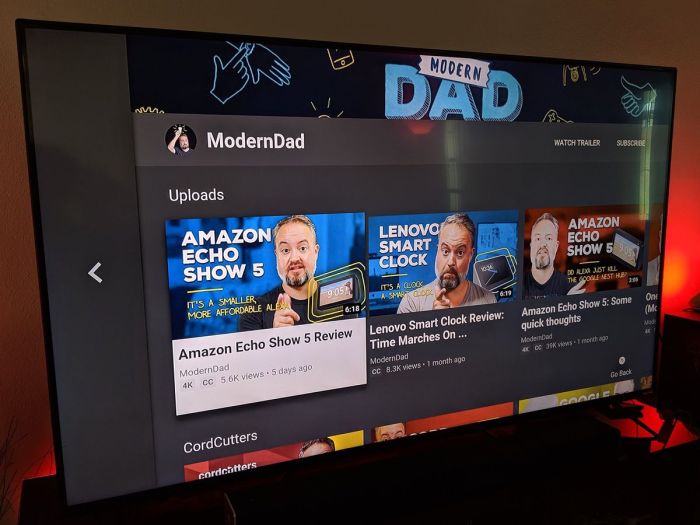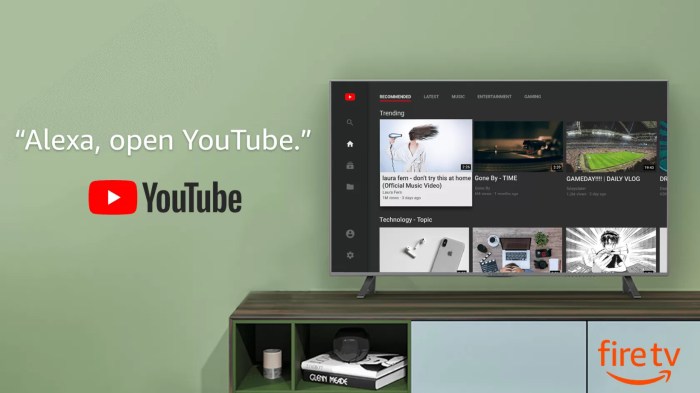Common Reasons for YouTube Deactivation on Fire TV
You’re chilling on the couch, ready to binge-watch your favorite YouTube content, but bam! The app’s gone AWOL. It’s a frustrating situation, especially when you’re craving your daily dose of online entertainment. But fear not, fellow Fire TV user! We’re here to unravel the mysteries behind YouTube deactivation and arm you with solutions to get those cat videos flowing again.
Network Connectivity Issues
A stable internet connection is the lifeblood of streaming services like YouTube. When your Fire TV device struggles to connect to the internet, it can lead to app deactivation. This could be due to temporary network outages, unstable Wi-Fi signals, or even problems with your internet service provider.
- Wi-Fi signal strength: Weak Wi-Fi signals can disrupt the streaming process. Ensure your Fire TV is within range of your router and that there are no obstructions blocking the signal.
- Internet service provider issues: Sometimes, temporary outages or network congestion can cause internet connectivity problems. Check your internet provider’s status page or contact them for support.
Software Glitches and Updates
Just like any software, YouTube and Fire TV apps can experience glitches or bugs that may cause unexpected behavior, including app deactivation. Software updates are designed to fix bugs and enhance performance, but they can sometimes introduce new issues.
- Outdated apps: Ensure both the YouTube and Fire TV apps are updated to the latest versions. Out-of-date apps may have compatibility issues or lack essential bug fixes.
- Software conflicts: Sometimes, conflicting software versions can lead to app deactivation. Try restarting your Fire TV device or uninstalling and reinstalling the YouTube app.
Incompatible Fire TV Versions
Not all Fire TV devices are created equal. Older versions might lack the necessary software or hardware capabilities to support the latest YouTube app.
- Outdated Fire TV models: If your Fire TV is quite old, it might not be compatible with the current YouTube app. Check the minimum system requirements for the YouTube app and ensure your Fire TV model meets them.
User Accounts and Parental Controls
Sometimes, the issue might be related to your user account or parental control settings.
- Account issues: Ensure your YouTube account is active and has not been suspended or disabled. If you’ve forgotten your password or have issues logging in, visit YouTube’s support page for assistance.
- Parental controls: If you have parental controls enabled on your Fire TV, check if they’re blocking access to YouTube. Adjust the settings or temporarily disable parental controls to see if it resolves the issue.
Troubleshooting Steps for YouTube Deactivation: Youtube Deactivated On Fire Tv
You’ve encountered the dreaded YouTube deactivation on your Fire TV, and you’re not sure what to do. Don’t worry! We’ll walk you through a series of troubleshooting steps to get your YouTube back up and running.
Verifying Internet Connection and Device Settings
It’s crucial to ensure a stable internet connection and that your Fire TV device settings are configured correctly.
- Check your internet connection: Ensure your internet is working properly by browsing other websites or streaming services on your Fire TV. If you’re experiencing issues, try restarting your modem or router.
- Verify your Fire TV’s internet connection: Go to Settings > Network and check if your Fire TV is connected to the internet. If not, reconnect to your Wi-Fi network.
- Ensure your Fire TV is up-to-date: Go to Settings > My Fire TV > About and check for any available software updates. Install any updates if available.
Restarting Devices and Clearing App Cache
Sometimes, a simple restart can resolve the issue. Clearing the app cache can also help fix problems caused by corrupted data.
- Restart your Fire TV: Press and hold the Select button on your Fire TV remote for about 5 seconds until the device restarts.
- Clear the YouTube app cache: Go to Settings > Applications > Manage Installed Applications > YouTube > Clear Cache.
Updating the YouTube App and Fire TV Software
Outdated apps and software can cause compatibility issues. Updating them can often resolve YouTube deactivation problems.
- Update the YouTube app: Open the Amazon Appstore on your Fire TV and search for YouTube. If an update is available, install it.
- Update Fire TV software: Go to Settings > My Fire TV > About and check for any available software updates. Install any updates if available.
Checking for Pending Updates or Software Conflicts
Sometimes, updates or software conflicts can lead to YouTube deactivation. Checking for these can help identify the cause of the issue.
- Check for pending updates: Go to Settings > Applications > Manage Installed Applications > YouTube and check if any updates are pending. Install any updates if available.
- Check for software conflicts: If you recently installed a new app or updated your Fire TV software, try uninstalling the new app or reverting to a previous software version.
Alternative Streaming Solutions
If YouTube is deactivated on your Fire TV, you’re not out of luck! There are plenty of other streaming services available that offer a wide variety of content. These services offer similar functionality to YouTube, providing access to movies, TV shows, documentaries, music, and more.
Popular Streaming Services Compatible with Fire TV, Youtube deactivated on fire tv
These streaming services are popular and compatible with Fire TV, offering a diverse range of content to suit different tastes.
- Netflix: Netflix is a global streaming giant offering a vast library of movies, TV shows, documentaries, and original content. It’s known for its high-quality programming and user-friendly interface.
- Amazon Prime Video: Amazon Prime Video is Amazon’s streaming service, offering a diverse selection of movies, TV shows, and original content. It’s included with Amazon Prime memberships, providing an attractive value proposition.
- Hulu: Hulu is a popular streaming service that offers live TV, on-demand content, and a wide selection of movies and TV shows. It’s known for its extensive library of current and classic TV series.
- Disney+: Disney+ is a dedicated streaming service for Disney content, including movies, TV shows, and animated films from Disney, Pixar, Marvel, Star Wars, and National Geographic. It’s a great option for families and fans of Disney franchises.
- HBO Max: HBO Max is Warner Bros. Discovery’s streaming service, offering a vast library of movies, TV shows, and original content from HBO, Warner Bros., and other studios. It’s known for its premium programming and high-quality content.
- Apple TV+: Apple TV+ is Apple’s streaming service, offering original movies, TV shows, and documentaries. It’s known for its high-quality production values and exclusive content.
- Paramount+: Paramount+ is ViacomCBS’s streaming service, offering a blend of movies, TV shows, live sports, and original content. It’s known for its diverse content library and access to live events.
- Peacock: Peacock is NBCUniversal’s streaming service, offering a mix of movies, TV shows, live sports, and original content. It’s known for its access to NBC programming and a diverse content library.
Comparing Streaming Platforms
Each streaming service offers a unique combination of features and content libraries.
- Netflix: Netflix boasts a vast library of movies, TV shows, and documentaries, with a strong emphasis on original content. It’s known for its high-quality programming and user-friendly interface. Netflix also offers personalized recommendations and allows for multiple profiles, making it ideal for families and individuals with diverse viewing preferences.
- Amazon Prime Video: Amazon Prime Video offers a diverse selection of movies, TV shows, and original content, with a strong emphasis on Amazon Originals. It’s included with Amazon Prime memberships, providing an attractive value proposition. Amazon Prime Video also offers access to live sports events and a growing library of documentaries and independent films.
- Hulu: Hulu offers live TV, on-demand content, and a wide selection of movies and TV shows. It’s known for its extensive library of current and classic TV series. Hulu also offers personalized recommendations and allows for multiple profiles. It’s a good option for those who want a combination of live and on-demand content.
- Disney+: Disney+ is a dedicated streaming service for Disney content, including movies, TV shows, and animated films from Disney, Pixar, Marvel, Star Wars, and National Geographic. It’s a great option for families and fans of Disney franchises. Disney+ offers a user-friendly interface and a vast library of content, making it a great choice for those who enjoy Disney movies and shows.
- HBO Max: HBO Max is Warner Bros. Discovery’s streaming service, offering a vast library of movies, TV shows, and original content from HBO, Warner Bros., and other studios. It’s known for its premium programming and high-quality content. HBO Max also offers access to live sports events and a growing library of documentaries and independent films.
- Apple TV+: Apple TV+ is Apple’s streaming service, offering original movies, TV shows, and documentaries. It’s known for its high-quality production values and exclusive content. Apple TV+ offers a user-friendly interface and a growing library of content, making it a good option for those who appreciate high-quality programming.
- Paramount+: Paramount+ is ViacomCBS’s streaming service, offering a blend of movies, TV shows, live sports, and original content. It’s known for its diverse content library and access to live events. Paramount+ also offers a user-friendly interface and a growing library of content, making it a good option for those who want a diverse selection of programming.
- Peacock: Peacock is NBCUniversal’s streaming service, offering a mix of movies, TV shows, live sports, and original content. It’s known for its access to NBC programming and a diverse content library. Peacock also offers a user-friendly interface and a growing library of content, making it a good option for those who enjoy NBC programming and a diverse selection of content.
Advantages and Disadvantages of Alternative Streaming Services
Each streaming service has its strengths and weaknesses.
- Netflix: Netflix is known for its vast library of content, high-quality programming, and user-friendly interface. However, it can be expensive, especially if you want to add multiple profiles. Additionally, Netflix’s content library can vary depending on your location.
- Amazon Prime Video: Amazon Prime Video offers a diverse selection of content, including Amazon Originals, and is included with Amazon Prime memberships. However, its content library may not be as extensive as Netflix’s. Additionally, Amazon Prime Video’s user interface can be less intuitive than Netflix’s.
- Hulu: Hulu offers live TV, on-demand content, and a wide selection of movies and TV shows. However, its content library can be less extensive than Netflix’s or Amazon Prime Video’s. Additionally, Hulu’s user interface can be less user-friendly than Netflix’s or Amazon Prime Video’s.
- Disney+: Disney+ offers a vast library of Disney content, including movies, TV shows, and animated films from Disney, Pixar, Marvel, Star Wars, and National Geographic. However, its content library is limited to Disney franchises. Additionally, Disney+ may not be as appealing to those who don’t enjoy Disney content.
- HBO Max: HBO Max offers a vast library of premium programming, including HBO originals, Warner Bros. movies, and other studio content. However, it can be expensive, especially if you want to add multiple profiles. Additionally, HBO Max’s content library can vary depending on your location.
- Apple TV+: Apple TV+ offers high-quality original movies, TV shows, and documentaries. However, its content library is limited to Apple Originals. Additionally, Apple TV+ can be expensive, especially if you want to add multiple profiles.
- Paramount+: Paramount+ offers a diverse content library, including movies, TV shows, live sports, and original content. However, its content library may not be as extensive as Netflix’s or Amazon Prime Video’s. Additionally, Paramount+’s user interface can be less intuitive than Netflix’s or Amazon Prime Video’s.
- Peacock: Peacock offers a mix of movies, TV shows, live sports, and original content. However, its content library may not be as extensive as Netflix’s or Amazon Prime Video’s. Additionally, Peacock’s user interface can be less user-friendly than Netflix’s or Amazon Prime Video’s.
Streaming Service Comparison Table
The following table provides a comparison of popular streaming services compatible with Fire TV, including pricing, availability, and supported devices.
| Streaming Service | Price | Availability | Supported Devices |
|---|---|---|---|
| Netflix | $9.99-$19.99/month | Worldwide | Fire TV, Android TV, Roku, Apple TV, Smart TVs, Gaming Consoles, Mobile Devices, Web Browsers |
| Amazon Prime Video | Included with Amazon Prime ($12.99/month) | Worldwide | Fire TV, Android TV, Roku, Apple TV, Smart TVs, Gaming Consoles, Mobile Devices, Web Browsers |
| Hulu | $7.99-$14.99/month | United States | Fire TV, Android TV, Roku, Apple TV, Smart TVs, Gaming Consoles, Mobile Devices, Web Browsers |
| Disney+ | $7.99/month | Worldwide | Fire TV, Android TV, Roku, Apple TV, Smart TVs, Gaming Consoles, Mobile Devices, Web Browsers |
| HBO Max | $9.99-$14.99/month | United States | Fire TV, Android TV, Roku, Apple TV, Smart TVs, Gaming Consoles, Mobile Devices, Web Browsers |
| Apple TV+ | $4.99/month | Worldwide | Fire TV, Android TV, Roku, Apple TV, Smart TVs, Gaming Consoles, Mobile Devices, Web Browsers |
| Paramount+ | $4.99-$9.99/month | United States | Fire TV, Android TV, Roku, Apple TV, Smart TVs, Gaming Consoles, Mobile Devices, Web Browsers |
| Peacock | Free, $4.99/month, $9.99/month | United States | Fire TV, Android TV, Roku, Apple TV, Smart TVs, Gaming Consoles, Mobile Devices, Web Browsers |
Each streaming service has its unique user interface and navigation style.
- Netflix: Netflix’s user interface is known for its simplicity and ease of use. It features a personalized home screen with recommendations based on your viewing history. You can browse content by genre, category, or search for specific titles. Netflix’s navigation is intuitive, allowing you to easily find and watch your desired content.
- Amazon Prime Video: Amazon Prime Video’s user interface is similar to Netflix’s, with a personalized home screen and recommendations. It also features a section for Amazon Originals and a dedicated section for live sports events. Amazon Prime Video’s navigation is straightforward, allowing you to easily find and watch your desired content.
- Hulu: Hulu’s user interface is more complex than Netflix’s or Amazon Prime Video’s, as it offers both live TV and on-demand content. It features a personalized home screen with recommendations and a dedicated section for live TV channels. Hulu’s navigation can be more challenging to navigate than Netflix’s or Amazon Prime Video’s, especially for those unfamiliar with its interface.
- Disney+: Disney+’s user interface is designed to be family-friendly, with a simple and intuitive design. It features a personalized home screen with recommendations and a dedicated section for Disney franchises. Disney+’s navigation is straightforward, allowing you to easily find and watch your desired content.
- HBO Max: HBO Max’s user interface is similar to Netflix’s, with a personalized home screen and recommendations. It also features a dedicated section for HBO Originals and a section for Warner Bros. movies. HBO Max’s navigation is straightforward, allowing you to easily find and watch your desired content.
- Apple TV+: Apple TV+’s user interface is known for its sleek and modern design. It features a personalized home screen with recommendations and a dedicated section for Apple Originals. Apple TV+’s navigation is intuitive, allowing you to easily find and watch your desired content.
- Paramount+: Paramount+’s user interface is similar to Netflix’s, with a personalized home screen and recommendations. It also features a dedicated section for live sports events and a section for Paramount Originals. Paramount+’s navigation is straightforward, allowing you to easily find and watch your desired content.
- Peacock: Peacock’s user interface is more complex than Netflix’s or Amazon Prime Video’s, as it offers both live TV and on-demand content. It features a personalized home screen with recommendations and a dedicated section for live TV channels. Peacock’s navigation can be more challenging to navigate than Netflix’s or Amazon Prime Video’s, especially for those unfamiliar with its interface.
Youtube deactivated on fire tv – So, there you have it! You’ve armed yourself with the knowledge to tackle YouTube deactivation on your Fire TV. Remember, a little troubleshooting can go a long way. Keep your internet connection strong, update your apps and software regularly, and you’ll be back to enjoying YouTube in no time. And hey, if all else fails, explore those alternative streaming options—there’s a whole world of content out there!
So, you’re dealing with a YouTube outage on your Fire TV? It’s a bummer, but hey, at least Cablevision users are getting some good news: they’ll have access to HBO Now! cablevision users will get access to hbo now While you’re waiting for YouTube to get back online, maybe check out some HBO shows? Who knows, you might find a new favorite!
 Standi Techno News
Standi Techno News