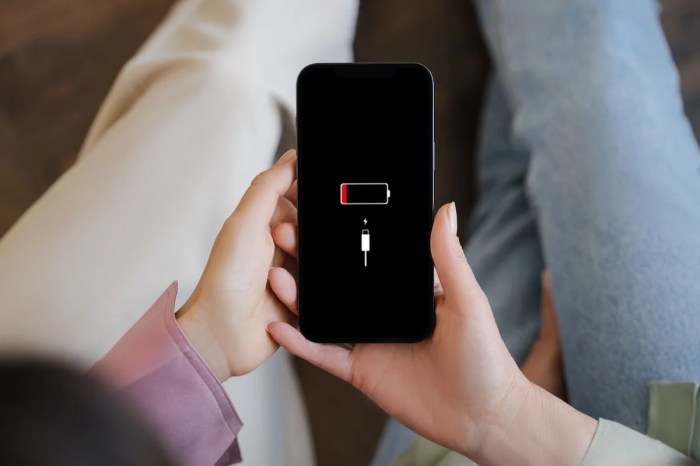Understanding Excessive Battery Drain on iOS Devices
Imagine your iPhone or iPad losing battery life faster than usual. It’s frustrating, right? You’re not alone. Excessive battery drain is a common issue that can affect iOS devices, and understanding the causes can help you find a solution.
Common Causes of Excessive Battery Drain
Several factors can contribute to excessive battery drain on iOS devices. Here are some common culprits:
- Background App Activity: Apps running in the background can consume battery power even when you’re not actively using them. This is especially true for apps that use location services, push notifications, or data synchronization.
- Location Services: Enabling location services for apps allows them to track your location, but it can drain your battery significantly.
- Brightness: A brighter screen uses more power. Keeping your screen brightness at a high level can contribute to faster battery drain.
- Cellular Data: Constantly using cellular data, especially in areas with weak signal, can drain your battery.
- Bluetooth: Keeping Bluetooth enabled when not in use can drain your battery.
- Software Bugs: Sometimes, iOS software updates can introduce bugs that cause excessive battery drain.
- Hardware Issues: In rare cases, a faulty battery or other hardware components can lead to excessive battery drain.
Typical Symptoms of Excessive Battery Drain
Recognizing the symptoms of excessive battery drain can help you pinpoint the problem. Here are some common signs:
- Rapid Battery Depletion: Your device’s battery level drops significantly faster than usual.
- Frequent Charging: You find yourself charging your device more often than before.
- Device Gets Hot: Your device feels unusually warm, especially when not in use.
- Battery Percentage Fluctuations: The battery percentage drops unexpectedly or fluctuates rapidly.
Identifying the Culprit App(s)
To identify the app(s) responsible for battery drain, you can use the Battery Usage feature in iOS. Here’s how:
- Open Settings: Go to the Settings app on your iOS device.
- Tap Battery: Select the “Battery” option.
- View Battery Usage: This screen shows you the battery usage for the past 24 hours or the last 10 days. Look for apps that are using a significant amount of battery.
- Identify Culprit Apps: Pay close attention to apps that are consuming an unusually high percentage of battery.
Troubleshooting Battery Drain on YouTube
YouTube is a popular platform for video streaming, but it can also be a significant drain on your iOS device’s battery life. Excessive battery drain while using YouTube can be caused by several factors, including video quality settings, background playback, and even the app itself.
Optimizing YouTube Settings to Reduce Battery Consumption
To reduce battery drain while using YouTube on your iOS device, consider these optimization strategies:
- Lower Video Quality: High-resolution videos require more processing power, leading to increased battery consumption. Streaming videos at a lower resolution, such as 480p or 720p, can significantly reduce battery drain.
- Disable Auto-Play: Auto-play, while convenient, can lead to unnecessary battery drain. Disabling auto-play ensures that videos only play when you initiate them.
- Turn Off Background Playback: Background playback allows videos to continue playing even when you switch to another app. While this feature is convenient, it consumes battery power in the background. Disabling background playback can save battery life.
- Reduce Brightness: A brighter screen uses more battery power. Reducing screen brightness can significantly extend battery life, especially when watching videos in dimly lit environments.
- Limit Data Usage: YouTube’s data usage can be substantial, especially for high-resolution videos. Consider limiting data usage by streaming videos over Wi-Fi whenever possible.
Comparing Battery Usage of Different Playback Settings
The table below illustrates the estimated battery usage of different YouTube playback settings on an average iOS device:
| Setting | Battery Usage (Estimated) |
|---|---|
| 1080p (Full HD) – Auto-play ON, Background Playback ON | High |
| 720p (HD) – Auto-play OFF, Background Playback OFF | Moderate |
| 480p (Standard) – Auto-play OFF, Background Playback OFF | Low |
iOS System-Level Optimization for Battery Life: Youtube Fix Excessive Battery Drain Ios Devices
Beyond specific apps, iOS itself offers various settings that directly impact battery performance. By understanding these settings and making adjustments, you can significantly improve your device’s battery life.
Managing Background App Activity
Background app activity, while convenient, can drain battery quickly. iOS provides several ways to control this activity:
- Background App Refresh: This feature allows apps to update in the background, even when you’re not actively using them. To manage this, go to Settings > General > Background App Refresh and either disable it entirely or choose which apps are allowed to refresh in the background. This is a key setting to help save battery as it allows apps to update data in the background without needing to open the app.
- Location Services: Many apps use location services to provide features like weather updates, directions, and location-based recommendations. However, constant location tracking can be a significant battery drain. To manage this, go to Settings > Privacy > Location Services and choose which apps have access to your location. You can also set specific apps to only use location services when you’re using them or while the app is in use.
- Push Notifications: Notifications can be helpful, but they can also drain battery life. To manage this, go to Settings > Notifications and choose which apps are allowed to send notifications. You can also adjust notification settings for each app, such as disabling banners or sounds.
Managing iOS Features
Certain iOS features, while convenient, can consume significant battery power. Here are some tips on managing them:
- Wi-Fi and Bluetooth: These features are essential for connecting to the internet and other devices, but they can drain battery when not in use. To conserve battery, turn off Wi-Fi and Bluetooth when you’re not using them. You can also enable Automatic Wi-Fi and Bluetooth in Settings > Wi-Fi and Settings > Bluetooth to allow your device to automatically connect and disconnect from these networks when necessary.
- Brightness: A brighter screen uses more power. Adjust your screen brightness to a comfortable level and enable Auto-Brightness in Settings > Display & Brightness to allow your device to automatically adjust the brightness based on ambient light conditions.
- Cellular Data: Using cellular data can be a significant battery drain. To conserve battery, use Wi-Fi whenever possible. You can also disable cellular data for specific apps in Settings > Cellular > Cellular Data.
- Siri and Voice Control: While convenient, using Siri and voice control can drain battery. If you’re not using these features often, consider disabling them in Settings > Siri & Search.
External Factors Influencing Battery Life
While optimizing your iOS device and apps is crucial for extending battery life, external factors can significantly impact how long your device stays powered on. These external factors are often overlooked but play a crucial role in battery drain. Understanding and managing these factors can significantly enhance your device’s battery life.
Network Connectivity
Network connectivity is a significant contributor to battery drain, especially when using data-intensive apps like YouTube. Constant searching for a network signal, downloading updates, or streaming content can consume considerable power.
- Use Wi-Fi Whenever Possible: Connecting to a Wi-Fi network is significantly more energy-efficient than using cellular data. This is because Wi-Fi networks are generally stronger and more stable, requiring less power for your device to maintain a connection.
- Turn Off Mobile Data When Not Needed: When you’re not actively using data, turning off mobile data can conserve battery life. You can easily do this in your iOS device’s settings.
- Optimize Cellular Data Settings: Your iOS device allows you to adjust cellular data settings to minimize unnecessary data usage. For example, you can disable background app refresh for specific apps or limit the amount of data used by certain apps.
Brightness Settings
The screen brightness is a major factor in battery drain. A brighter screen consumes more power, and while it might seem insignificant, leaving your screen at maximum brightness can quickly drain your battery.
- Adjust Brightness Based on Environment: Set the brightness to a comfortable level, adjusting it based on the ambient lighting.
- Utilize Auto-Brightness: Enable the auto-brightness feature, which automatically adjusts the screen brightness based on the surrounding light. This helps conserve battery life without compromising visibility.
- Reduce Brightness When Possible: When you’re not actively using your device, consider lowering the screen brightness. You can also set a custom brightness level for specific apps, like YouTube, to reduce power consumption.
Device Temperature, Youtube fix excessive battery drain ios devices
Extreme temperatures, both hot and cold, can affect battery performance and shorten its lifespan.
- Avoid Extreme Temperatures: Keep your device away from direct sunlight, heat sources, and extremely cold environments. Prolonged exposure to these conditions can damage the battery and cause it to drain faster.
- Allow Device to Cool Down: If your device gets hot, allow it to cool down before using it again. This helps prevent further battery damage and reduces excessive battery drain.
Youtube fix excessive battery drain ios devices – Battling excessive battery drain on your iPhone while using YouTube doesn’t have to be a losing battle. By understanding the causes, optimizing settings, and managing external factors, you can reclaim control of your device’s power. Remember, it’s all about finding that sweet spot between enjoying YouTube and preserving your battery life. So, put these tips into practice, and get ready to enjoy your favorite videos without constantly worrying about your phone’s power reserves.
Tired of your iPhone battery draining faster than a marathon runner on a sugar rush? YouTube is a great resource for tips, but sometimes you need a little light to help you through the process. If you’re looking for a portable, iPhone-connected light, the Philips Hue Go is a solid option. Once you’ve fixed your battery drain, you can relax and enjoy the Hue Go’s vibrant lighting for your next YouTube binge.
 Standi Techno News
Standi Techno News