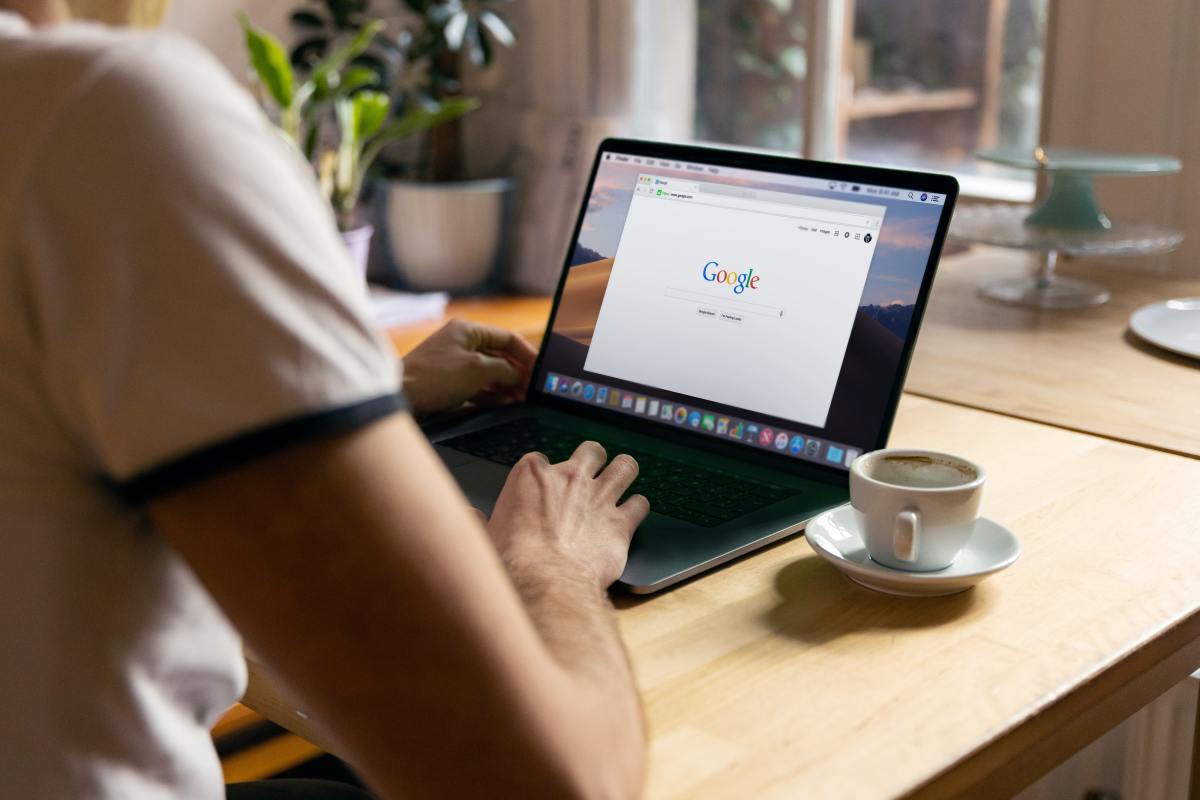Chrome’s Battery Consumption on 2015 MacBook Pro
The 2015 MacBook Pro is a popular laptop known for its sleek design and performance. However, many users have reported that Chrome’s battery consumption on this model is significantly higher than other browsers. This can be frustrating, especially when you need to work on the go and rely on your battery life.
Battery Life When Using Chrome
The battery life of a 2015 MacBook Pro when using Chrome can vary depending on factors such as screen brightness, background processes, and the websites you are visiting. However, users generally report a noticeable decrease in battery life compared to other browsers. For example, some users have reported getting around 4-5 hours of battery life with Chrome, while others have seen closer to 6-7 hours.
Comparison with Other Browsers
Compared to other popular web browsers like Safari and Firefox, Chrome tends to consume more battery on the 2015 MacBook Pro. Safari, being Apple’s native browser, is often praised for its battery efficiency on macOS devices. Firefox, while known for its customization options, also tends to have a lower battery impact than Chrome.
Factors Contributing to Chrome’s High Battery Consumption
Several factors contribute to Chrome’s higher battery consumption on the 2015 MacBook Pro.
Chrome’s Architecture
Chrome’s architecture is based on the Chromium open-source project. This architecture utilizes a multi-process design, where each tab runs in its own separate process. While this design improves security and stability, it also increases resource consumption, including battery power.
Extensions and Plugins
Chrome’s vast library of extensions and plugins can significantly impact battery life. These extensions can run in the background, consuming resources even when you are not actively using them. It is essential to review your installed extensions and disable or uninstall any that you do not use frequently.
Background Processes
Chrome has several background processes that run even when you are not actively browsing the web. These processes include syncing your browsing data, updating the browser, and checking for new versions. These processes can contribute to battery drain, especially if they are running constantly.
Resource-Intensive Websites
Websites with complex layouts, animations, and multimedia content can consume a lot of resources, including battery power. Chrome’s rendering engine may struggle to handle these resource-intensive websites efficiently, leading to higher battery consumption.
Identifying the Cause of Excessive Battery Drain
Chrome, while a powerful and versatile browser, can sometimes be a notorious battery hog, especially on older devices like the 2015 MacBook Pro. Pinpointing the culprit behind excessive battery drain is crucial for optimizing your browsing experience and extending your device’s lifespan.
Chrome Extensions
Chrome extensions, while adding functionality and convenience, can significantly impact battery consumption. Some extensions might run constantly in the background, consuming resources even when not actively used.
- To identify battery-draining extensions, open Chrome’s settings by clicking the three vertical dots in the top right corner of the browser window and selecting “More tools” -> “Task Manager”.
- In the Task Manager, look for extensions with high CPU or memory usage, particularly those that are running even when not actively used.
- Disable or uninstall extensions that you suspect are contributing to battery drain, especially those that you don’t use frequently. You can also check the extension’s developer website or online reviews for information about their battery impact.
Chrome Processes
Chrome itself has various processes running in the background, such as the renderer process for each open tab, the plugin process for extensions, and the browser process for overall management. These processes can contribute to battery drain if they are consuming excessive resources.
- Use Chrome’s Task Manager to identify processes that are using significant CPU or memory. You can find the Task Manager by going to “More tools” -> “Task Manager” in Chrome’s settings.
- Look for processes that are using a lot of resources even when their corresponding tabs or extensions are not active. This could indicate a resource leak or a process that is not properly optimized.
- If you notice a specific process consistently consuming excessive resources, try restarting Chrome or closing the corresponding tab or extension. You can also try updating Chrome to the latest version to see if the issue is resolved.
Website Design and Features
The design and features of websites can significantly impact battery consumption. Websites with complex animations, videos, and interactive elements can consume more resources than simpler websites.
- Websites with a lot of ads, pop-ups, and tracking scripts can also drain your battery faster. These elements often run in the background, consuming resources even when you are not actively interacting with them.
- Websites with high-resolution images and videos can also contribute to battery drain. Consider using the “Reader Mode” feature in Chrome to reduce the visual complexity of web pages and save battery life.
Troubleshooting and Optimization Strategies: Chrome On The 2015 Macbook Pro Is Still A Battery Drain
While Chrome’s performance improvements have been substantial, you can still fine-tune your browser settings to squeeze out even more battery life on your 2015 MacBook Pro. These optimization strategies can significantly extend your browsing sessions, making your laptop last longer on a single charge.
Chrome Settings Optimization
Optimizing Chrome settings can make a noticeable difference in battery life. These adjustments focus on reducing resource consumption and unnecessary background processes.
- Disable unnecessary extensions: Extensions, while useful, can often drain battery life. Identify and disable extensions you rarely use or that consume significant resources in the background. You can find these in Chrome’s “More Tools” menu under “Extensions.”
- Limit background activity: Chrome’s background activity can drain your battery. You can manage these activities by clicking on the “More Tools” menu and selecting “Settings.” Then, go to “Privacy and security” and then “Site settings.” Here, you can disable or limit background activity for specific websites.
- Enable “Reduce motion”: This setting, found in the “Accessibility” section of Chrome’s settings, can improve battery life by minimizing visual animations. This can be particularly helpful if you find yourself experiencing battery drain due to excessive animations and visual effects on websites.
Chrome Flags for Battery Optimization, Chrome on the 2015 macbook pro is still a battery drain
Chrome Flags are experimental features that can be used to fine-tune browser performance. These flags can offer significant battery optimization benefits, but remember they are experimental and may change or be removed in future Chrome updates.
- “Override software rendering list”: This flag allows you to force Chrome to use the GPU for rendering instead of the CPU. This can improve performance and reduce battery consumption, especially on websites with complex graphics. To access this flag, type “chrome://flags” in the address bar and search for “Override software rendering list.” Set this flag to “Enabled.”
- “Hardware-accelerated video decode”: This flag enables hardware acceleration for video playback, reducing CPU usage and extending battery life. Find this flag by typing “chrome://flags” in the address bar and searching for “Hardware-accelerated video decode.” Set this flag to “Enabled.”
- “Smooth Scrolling”: This flag can reduce battery consumption by optimizing scrolling performance. Search for “Smooth Scrolling” in the “chrome://flags” page and set it to “Enabled.”
Disabling Unnecessary Background Processes
Unnecessary background processes can significantly drain your battery. To improve battery life, identify and disable processes you don’t need running in the background.
- Close unnecessary tabs: Having numerous tabs open can drain your battery. Close tabs you are not actively using. You can also use Chrome’s “Tab Discarding” feature, which temporarily suspends inactive tabs to conserve memory and battery life.
- Disable background syncing: If you’re not actively using services like Google Drive or Gmail, you can disable background syncing to save battery life. Go to Chrome’s “Settings” and then “Sync and Google Services” to manage your sync settings.
Alternative Browsers and Their Battery Performance
It’s no secret that Chrome can be a battery hog, especially on older MacBooks like the 2015 Pro. If you’re looking for a way to extend your battery life, switching to an alternative browser might be the answer. Let’s dive into the world of other browsers and see how they stack up against Chrome in terms of battery performance.
Safari’s Battery Performance
Safari, Apple’s own web browser, is known for its excellent battery life. It’s optimized for macOS, and its resource usage is generally lower than Chrome’s. Safari’s built-in features like Intelligent Tracking Prevention and the ability to disable JavaScript for specific websites contribute to its battery-saving capabilities.
Firefox’s Battery Performance
Firefox, a popular open-source browser, has made significant strides in recent years to improve its battery performance. While not as battery-efficient as Safari, it’s generally more efficient than Chrome. Firefox’s features like “Enhanced Tracking Protection” and “Do Not Track” can help reduce battery drain by limiting tracking scripts and ads.
Opera’s Battery Performance
Opera is a lesser-known browser with a unique feature called “Battery Saver Mode.” This mode actively reduces resource usage by compressing images and videos, which can significantly extend battery life. Opera also offers built-in ad blocking and data compression features that can further improve battery performance.
Comparison of Battery Life
The table below provides a general comparison of battery life for Chrome and alternative browsers on a 2015 MacBook Pro. These are approximate values based on typical web browsing usage and may vary depending on individual browsing habits and website usage.
| Browser | Estimated Battery Life (Hours) |
|—|—|
| Chrome | 4-5 |
| Safari | 6-7 |
| Firefox | 5-6 |
| Opera | 5-6 |
It’s important to note that battery life can vary depending on a variety of factors, including screen brightness, network connectivity, and the specific websites you visit.
Hardware and Software Factors
The 2015 MacBook Pro’s hardware and software play a crucial role in determining its battery performance. Understanding these factors can help you identify potential issues and optimize battery life.
Hardware Specifications and Battery Performance
The 2015 MacBook Pro’s hardware specifications directly influence its battery performance. Key components include the processor, RAM, storage, and display.
* Processor: A more powerful processor consumes more power, leading to faster battery drain.
* RAM: Increased RAM usage can strain the battery, especially when running resource-intensive applications.
* Storage: SSDs offer better battery life compared to traditional hard drives.
* Display: A high-resolution display consumes more power.
Impact of macOS Updates and Operating System Configurations
macOS updates and operating system configurations can significantly impact battery life. Updates often include performance enhancements and bug fixes that can affect battery consumption.
* Background Processes: macOS includes various background processes that can drain the battery.
* Energy Saver Settings: The Energy Saver settings in macOS allow you to control power consumption by adjusting brightness, sleep settings, and other features.
* App Activity: Applications running in the background can consume battery power.
Upgrading Hardware for Improved Battery Performance
Upgrading certain hardware components can potentially improve battery performance.
* SSD Upgrade: Replacing a traditional hard drive with an SSD can significantly improve battery life.
* RAM Upgrade: Increasing RAM can help reduce strain on the processor, potentially extending battery life.
Chrome on the 2015 macbook pro is still a battery drain – While Chrome remains a popular choice for web browsing, its battery consumption on the 2015 MacBook Pro is a significant concern. By understanding the factors that contribute to this issue, we can take proactive steps to optimize our browsing experience and extend battery life. From adjusting Chrome settings to exploring alternative browsers, there are solutions available to address this persistent battery drain. Ultimately, the goal is to find a balance between functionality and battery efficiency, allowing us to enjoy a seamless browsing experience without constantly worrying about our battery levels.
Ugh, the struggle is real with Chrome on my 2015 Macbook Pro – it’s a battery hog! Maybe I should just ditch the whole thing and go back to basics with a classic iPhone 7 or 7 Plus. Speaking of which, if you’re ever in need of a reset, you can check out this guide on resetting the iPhone 7 7 Plus.
But hey, maybe I’ll just stick with my MacBook Pro and try to find a more battery-friendly browser instead.
 Standi Techno News
Standi Techno News